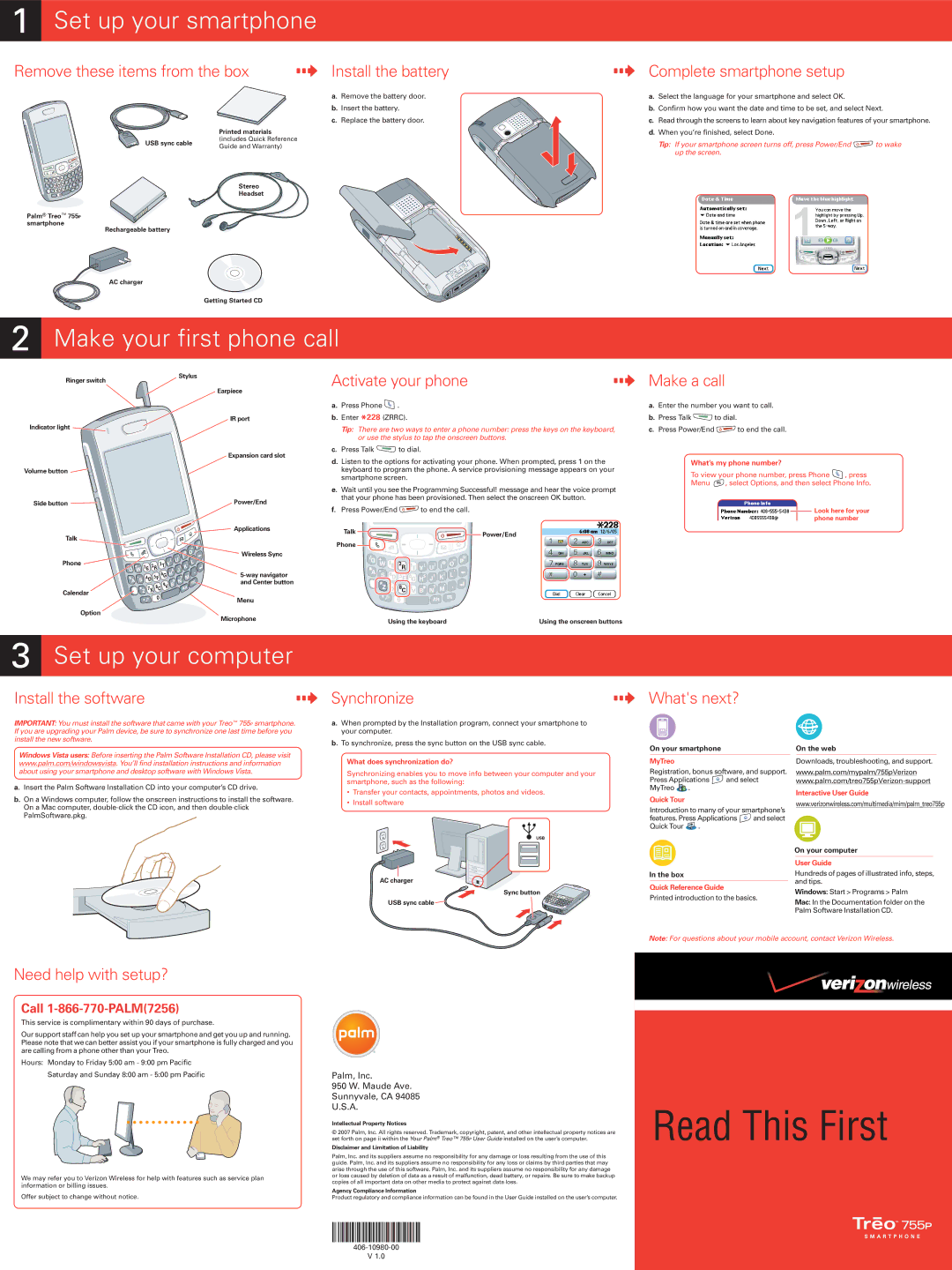1 Set up your smartphone
Remove these items from the box | Install the battery |
| a. Remove the battery door. |
| b. Insert the battery. |
| c. Replace the battery door. |
| Printed materials | |
USB sync cable | (includes Quick Reference | |
Guide and Warranty) | ||
|
Stereo
Headset
Palm® Treo™ 755P
smartphone
Rechargeable battery
AC charger
Getting Started CD
2 Make your first phone call
Complete smartphone setup
a.Select the language for your smartphone and select OK.
b.Confirm how you want the date and time to be set, and select Next.
c.Read through the screens to learn about key navigation features of your smartphone.
d.When you’re finished, select Done.
Tip: If your smartphone screen turns off, press Power/End ![]() to wake up the screen.
to wake up the screen.
Ringer switch
Indicator light
Volume button ![]()
![]()
Stylus
Earpiece
IR port
Expansion card slot
Activate your phone
a. Press Phone | . |
b. Enter *228 (ZRRC). | |
Tip: There are two ways to enter a phone number: press the keys on the keyboard, | |
or use the stylus to tap the onscreen buttons. | |
c. Press Talk | to dial. |
d. Listen to the options for activating your phone. When prompted, press 1 on the | |
keyboard to program the phone. A service provisioning message appears on your | |
smartphone screen. | |
e. Wait until you see the Programming Successful! message and hear the voice prompt | |
that your phone has been provisioned. Then select the onscreen OK button. | |
Make a call
a.Enter the number you want to call.
b.Press Talk ![]() to dial.
to dial.
c.Press Power/End ![]() to end the call.
to end the call.
What’s my phone number?
To view your phone number, press Phone ![]() , press Menu
, press Menu ![]() , select Options, and then select Phone Info.
, select Options, and then select Phone Info.
Side button | Power/End |
| Applications |
Talk |
|
| Wireless Sync |
Phone |
|
| |
| and Center button |
Calendar | Menu |
| |
Option | Microphone |
|
f. Press Power/End | to end the call. |
Talk | Power/End |
| |
Phone |
|
Using the keyboard | Using the onscreen buttons |
![]() Look here for your phone number
Look here for your phone number
3 Set up your computer
Install the software
IMPORTANT: You must install the software that came with your Treo™ 755P smartphone. If you are upgrading your Palm device, be sure to synchronize one last time before you install the new software.
Synchronize
a.When prompted by the Installation program, connect your smartphone to your computer.
b.To synchronize, press the sync button on the USB sync cable.
What's next?
Windows Vista users: Before inserting the Palm Software Installation CD, please visit www.palm.com/windowsvista. You’ll find installation instructions and information about using your smartphone and desktop software with Windows Vista.
a.Insert the Palm Software Installation CD into your computer’s CD drive.
b.On a Windows computer, follow the onscreen instructions to install the software. On a Mac computer,
What does synchronization do?
Synchronizing enables you to move info between your computer and your smartphone, such as the following:
•Transfer your contacts, appointments, photos and videos.
•Install software
On your smartphone
MyTreo
Registration, bonus software, and support.
Press Applications ![]() and select MyTreo
and select MyTreo ![]() .
.
Quick Tour
Introduction to many of your smartphone’s
features. Press Applications ![]() and select Quick Tour
and select Quick Tour ![]() .
.
On the web
Downloads, troubleshooting, and support.
www.palm.com/mypalm/755pVerizon
Interactive User Guide
www.verizonwireless.com/multimedia/mim/palm_treo755p
On your computer
User Guide
AC charger
Sync button
USB sync cable ![]()
In the box
Quick Reference Guide
Printed introduction to the basics.
Hundreds of pages of illustrated info, steps, and tips.
Windows: Start > Programs > Palm
Mac: In the Documentation folder on the Palm Software Installation CD.
Note: For questions about your mobile account, contact Verizon Wireless.
Need help with setup?
Call 1-866-770-PALM(7256)
This service is complimentary within 90 days of purchase.
Our support staff can help you set up your smartphone and get you up and running. Please note that we can better assist you if your smartphone is fully charged and you are calling from a phone other than your Treo.
Hours: Monday to Friday 5:00 am - 9:00 pm Pacific
Saturday and Sunday 8:00 am - 5:00 pm Pacific
We may refer you to Verizon Wireless for help with features such as service plan information or billing issues.
Offer subject to change without notice.
Palm, Inc.
950 W. Maude Ave.
Sunnyvale, CA 94085
U.S.A.
Intellectual Property Notices
© 2007 Palm, Inc. All rights reserved. Trademark, copyright, patent, and other intellectual property notices are set forth on page ii within the Your Palm® Treo™ 755P User Guide installed on the user’s computer.
Disclaimer and Limitation of Liability
Palm, Inc. and its suppliers assume no responsibility for any damage or loss resulting from the use of this guide. Palm, Inc. and its suppliers assume no responsibility for any loss or claims by third parties that may arise through the use of this software. Palm, Inc. and its suppliers assume no responsibility for any damage or loss caused by deletion of data as a result of malfunction, dead battery, or repairs. Be sure to make backup copies of all important data on other media to protect against data loss.
Agency Compliance Information
Product regulatory and compliance information can be found in the User Guide installed on the user’s computer.
Read This First
V 1.0