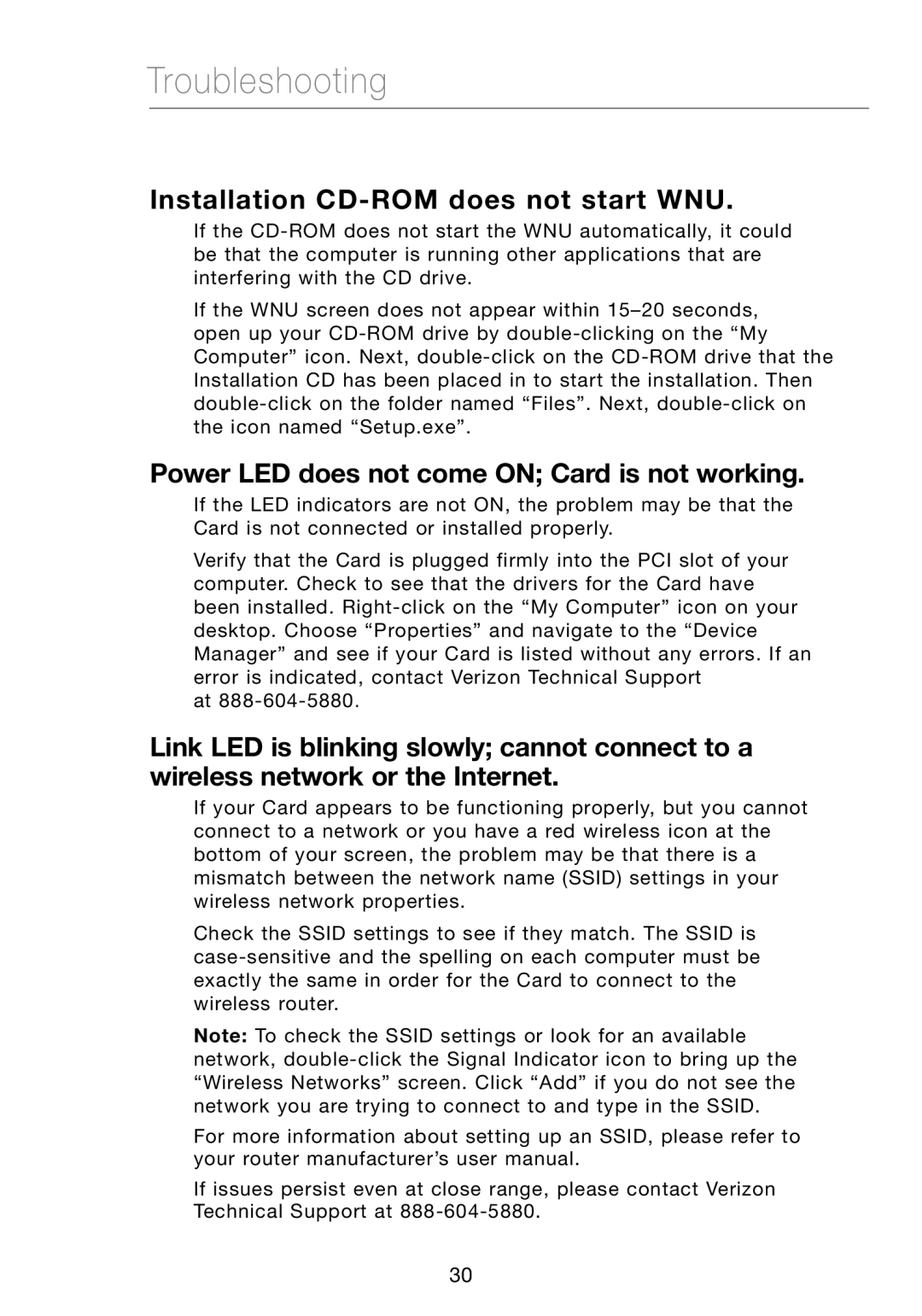VZ4000 specifications
The Verizon VZ4000 is a cutting-edge mobile hotspot device designed to provide users with seamless internet connectivity on the go. This portable hotspot facilitates high-speed internet access for multiple devices, making it an excellent choice for both personal and professional use. With its user-friendly interface and robust features, the VZ4000 stands out in the competitive market of mobile hotspots.One of the primary features of the Verizon VZ4000 is its support for 4G LTE connectivity, which ensures users experience optimal speeds when browsing the web, streaming videos, or accessing cloud applications. The device can connect up to 10 devices simultaneously, making it a perfect solution for families on the move or small teams working remotely. This multi-device connectivity ensures that everyone has access to a reliable internet connection without the hassle of sharing or waiting.
The VZ4000 is equipped with an intuitive touchscreen interface, allowing users to easily manage their settings, check data usage, and monitor connected devices. With its compact and lightweight design, the VZ4000 can easily fit into a pocket or bag, enhancing its portability. This feature is particularly useful for travelers who may need internet access during transit or at remote locations where Wi-Fi is scarce.
Additionally, the VZ4000 boasts a long-lasting battery life, enabling users to stay connected for extended periods without needing to recharge frequently. The device supports rapid charging, ensuring minimal downtime during use. Security is also a priority with the VZ4000, as it includes WPA2 encryption to keep user data safe from potential threats.
Verizon's extensive 4G LTE network coverage guarantees reliable service in urban, suburban, and even rural areas. This extensive coverage is vital for users who require uninterrupted access to the internet while traveling or working in various locations. The VZ4000 is compatible with both Windows and Mac operating systems, as well as most mobile devices, making it a versatile choice for diverse users.
The Verizon VZ4000 exemplifies what modern mobile hotspots should offer—reliability, speed, security, and convenience. Whether for personal use or business needs, this portable hotspot ensures users remain connected wherever they go. With its combination of advanced features and Verizon's robust network, the VZ4000 is an ideal solution for anyone needing consistent and dependable internet access.