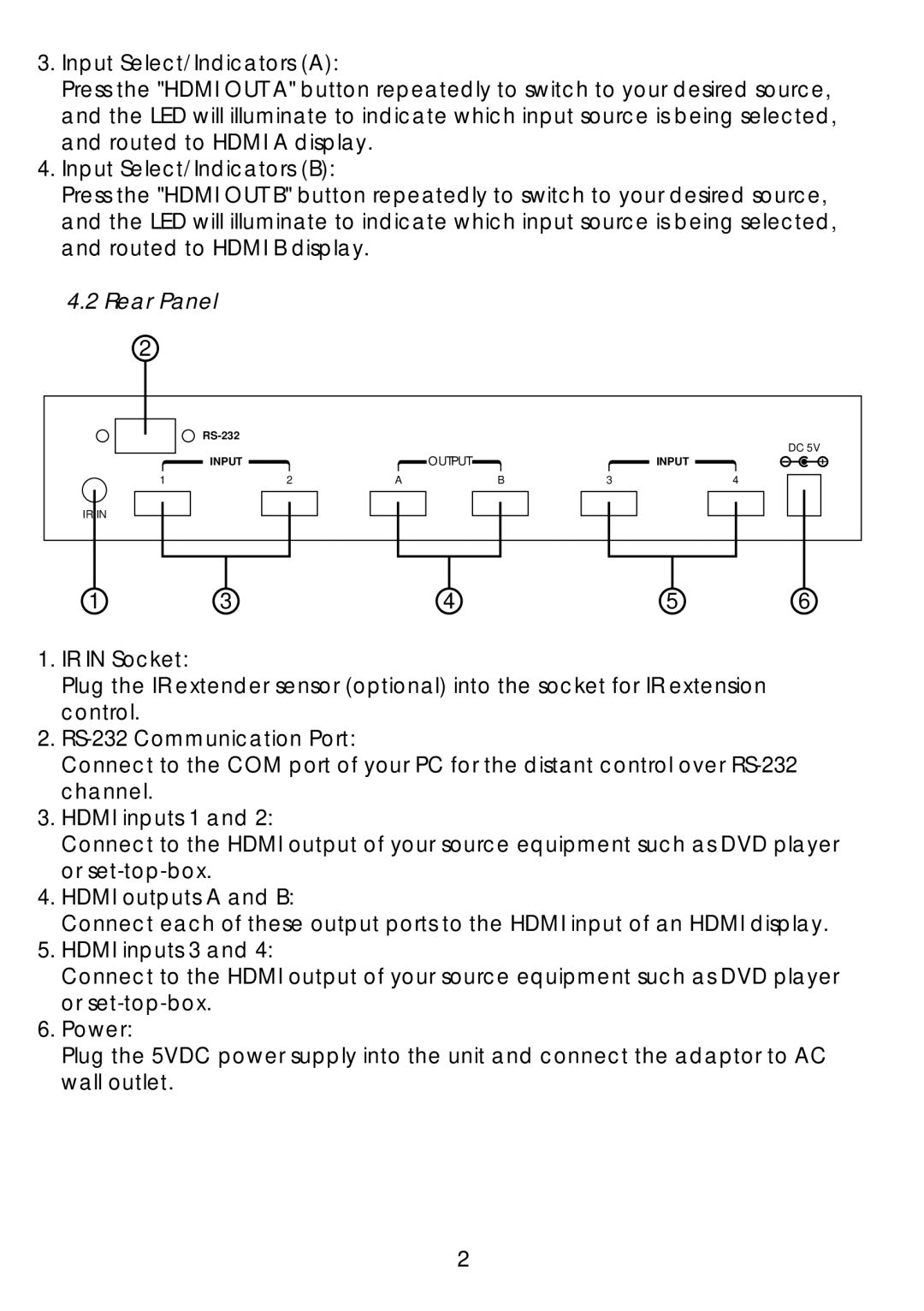3.Input Select/Indicators (A):
Press the "HDMI OUT A" button repeatedly to switch to your desired source, and the LED will illuminate to indicate which input source is being selected, and routed to HDMI A display.
4.Input Select/Indicators (B):
Press the "HDMI OUT B" button repeatedly to switch to your desired source, and the LED will illuminate to indicate which input source is being selected, and routed to HDMI B display.
4.2Rear Panel
2
|
|
|
| DC 5V | |
|
|
| OUTPUT |
| |
| INPUT |
|
| INPUT | |
1 | 2 | A | B | 3 | 4 |
IR IN
1 | 3 | 4 | 5 | 6 |
1.IR IN Socket:
Plug the IR extender sensor (optional) into the socket for IR extension control.
2.
Connect to the COM port of your PC for the distant control over
3.HDMI inputs 1 and 2:
Connect to the HDMI output of your source equipment such as DVD player or
4.HDMI outputs A and B:
Connect each of these output ports to the HDMI input of an HDMI display.
5.HDMI inputs 3 and 4:
Connect to the HDMI output of your source equipment such as DVD player or
6.Power:
Plug the 5VDC power supply into the unit and connect the adaptor to AC wall outlet.
2