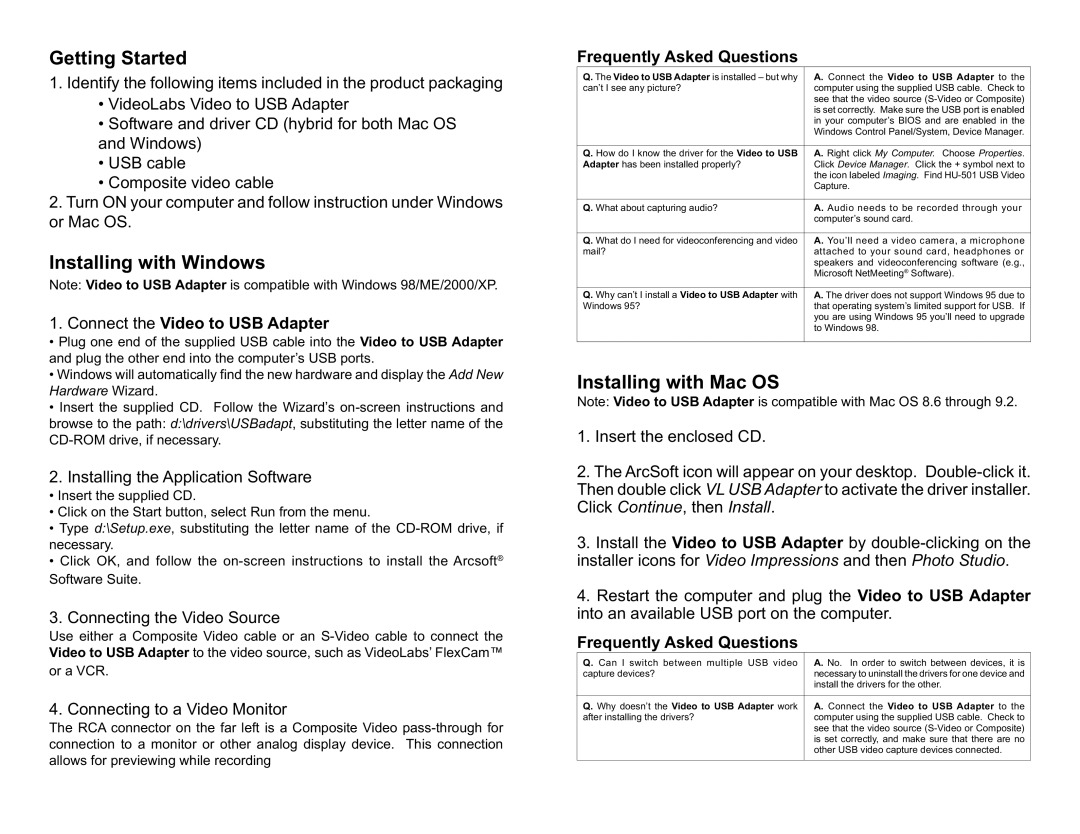V2.0 specifications
VideoLabs V2.0 is an innovative platform designed to elevate video production and post-production processes with cutting-edge features and technologies. The platform focuses on enhancing video quality, streamlining workflows, and providing a user-friendly experience for creators, marketers, and organizations alike.One of the standout features of VideoLabs V2.0 is its advanced AI-powered video editing capabilities. With integrated machine learning algorithms, the platform can automatically analyze footage, identify the best clips, and suggest edits that not only save time but also enhance the final product's quality. This intelligent approach to video editing minimizes the need for extensive manual adjustments, allowing creators to focus on their storytelling.
Another significant aspect is its real-time collaboration tools. VideoLabs V2.0 facilitates seamless teamwork by enabling multiple users to work on projects simultaneously, regardless of their geographic locations. This feature is particularly beneficial for global teams, as it fosters creativity and helps streamline communication. Users can leave comments, tag teammates, and share feedback directly within the platform, creating an interactive and cohesive working environment.
The platform also boasts an extensive library of templates and stock assets, making it easy for users to kick-start their projects. These pre-designed templates cater to various genres, from corporate videos to social media content, ensuring that creators can find the right fit for their vision. Additionally, the stock library includes a vast selection of high-quality videos and images that can be used royalty-free, significantly boosting productivity.
VideoLabs V2.0 also emphasizes performance and reliability. With enhanced rendering speed and cloud-based storage solutions, users can upload, edit, and share videos without the worry of losing quality or facing lag issues. The platform supports a range of video formats and resolutions, from 4K to VR, providing versatility for all types of projects.
Security is another critical focus for VideoLabs V2.0. The platform employs robust encryption protocols to safeguard user data and intellectual property. This commitment to security, combined with a user-centric interface and powerful functionalities, ensures that creators can work with peace of mind.
In conclusion, VideoLabs V2.0 represents a significant step forward in video production technology, offering a blend of AI-driven tools, real-time collaboration, extensive resources, and enhanced performance. It caters to the evolving needs of video creators, providing them with the necessary tools to produce exceptional content efficiently and securely.