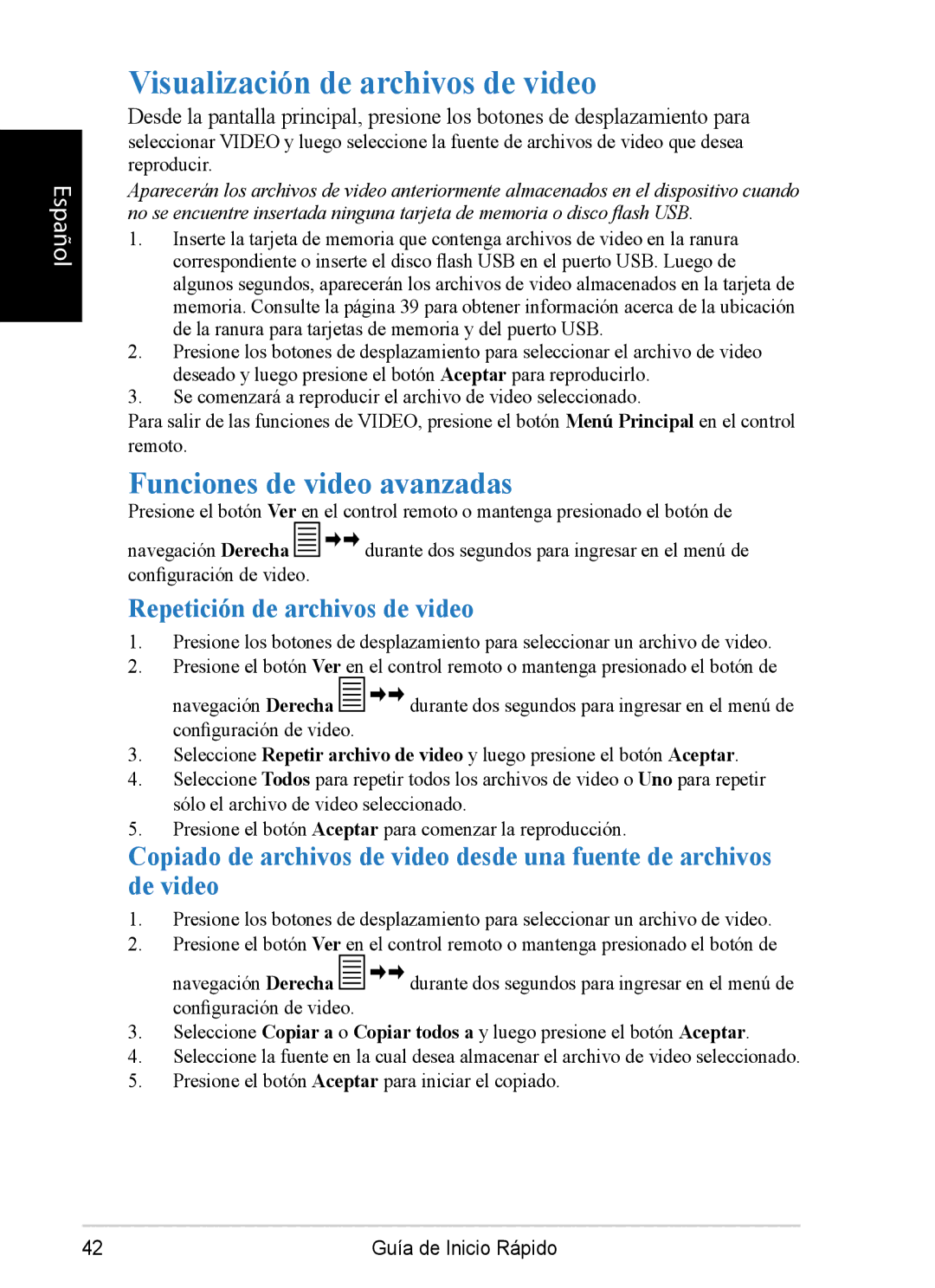DPX1002, VS12074 specifications
The ViewSonic VS12074 and DPX1002 are two impressive display technologies that cater to diverse professional needs, excelling in image quality, versatility, and user-friendly features.The ViewSonic VS12074 is designed specifically for enhancing visual presentations in corporate and educational settings. It boasts a stunning 4K resolution, providing exceptional clarity and detail. Users can expect sharp images that make text easy to read and graphics vibrant. The display supports a wide color gamut, ensuring accurate reproduction of colors, vital for tasks that require color precision. With its advanced LED backlighting, it enhances brightness while keeping power consumption low, contributing to energy efficiency.
Another notable feature of the VS12074 is its extensive connectivity options. It includes HDMI, DisplayPort, USB-C, and VGA inputs, allowing easy integration with various devices such as laptops, tablets, and smartphones. This multi-device compatibility makes it a flexible solution for collaborative environments, where multiple users may need to connect their devices seamlessly.
On the other hand, the DPX1002 focuses on immersive visual experiences, particularly in gaming and entertainment sectors. This display also supports 4K resolution, delivering stunning visuals that elevate gaming and video quality to new heights. The DPX1002 incorporates high dynamic range (HDR) technology, providing a broader range of brightness levels and enhancing contrast for deeper blacks and brighter whites, making images remarkably lifelike.
With rapid refresh rates and low input lag, the DPX1002 is engineered for competitive gaming, attracting avid gamers who thrive on quick responses and fluid motion. Furthermore, its ergonomic design allows for height adjustment, swivel, and tilt, ensuring comfortable viewing angles during extended gaming sessions or movie marathons.
In summary, both the ViewSonic VS12074 and DPX1002 offer exceptional display technologies tailored to their distinct audiences. The VS12074 shines in professional environments with its clarity, color accuracy, and versatile connectivity, while the DPX1002 appeals to gamers and entertainment enthusiasts with its immersive visuals and rapid performance. With these advanced features and technologies, both displays set high standards in their respective categories, catering to users' needs across various applications.