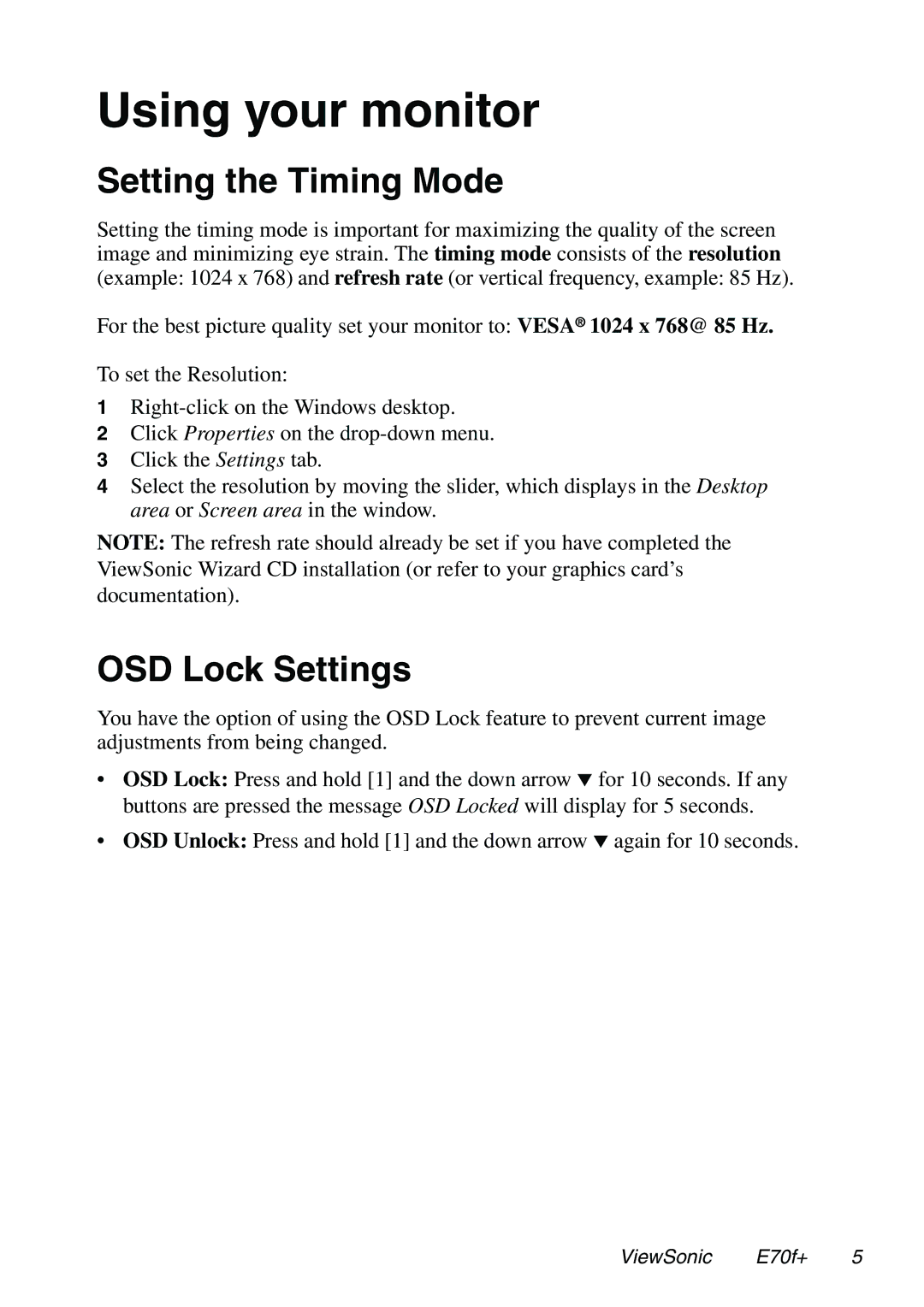E70f+ specifications
The ViewSonic E70f+ is a 17-inch CRT monitor that combines a sleek design with powerful performance features, making it a popular choice for both home and office use. Known for its reliability and robust build quality, the E70f+ has captured the attention of users who value performance and longevity in their display devices.One of the standout features of the E70f+ is its 1280 x 1024 maximum resolution. This ensures that text and images are rendered sharply and clearly, providing a comfortable viewing experience, whether for work, multimedia, or gaming. The monitor offers a refresh rate of up to 85Hz, which allows for smooth motion display, reducing eye strain during long hours of use, and making it a great option for users who frequently engage in computer-related tasks.
The E70f+ incorporates ViewSonic's proprietary technology that enhances color reproduction, ensuring that users enjoy vibrant and accurate colors on their screens. With a 0.25 mm dot pitch, the E70f+ delivers finer detail and clarity, making it suitable for various applications such as photo editing, graphic design, and general computing.
The user-friendly design of the E70f+ also adds to its appeal, featuring easy-to-access controls and a straightforward interface. It comes equipped with several preset modes that allow users to quickly adjust the display settings based on their needs—whether it’s for reading, gaming, or watching videos, ensuring optimal performance across different tasks.
Additionally, the E70f+ is designed with energy efficiency in mind, which is increasingly becoming an important consideration for consumers. Its power-saving features help reduce energy consumption, making it environmentally conscious while also potentially lowering electricity costs.
Durability is another key characteristic of the ViewSonic E70f+. CRT monitors like this one are known for their longevity, and the E70f+ is no exception. Built to withstand daily use over the years, it remains a practical choice for those seeking a reliable display option.
In conclusion, the ViewSonic E70f+ is an excellent CRT monitor that delivers on quality, performance, and reliability. With its focused resolution, vibrant colors, adaptive settings, and energy-efficient design, it stands out as a commendable option for users looking for a dependable, high-performance display solution that remains effective in various applications.