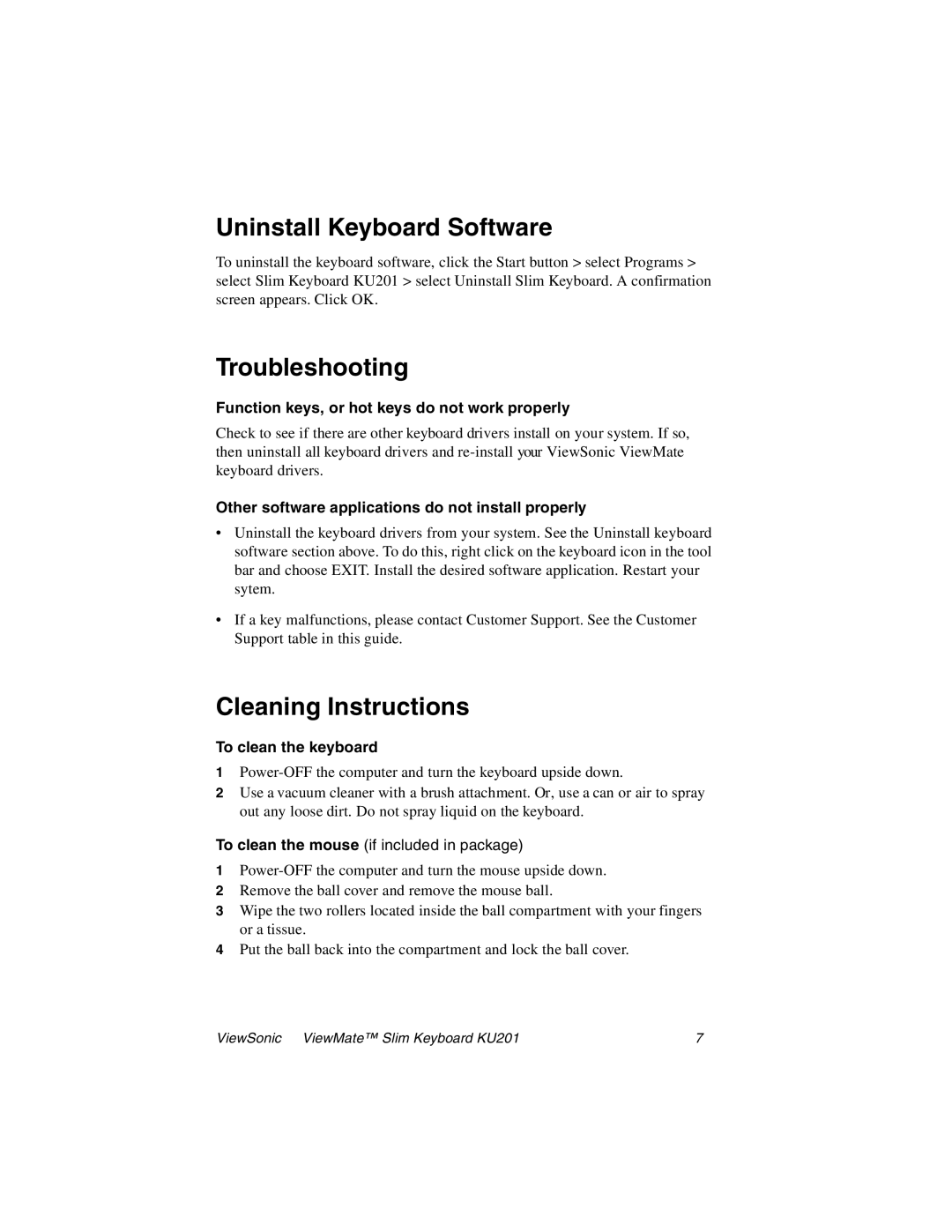Uninstall Keyboard Software
To uninstall the keyboard software, click the Start button > select Programs > select Slim Keyboard KU201 > select Uninstall Slim Keyboard. A confirmation screen appears. Click OK.
Troubleshooting
Function keys, or hot keys do not work properly
Check to see if there are other keyboard drivers install on your system. If so, then uninstall all keyboard drivers and
Other software applications do not install properly
•Uninstall the keyboard drivers from your system. See the Uninstall keyboard software section above. To do this, right click on the keyboard icon in the tool bar and choose EXIT. Install the desired software application. Restart your sytem.
•If a key malfunctions, please contact Customer Support. See the Customer Support table in this guide.
Cleaning Instructions
To clean the keyboard
1
2Use a vacuum cleaner with a brush attachment. Or, use a can or air to spray out any loose dirt. Do not spray liquid on the keyboard.
To clean the mouse (if included in package)
1
2Remove the ball cover and remove the mouse ball.
3Wipe the two rollers located inside the ball compartment with your fingers or a tissue.
4Put the ball back into the compartment and lock the ball cover.
ViewSonic ViewMate™ Slim Keyboard KU201 | 7 |