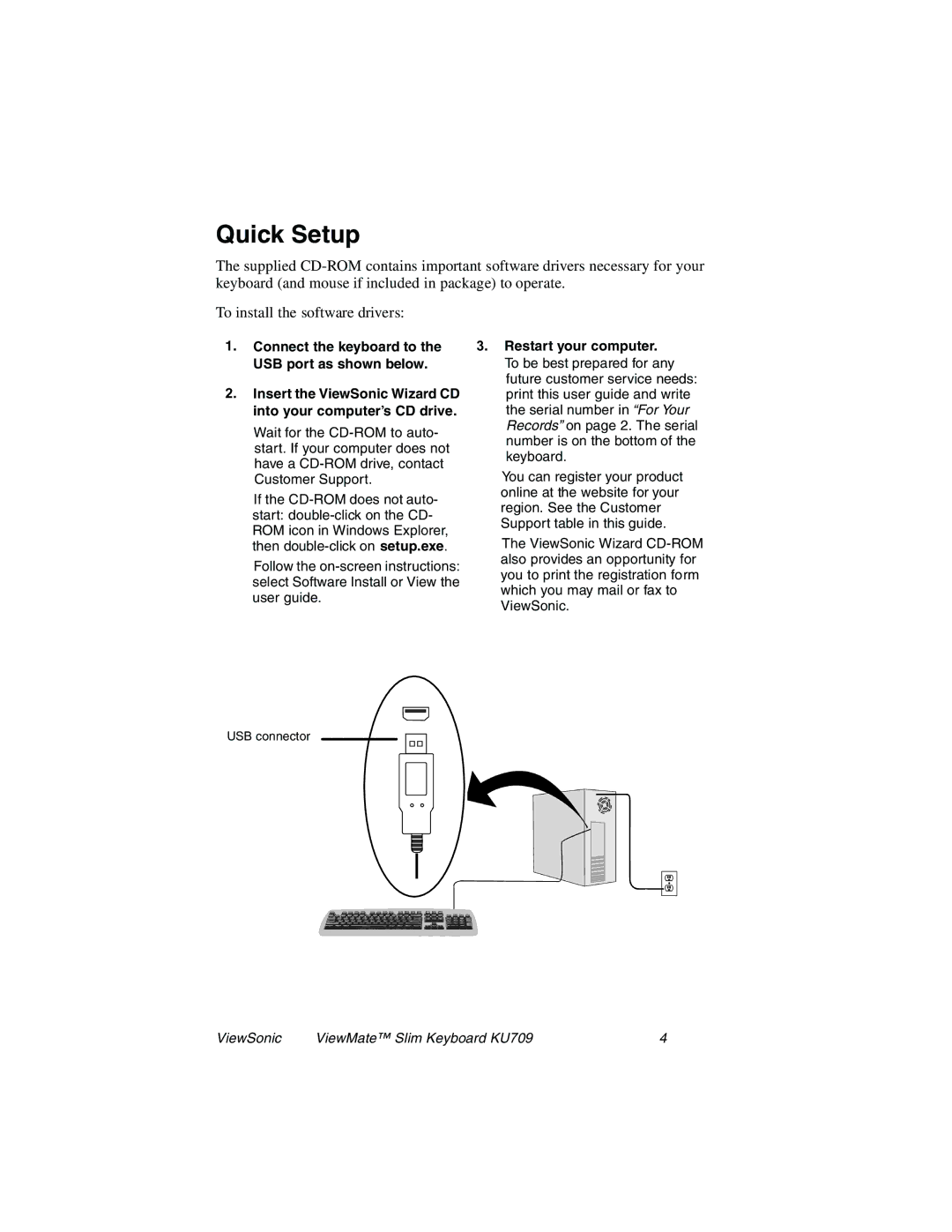KU709 specifications
The ViewSonic KU709 is a versatile, high-performance 4K UHD projector designed to meet the needs of home entertainment and professional presentations. One of its standout features is its impressive resolution of 3840 x 2160 pixels, delivering incredibly sharp and detailed images. This projector makes use of advanced DLP technology, ensuring vibrant colors and high contrast ratios that enhance the viewing experience.One of the key characteristics of the KU709 is its brightness rating, which sits at an impressive 3500 ANSI lumens. This high brightness level makes it suitable for well-lit environments, allowing users to enjoy movies and presentations without worrying about ambient light interference. Coupled with a 15,000:1 contrast ratio, the KU709 excels in producing deep blacks and brilliant whites, enhancing the overall quality of video content.
The projector also incorporates the latest color technology, supporting HDR (High Dynamic Range) content. This feature allows for a wider range of colors and increased contrast, resulting in more lifelike and immersive images. Users can expect vivid visuals that pop, making it an excellent choice for cinematic experiences or high-end gaming.
The ViewSonic KU709 is equipped with various input options, including HDMI and USB-C ports, enabling seamless connectivity with different devices like laptops, gaming consoles, and streaming devices. Furthermore, it supports wireless screen mirroring, allowing users to present their content without the hassle of tangled wires.
In terms of installation and flexibility, the KU709 supports vertical lens shift and keystone correction, making it easier to project images in various environments and screen sizes. This functionality is particularly beneficial for users with unconventional room layouts.
The KU709 is also designed with durability in mind, boasting a lamp life of up to 20,000 hours in Eco mode, which significantly reduces maintenance costs and extends the lifespan of the projector. For those who value user-friendly features, the projector comes with an intuitive remote control and an easy-to-navigate interface.
Overall, the ViewSonic KU709 stands out as a feature-rich projector that combines high-resolution imaging, advanced connectivity options, and enhanced durability, making it an ideal choice for both home and professional use. Its balanced performance ensures that whether you're watching a movie, giving a presentation, or gaming, you'll experience exceptional quality and convenience.