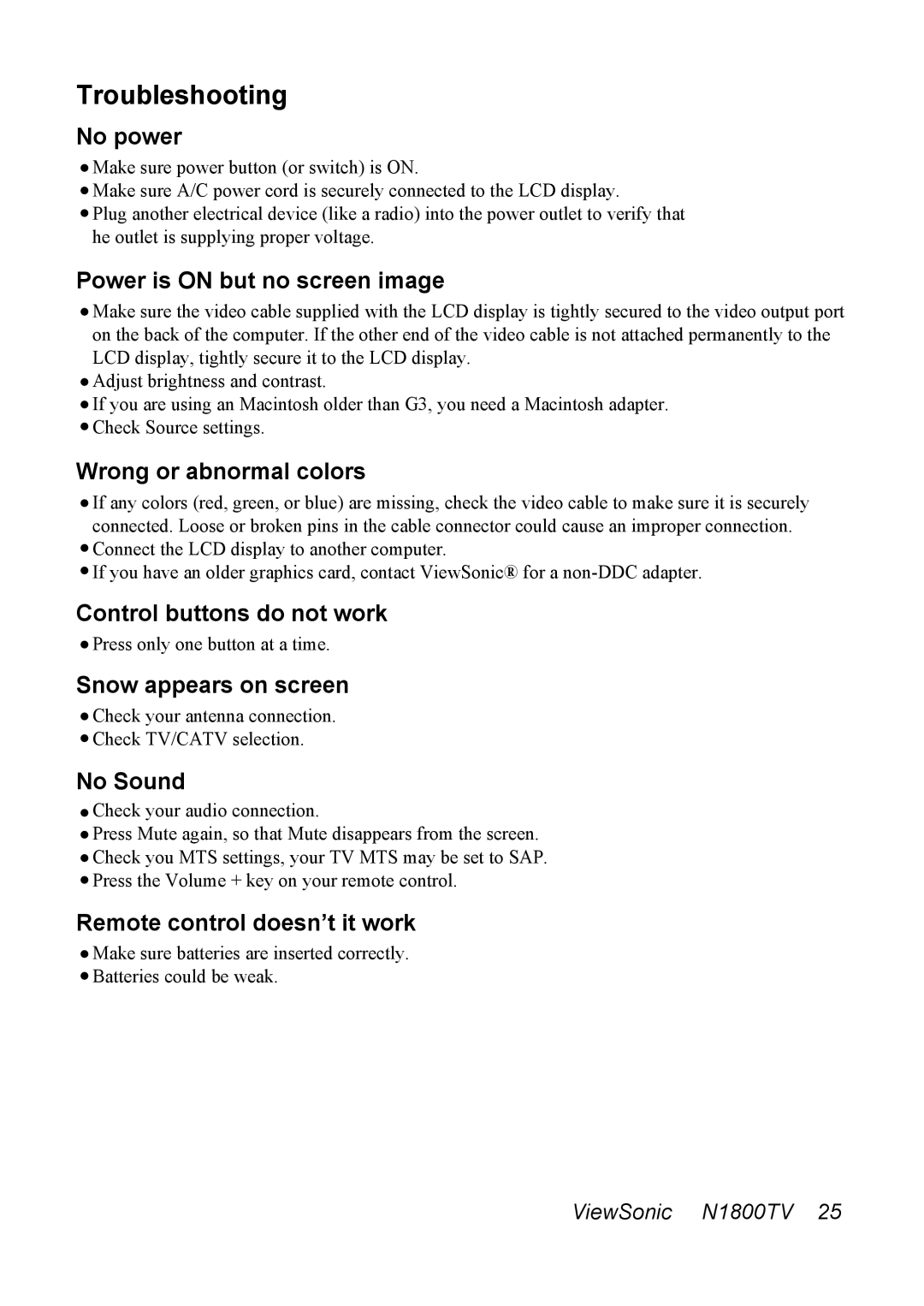Troubleshooting
No power
![]() Make sure power button (or switch) is ON.
Make sure power button (or switch) is ON.
![]() Make sure A/C power cord is securely connected to the LCD display.
Make sure A/C power cord is securely connected to the LCD display.
![]() Plug another electrical device (like a radio) into the power outlet to verify that he outlet is supplying proper voltage.
Plug another electrical device (like a radio) into the power outlet to verify that he outlet is supplying proper voltage.
Power is ON but no screen image
![]() Make sure the video cable supplied with the LCD display is tightly secured to the video output port on the back of the computer. If the other end of the video cable is not attached permanently to the LCD display, tightly secure it to the LCD display.
Make sure the video cable supplied with the LCD display is tightly secured to the video output port on the back of the computer. If the other end of the video cable is not attached permanently to the LCD display, tightly secure it to the LCD display.
![]() Adjust brightness and contrast.
Adjust brightness and contrast.
![]() If you are using an Macintosh older than G3, you need a Macintosh adapter.
If you are using an Macintosh older than G3, you need a Macintosh adapter. ![]() Check Source settings.
Check Source settings.
Wrong or abnormal colors
![]() If any colors (red, green, or blue) are missing, check the video cable to make sure it is securely connected. Loose or broken pins in the cable connector could cause an improper connection.
If any colors (red, green, or blue) are missing, check the video cable to make sure it is securely connected. Loose or broken pins in the cable connector could cause an improper connection.
![]() Connect the LCD display to another computer.
Connect the LCD display to another computer.
![]() If you have an older graphics card, contact ViewSonic® for a
If you have an older graphics card, contact ViewSonic® for a
Control buttons do not work
![]() Press only one button at a time.
Press only one button at a time.
Snow appears on screen
![]() Check your antenna connection.
Check your antenna connection.
![]() Check TV/CATV selection.
Check TV/CATV selection.
No Sound
![]() Check your audio connection.
Check your audio connection.
![]() Press Mute again, so that Mute disappears from the screen.
Press Mute again, so that Mute disappears from the screen.
![]() Check you MTS settings, your TV MTS may be set to SAP.
Check you MTS settings, your TV MTS may be set to SAP.
![]() Press the Volume + key on your remote control.
Press the Volume + key on your remote control.
Remote control doesn’t it work
![]() Make sure batteries are inserted correctly.
Make sure batteries are inserted correctly.
![]() Batteries could be weak.
Batteries could be weak.
ViewSonic N1800TV 25