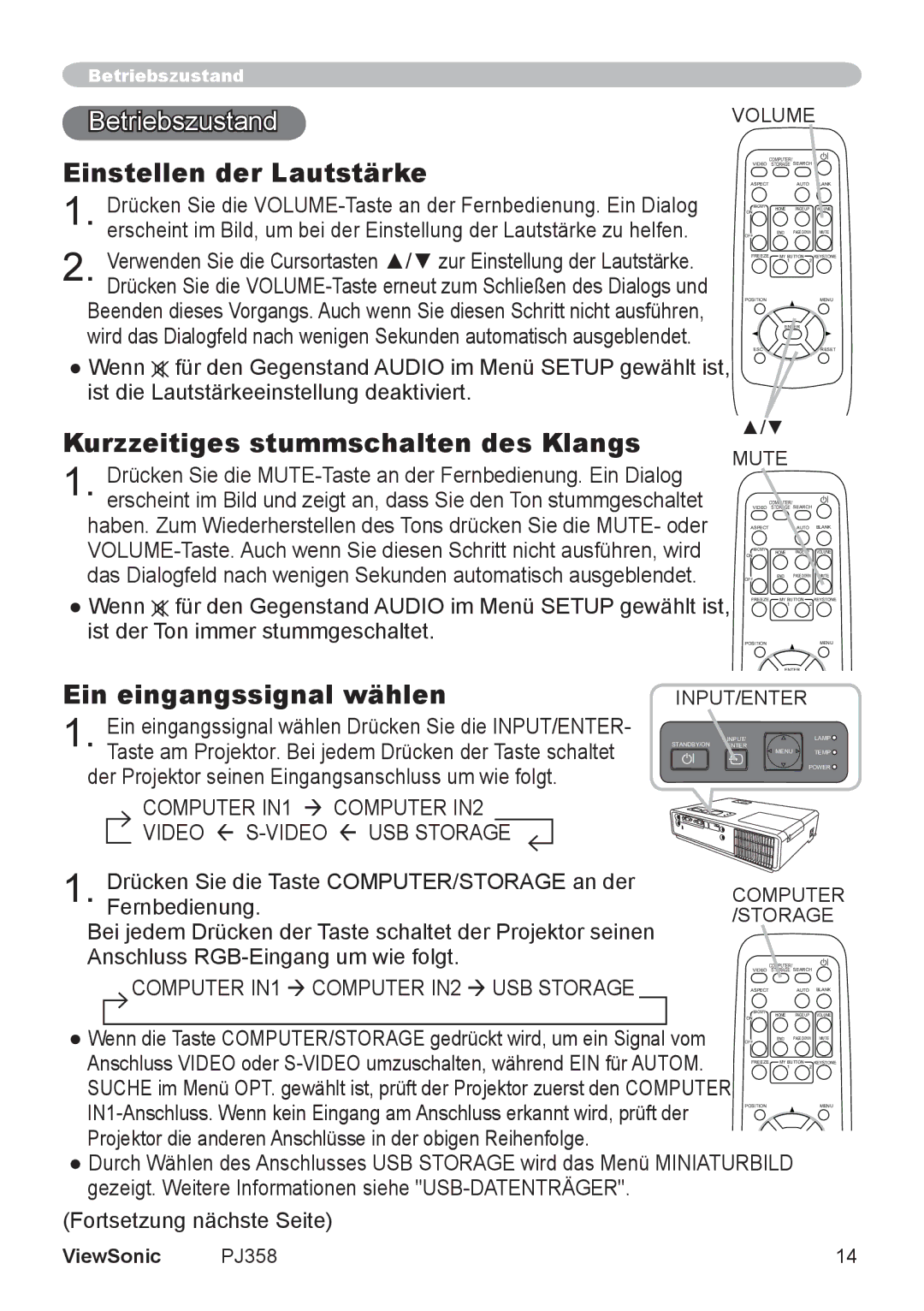PJ860 specifications
The ViewSonic PJ860 is a high-performance projector designed to meet the needs of both business professionals and educators. Known for its versatility and advanced features, the PJ860 offers exceptional image quality, a variety of connectivity options, and user-friendly functionalities, making it a valuable tool for presentations, lectures, and more.At the core of the PJ860 is its impressive DLP technology, which delivers vibrant colors and sharp images. With a high brightness of up to 5000 ANSI lumens, this projector ensures clear visibility even in well-lit environments. It boasts a native resolution of 1920 x 1080 pixels, providing Full HD quality that enhances detail and clarity in every presentation or video playback. The PJ860 also supports a variety of aspect ratios, including 16:9 and 4:3, giving users the flexibility to adapt to different content types.
Another standout feature of the PJ860 is its advanced color technology. It utilizes BrilliantColor technology to achieve a wider color gamut and more accurate color reproduction. This means users can expect rich, lifelike images that enhance the overall viewing experience, making it ideal for showcasing vibrant media or delivering impactful business presentations.
Connectivity is a breeze with the PJ860. It comes equipped with multiple input options, including HDMI, VGA, and USB, allowing seamless connections to laptops, computers, and other devices. The projector also features wireless capabilities, enabling users to present content directly from their mobile devices or computers without the hassle of cables. This added convenience is particularly beneficial in fast-paced business environments.
Furthermore, the PJ860 includes a built-in 10W speaker, offering clear audio that enhances presentations without the need for external speakers. Users can expect immersive sound quality, which is especially useful for educational settings or when presenting video content.
The PJ860 is designed with portability in mind. Its lightweight and compact design make it easy to transport between locations, while a comprehensive range of mounting options ensures flexible installation in various environments. Additionally, the projector features an intuitive user interface that simplifies setup and operation, making it accessible for users of all technical levels.
In conclusion, the ViewSonic PJ860 combines performance, versatility, and ease of use in a single package. With its superior image quality, extensive connectivity options, and user-friendly features, this projector is well-suited for any professional or educational setting. It stands out as an excellent choice for anyone looking to enhance their presentation capabilities and create lasting impressions with their audience.