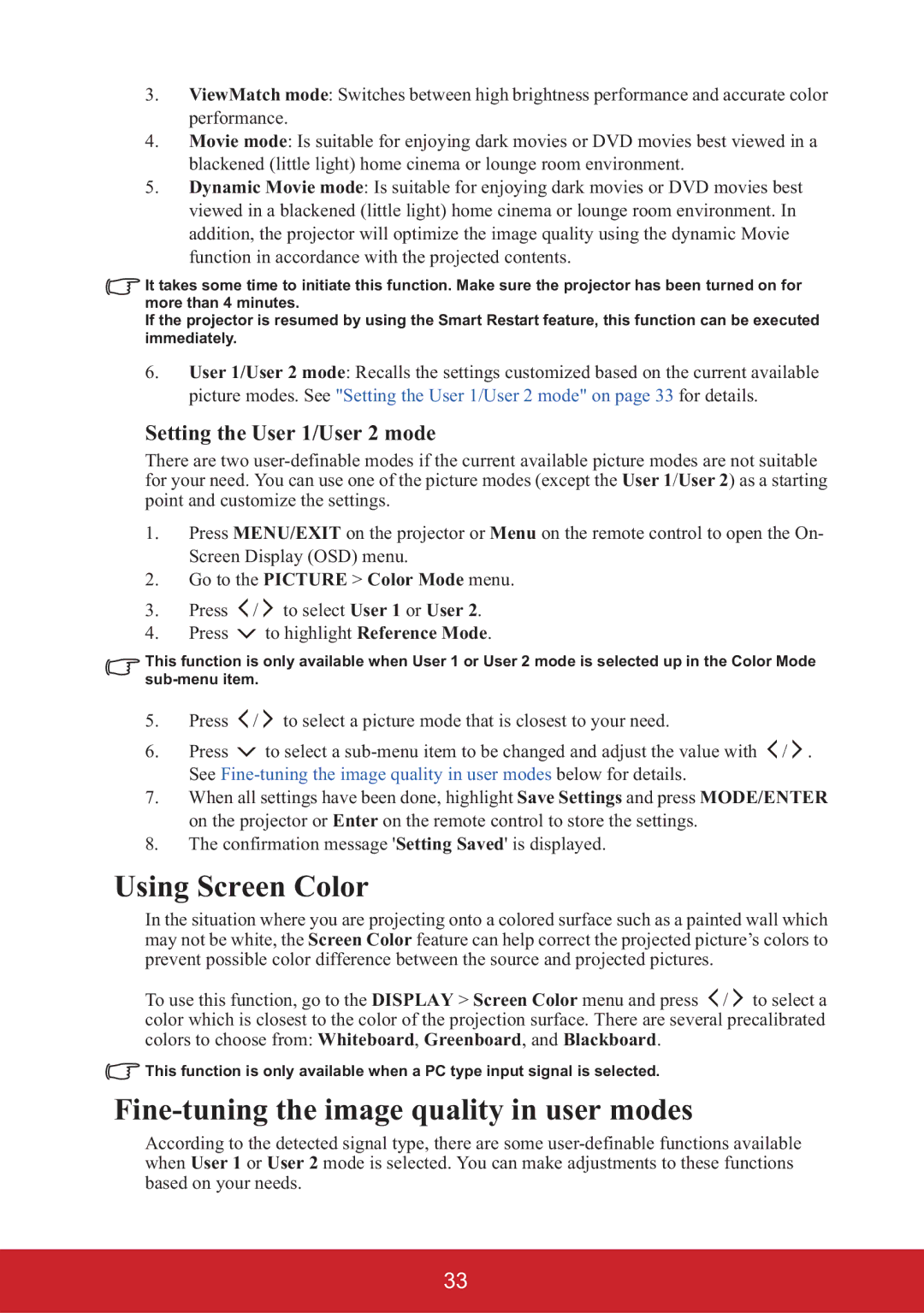PJD5226, PJD6353, PJD6383S, PJD6683WS, PJD6223 specifications
The ViewSonic PJD6553W is a high-performance DLP projector designed to meet the needs of both educational environments and business presentations. With a resolution of 1280 x 800, this projector provides a widescreen aspect ratio of 16:10, making it suitable for displaying a variety of content, from PowerPoint presentations to HD videos.One of the standout features of the PJD6553W is its brightness level, boasting 3,200 lumens. This high brightness ensures that images remain clear and vibrant even in well-lit rooms, allowing for flexible usage in various settings without the need for dimming lights.
The PJD6553W employs DLP technology, which is known for its reliability and consistent image quality. This technology helps in delivering sharp and crisp details, vital for conveying information effectively. Additionally, the projector features a high contrast ratio of 15,000:1, which enhances the depth and richness of colors, ensuring that presentations are not only informative but visually engaging.
Another significant aspect of the ViewSonic PJD6553W is its long lamp life, which can last up to 6,000 hours in Eco mode. This reduces the frequency of replacements, lowering maintenance costs and ensuring that users can focus on their presentations rather than on projector upkeep.
Connectivity options are extensive with the PJD6553W, including HDMI, VGA, and composite inputs, allowing for seamless integration with various devices such as laptops, tablets, and media players. The inclusion of an integrated speaker enhances the overall experience, providing audible support for presentations without the need for external speakers.
For added convenience, the PJD6553W also features a 1.1x optical zoom, which provides flexibility in projector placement and allows for adjustments without needing to physically move the projector. Its compact design and lightweight nature make it portable, suitable for both fixed installations and on-the-go presentations.
In summary, the ViewSonic PJD6553W is a versatile and powerful projector that combines advanced technology with user-friendly features. Its high brightness, excellent connectivity options, long lamp life, and superior image quality make it an ideal choice for educators and business professionals seeking impactful visual presentations.