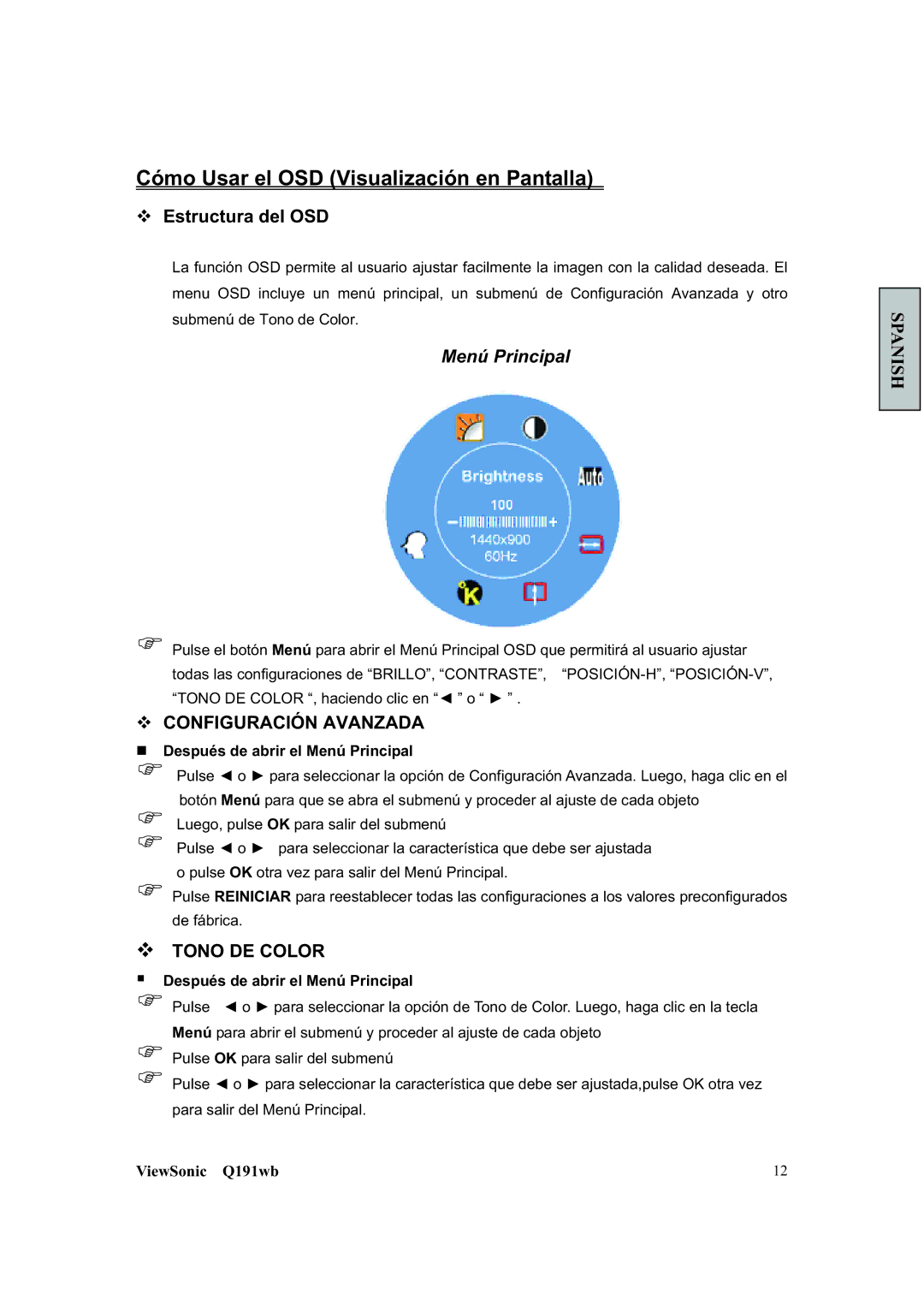Q191WB specifications
The ViewSonic Q191WB is a versatile and reliable display solution catering to both home and office environments. As a 19-inch widescreen LCD monitor, it is designed to deliver solid performance while maintaining a compact footprint, making it an ideal choice for users with limited desk space.One of the standout features of the Q191WB is its 1440 x 900 native resolution, which provides clear and crisp images across a variety of applications. Whether you're working with spreadsheets, watching videos, or playing casual games, this monitor offers vibrant colors and sharp text, enhancing your overall viewing experience. The monitor boasts a dynamic contrast ratio of 10,000:1, ensuring that blacks appear deep and whites are bright, contributing to an impressive visual quality.
In terms of connectivity, the ViewSonic Q191WB is equipped with both VGA and DVI inputs, allowing users to easily connect their computers and laptops. This flexibility makes it suitable for a range of devices, ensuring that viewers can seamlessly switch between different sources without any hassle.
ViewSonic has incorporated several technologies into the Q191WB that enhance usability and comfort. The monitor features a typical response time of 5ms, significantly reducing motion blur during fast-paced content, making it suitable for dynamic multimedia tasks. Additionally, its wide viewing angles of 170 degrees horizontally and 160 degrees vertically provide the flexibility for multiple viewers to enjoy consistent image quality from various positions.
The monitor's ergonomic design includes a tilt function, enabling users to adjust the angle of the screen for better viewing comfort. This feature is especially important during long hours of use, helping to reduce eye strain and improve overall productivity.
Moreover, the Q191WB is Energy Star certified, highlighting its energy-efficient performance. Users can enjoy reduced electricity costs while contributing to environmental sustainability.
In summary, the ViewSonic Q191WB combines a compact size, impressive image quality, and ergonomic features, making it a practical choice for users seeking an affordable widescreen monitor. Whether used for work or entertainment, it offers reliable performance and a user-friendly experience, catering to the diverse needs of today’s digital lifestyle.