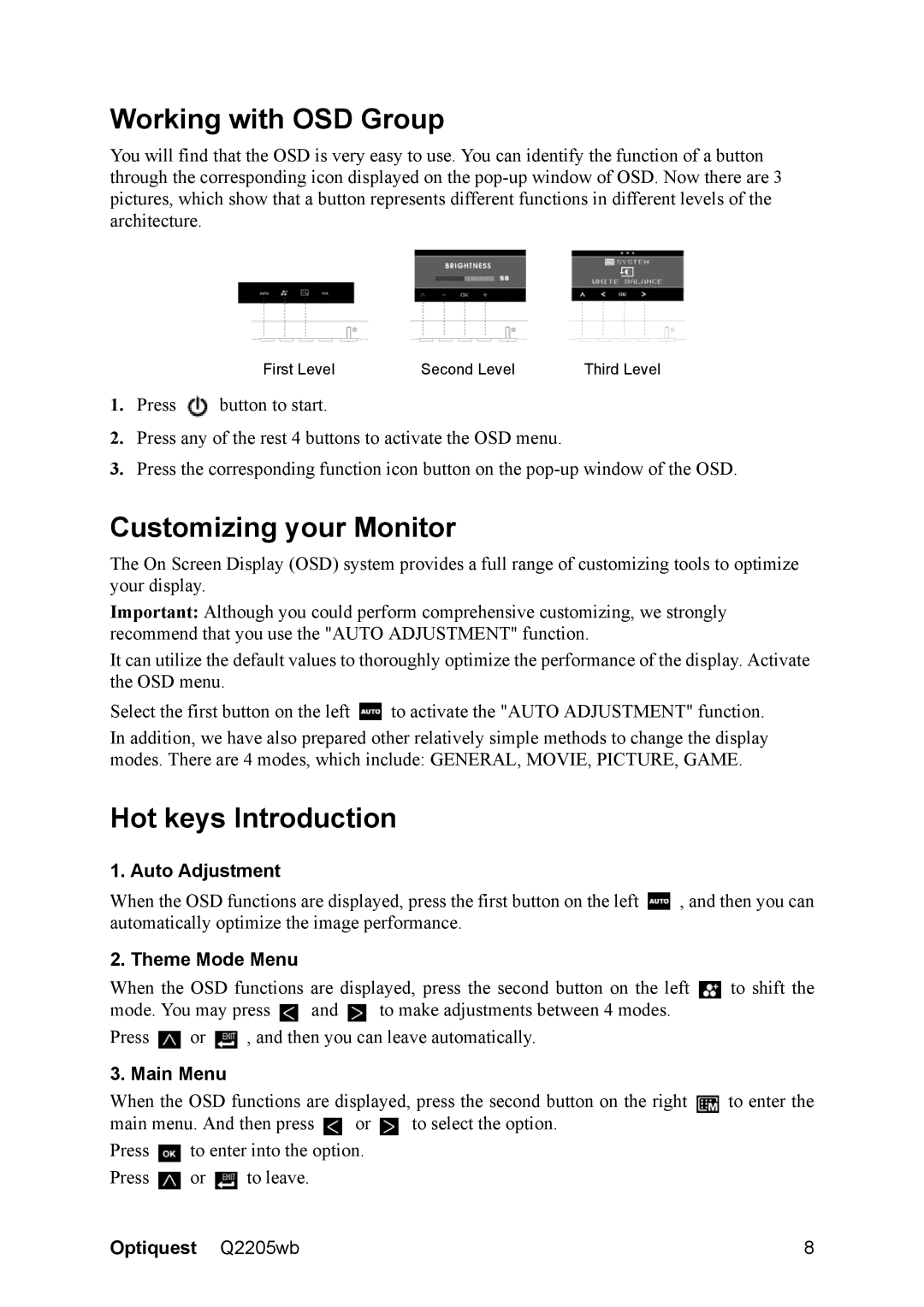Q2205WB specifications
The ViewSonic Q2205WB is a versatile and reliable monitor designed for both professional and personal use, showcasing an array of features and technologies that cater to a variety of applications. With its 22-inch wide LCD screen, the Q2205WB offers vibrant visuals and ample screen real estate, making it ideal for tasks such as graphic design, video editing, and everyday computing.One of the standout characteristics of the Q2205WB is its native resolution of 1680 x 1050, providing a clear and crisp image quality. This resolution allows users to display high-definition content, ensuring that images and videos appear detailed and sharp. The monitor supports a wide aspect ratio of 16:10, which is perfect for multitasking and enhances the viewing experience for movies and gaming.
The Q2205WB utilizes advanced display technologies to enhance color accuracy and contrast. With a 2000:1 dynamic contrast ratio, the monitor delivers deeper blacks and brighter whites, resulting in stunning imagery with a broader range of colors. Additionally, the monitor boasts an impressive 5ms response time, which minimizes motion blur and ghosting, making it well-suited for fast-paced video playback and gaming.
Ergonomics is an essential factor in monitor design, and ViewSonic addresses this with the Q2205WB. The monitor features a height-adjustable stand, allowing users to customize their viewing angle for optimal comfort. Furthermore, it supports VESA mount compatibility, giving users the option to mount the monitor on walls or arms for enhanced flexibility.
Connectivity is another strong point of the Q2205WB. The monitor is equipped with multiple input options, including HDMI, DVI, and VGA ports, ensuring compatibility with a wide range of devices. This makes it easy to connect to computers, laptops, and even gaming consoles, allowing users to switch between devices seamlessly.
In summary, the ViewSonic Q2205WB combines advanced display technologies with ergonomic design and versatile connectivity options. Its high resolution, impressive contrast ratio, and fast response time make it a valuable tool for professionals and casual users alike. Whether for work or entertainment, the Q2205WB delivers a superior viewing experience that meets the needs of various users.