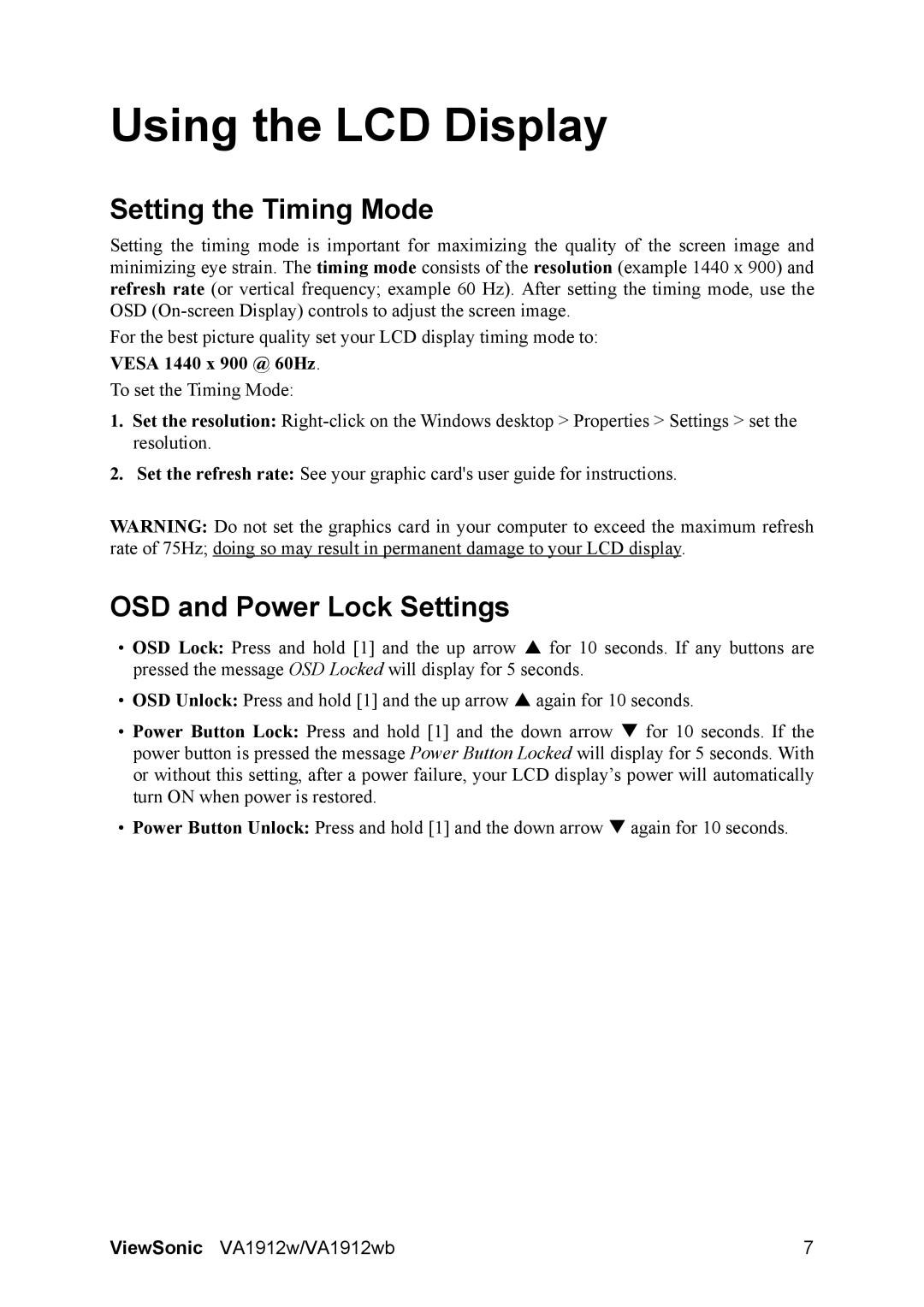VA1912W specifications
The ViewSonic VA1912W is an impressive monitor designed for users seeking a balance of performance and reliability in a compact form. With a screen size of 19 inches, this display is ideal for both home and office environments, making it suitable for everyday computing tasks, document editing, and casual multimedia consumption.One of the standout features of the VA1912W is its wide aspect ratio of 16:10, offering an optimal viewing experience for various activities. The monitor boasts a native resolution of 1440 x 900 pixels, ensuring sharp and vibrant images. This resolution is particularly beneficial for those who need clarity when working on detailed project files or viewing high-resolution images. The inclusion of an anti-glare coating enhances usability by minimizing reflections, allowing users to work comfortably in brightly lit environments.
The VA1912W leverages ViewSonic’s proprietary technologies to deliver enhanced visual performance. The monitor utilizes a low-power LED backlight, which not only reduces energy consumption but also contributes to prolonged display life. The fast response time of 5 milliseconds helps reduce blurring during quick motion sequences, making it a good choice for video playback and casual gaming.
Connectivity is another strong point of the VA1912W. Equipped with both VGA and DVI inputs, the monitor can easily connect to a variety of devices, making it versatile for different setups. The monitor’s built-in speakers allow for an added layer of convenience, enabling users to enjoy multimedia content without the need for external audio devices.
Furthermore, the user-friendly design includes tilt functionality, which allows users to adjust the angle of the monitor for enhanced comfort during extended use. The sleek and slim profile also makes it a visually appealing addition to any workspace without sacrificing desk space.
In summary, the ViewSonic VA1912W is a well-rounded monitor that offers excellent performance, efficiency, and versatility. With its combination of impressive display features, robust connectivity options, and ergonomic design, it stands out as a reliable choice for both personal and professional applications. Whether for everyday tasks or multimedia enjoyment, the VA1912W proves to be a solid investment for those in need of a dependable monitor.