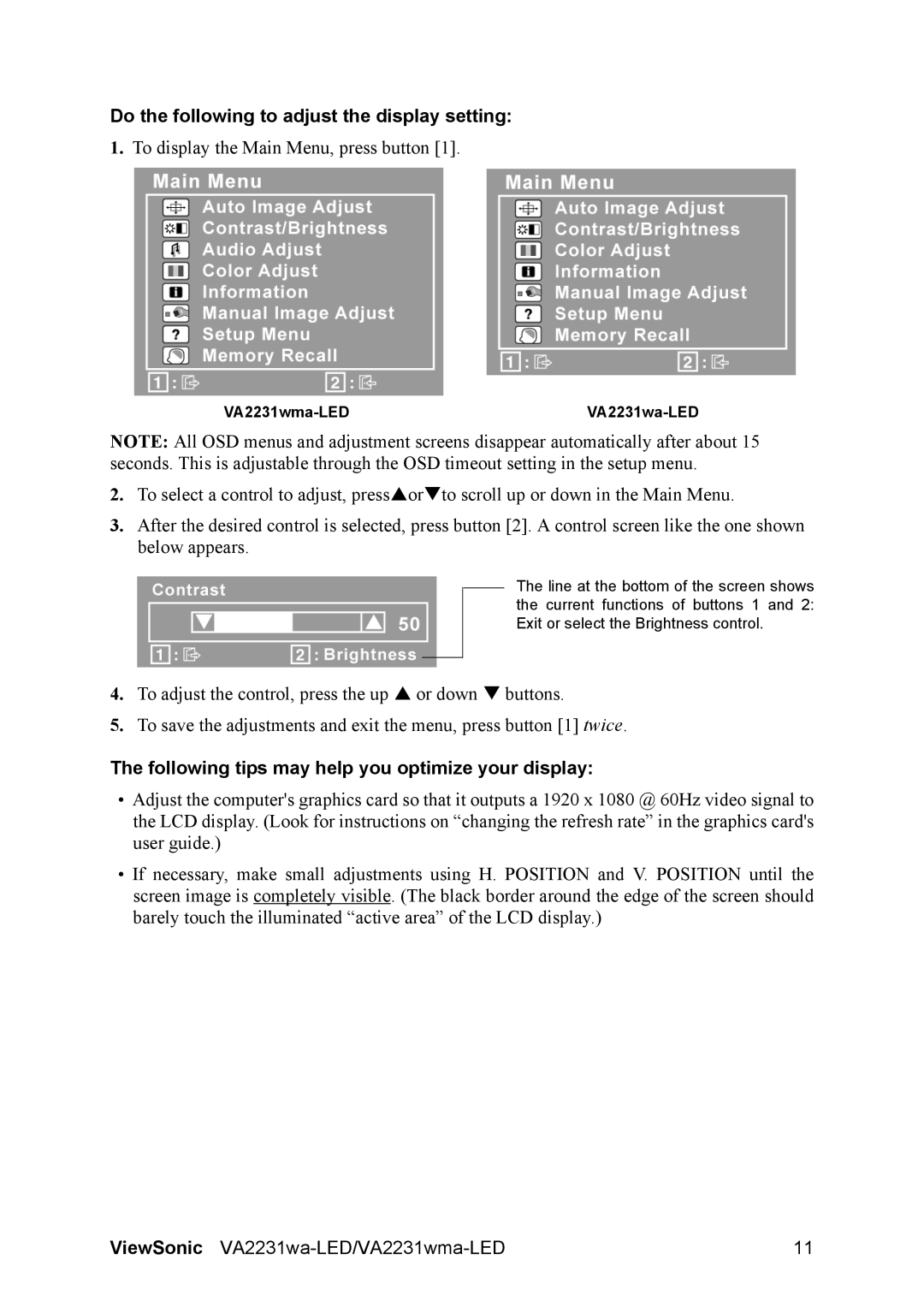VS13694, VA2231WMA-LED, VA2231WA-LED specifications
The ViewSonic VA2231WA-LED and VA2231WMA-LED are notable additions to the brand's lineup of monitors, showcasing a blend of performance and technology tailored for both home and office use. These 22-inch displays offer impressive visual clarity and reliable color reproduction, making them suitable for various tasks ranging from document editing to graphic design.One of the defining features of the VA2231WA-LED is its LED backlighting technology, which enhances energy efficiency while providing brighter, more vivid images. This not only contributes to a richer viewing experience but also helps reduce the overall power consumption, aligning with environmentally friendly practices. The monitor supports a Full HD resolution of 1920 x 1080 pixels, ensuring that images are sharp and clear with ample detail, making it ideal for media consumption as well.
The VA2231WMA-LED variant comes equipped with an advanced IPS panel, which offers wider viewing angles of up to 178 degrees. This characteristic allows users to view the screen from different positions without significant color distortion, making it beneficial for collaborative work environments. The inclusion of an anti-glare coating also minimizes reflections, providing comfortable viewing even in brightly lit conditions.
Both models feature a 5ms response time, which reduces motion blur, making them suitable for fast-paced content such as videos and gaming. The contrast ratio of 1000:1 ensures deep blacks and vibrant colors, enhancing overall image quality. Furthermore, their ergonomic stand allows for tilt adjustments, enabling users to find the perfect angle for long periods of comfortable use.
Connectivity options on the VA2231WA-LED and VA2231WMA-LED include VGA and DVI inputs, ensuring compatibility with various devices such as computers, laptops, and gaming consoles. The addition of integrated speakers in the WMA model eliminates the need for external audio devices, making it a convenient option for users looking to maximize desktop space.
In conclusion, the ViewSonic VA2231WA-LED and VA2231WMA-LED monitors offer an outstanding combination of features aimed at delivering superior visual performance while being user-friendly. Their modern design, energy-efficient technology, and robust feature set make them excellent choices for anyone in need of a reliable display for everyday computing tasks.