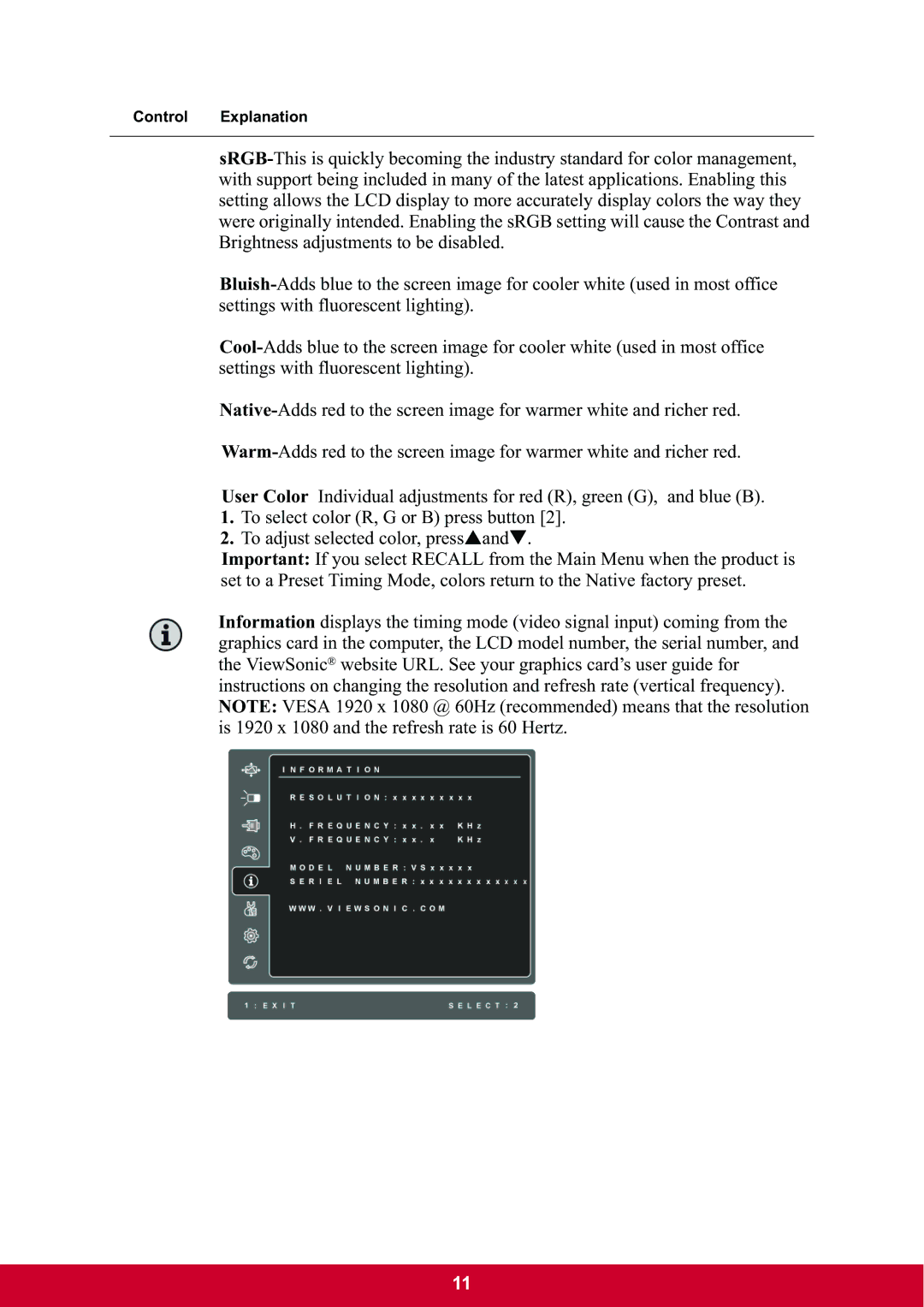VA2342-LED specifications
The ViewSonic VA2342-LED is a high-performance 23-inch display designed to meet the needs of both home and office users. Combining advanced technologies with high-quality build standards, this monitor provides a balance of function and style.One of the main features of the VA2342-LED is its Full HD resolution of 1920 x 1080 pixels. This resolution ensures sharp images and vibrant colors, ideal for tasks such as graphic design, video editing, or simply enjoying movies and games. The monitor employs an IPS (In-Plane Switching) panel technology, which allows for wide viewing angles of up to 178 degrees. This means that users can view the screen comfortably from various positions without experiencing color distortion or loss of image quality.
The VA2342-LED also boasts a quick 5ms response time, which helps minimize blurring and ghosting, especially useful during fast-paced gaming sessions or action-packed movies. The monitor's brightness level of 250 cd/m² and a dynamic contrast ratio of 50,000,000:1 contribute to its excellent color reproduction and clarity, making it suitable for various applications from work to entertainment.
In terms of connectivity, the ViewSonic VA2342-LED includes both VGA and HDMI ports, allowing users to connect it to a variety of devices such as laptops, desktops, and gaming consoles. This flexibility ensures that it can easily integrate with both modern and older technology setups.
Additionally, the monitor features ViewSonic’s exclusive ViewMode technology, which provides presets that optimize the display for different applications, including Text, Mono, Game, Movie, and Web modes. This ensures that users can easily switch settings based on their current activity, enhancing both productivity and visual enjoyment.
The design of the VA2342-LED is sleek and modern, with a thin bezel that maximizes screen real estate while giving it a stylish appearance. The monitor also complies with Energy Star standards, which means it is energy-efficient, contributing to lower electricity costs and a reduced environmental footprint.
In summary, the ViewSonic VA2342-LED is a versatile 23-inch monitor that combines high-resolution display capabilities, advanced IPS technology, extensive connectivity, and energy efficiency, making it a strong choice for anyone in need of a dependable and stylish display.