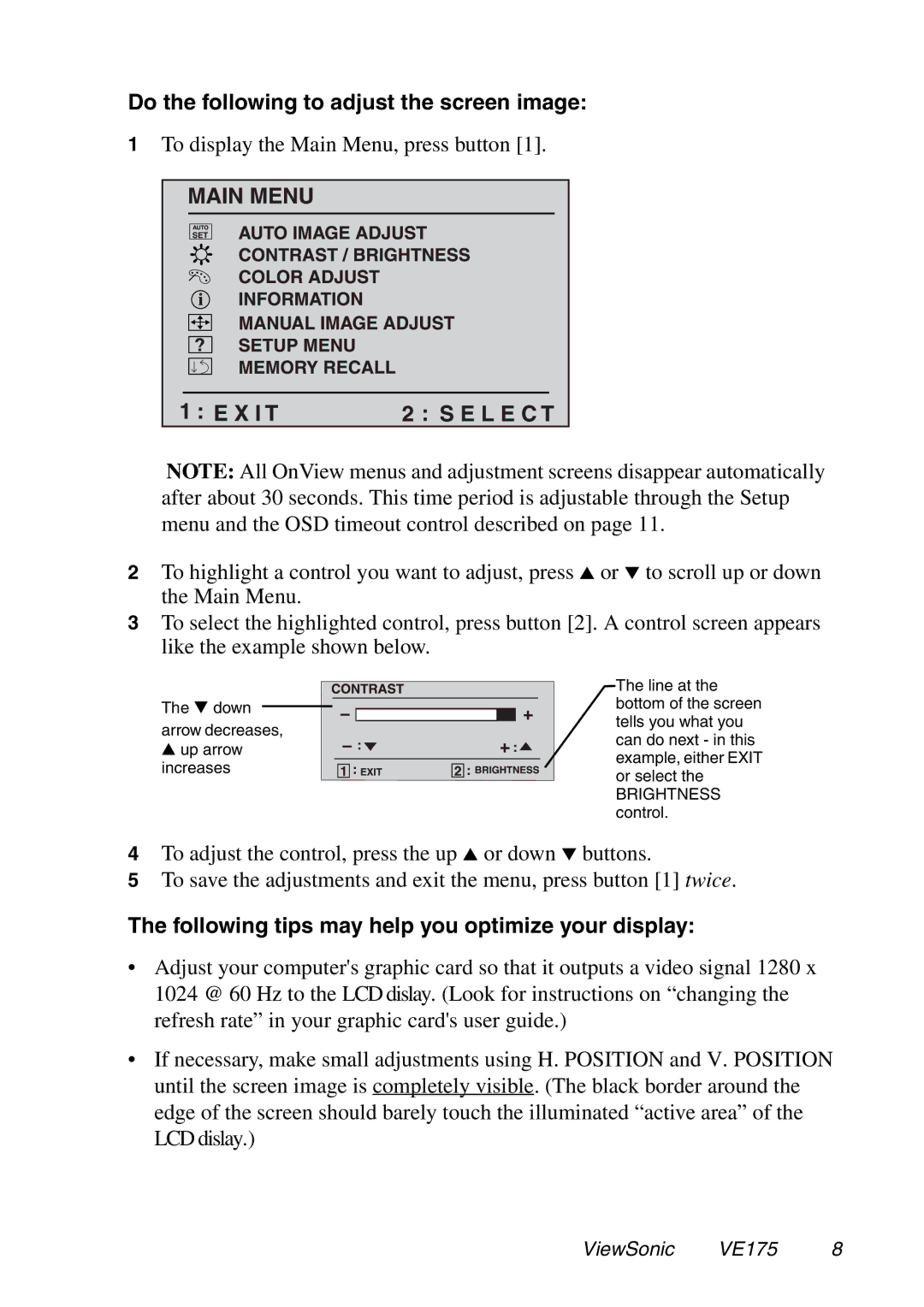VE175 specifications
The ViewSonic VE175 is a compact and versatile 17-inch display that caters to a range of users from business professionals to casual home users. This monitor has built a reputation for delivering reliable performance alongside an array of essential features, making it a popular choice in various environments.One of the standout characteristics of the VE175 is its combination of an 1280x1024 resolution and a 75Hz refresh rate. This provides users with sharp and clear images, whether for professional applications or multimedia consumption. With a brightness of 250 nits, the monitor ensures that content remains visible in diverse lighting conditions, making it suitable for both dimly lit rooms and well-lit offices.
The VE175 also features a 5ms response time, which is essential for minimizing motion blur during fast-paced video playback or gaming. Although primarily designed for office use, the inclusion of this quick response time allows for a more fluid experience during multimedia activities. Additionally, the monitor supports a wide viewing angle, thanks to its advanced technology that maintains color accuracy and consistency from various perspectives.
Connectivity options are another highlight of the ViewSonic VE175. It comes with VGA and DVI inputs, ensuring compatibility with a wide range of devices, including laptops, desktops, and even some gaming consoles. This versatility aids in seamless integration into existing setups without the need for additional adapters.
The energy-efficient design of the VE175 is particularly appealing in today's environmentally conscious world. It is Energy Star certified, which not only reduces energy consumption but also contributes to lower electricity bills. Furthermore, the monitor comes with an eco-friendly design that ensures minimal impact on the environment.
For those who value adjustable viewing experiences, the ViewSonic VE175 supports tilt adjustments, allowing users to configure the display angle for optimal comfort. Its sleek and lightweight design also makes it easy to mount on walls or adjust on traditional monitor stands.
Overall, the ViewSonic VE175 blends functionality with practicality, making it an excellent choice for anyone looking for a reliable 17-inch monitor. With its array of features, solid performance, and energy-efficient design, the VE175 continues to stand out in the marketplace, providing users with a display that meets their daily needs without compromising on quality.