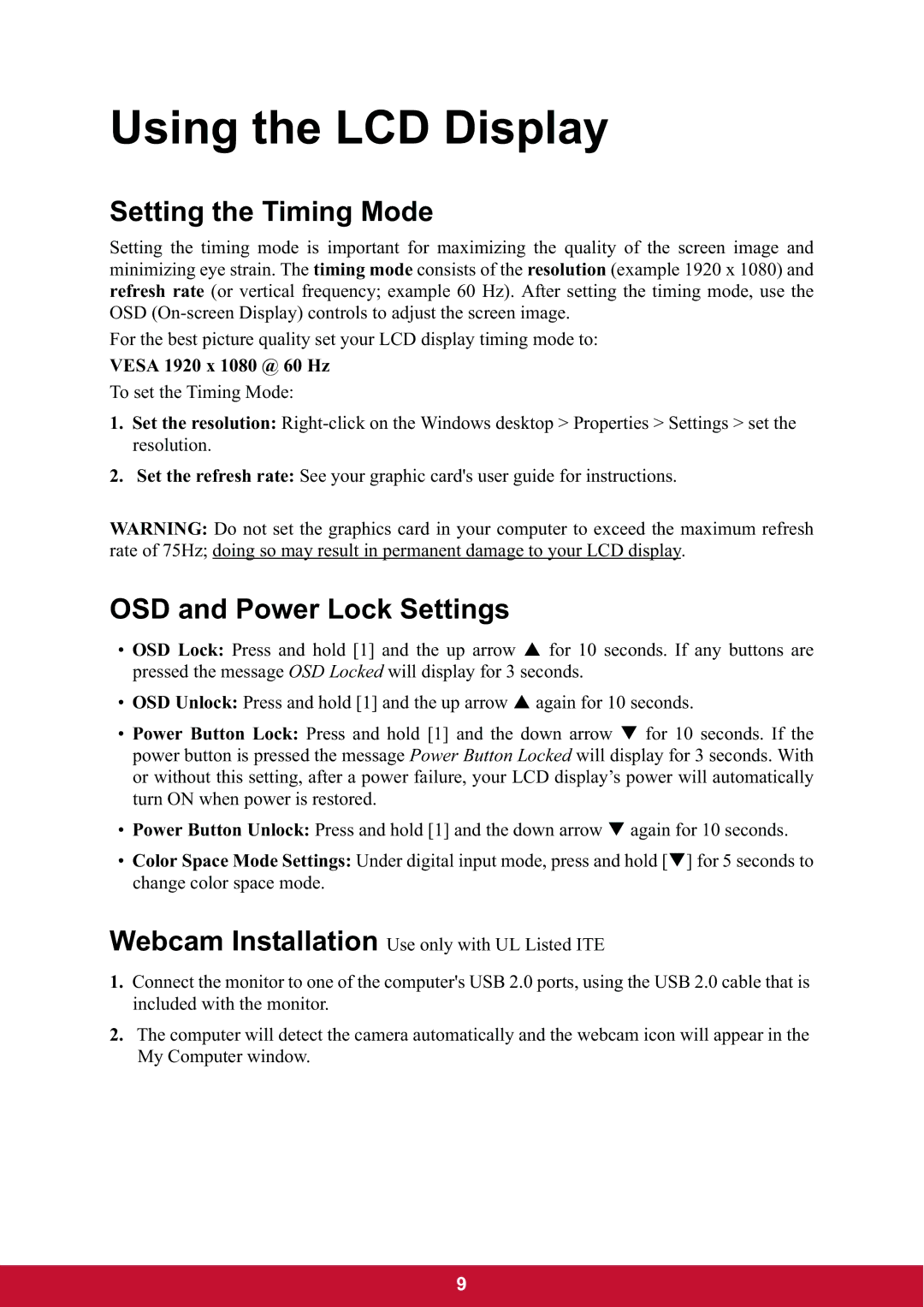VG2437mc-LED specifications
The ViewSonic VG2437mc-LED is a 24-inch monitor that delivers an impressive balance of performance, design, and functionality, making it an excellent choice for both personal and professional use. With a sleek and modern aesthetic, this display is not only easy on the eyes but is also designed to fit seamlessly in any workspace.One of the standout features of the VG2437mc-LED is its IPS (In-Plane Switching) technology, which provides impressive color accuracy and wide viewing angles. This means that no matter where you are positioned in relation to the screen, you’ll still enjoy consistent colors and brightness. The monitor supports Full HD resolution of 1920 x 1080 pixels, ensuring that images are sharp and detailed, whether you're watching videos, editing photos, or working on documents.
The VG2437mc-LED boasts an impressive contrast ratio of 1000:1 and a response time of 5ms. This ensures vibrant color reproduction and smooth images, which is particularly beneficial during fast-paced gaming or when watching action-packed movies. Furthermore, the monitor has a brightness level of 250 cd/m², providing ample illumination for most lighting conditions.
In terms of connectivity, the VG2437mc-LED offers a variety of options, including HDMI, DisplayPort, USB, and VGA inputs. This flexibility allows users to connect multiple devices effortlessly. The presence of USB ports also makes it convenient to connect peripherals like keyboards, mice, or flash drives without cluttering your desk with additional adapters.
Another notable feature is the monitor’s touch capability, which enhances interactive experiences and allows for easier navigation in applications that support touch input. This functionality can be particularly advantageous in educational settings or for users who work with creative software.
The adjustable stand is another key characteristic, offering tilt, height, and pivot adjustments. This ergonomic design promotes comfortable viewing angles, reducing strain on your neck and back during extended use. The monitor is also VESA-compatible, enabling easy wall mounting if desired.
In terms of energy efficiency, the VG2437mc-LED is Energy Star certified, meaning it consumes less power and contributes to a reduced carbon footprint. With its blend of innovative technologies and user-friendly features, the ViewSonic VG2437mc-LED stands as a top choice for users seeking a reliable, high-quality monitor that meets a variety of multimedia needs.