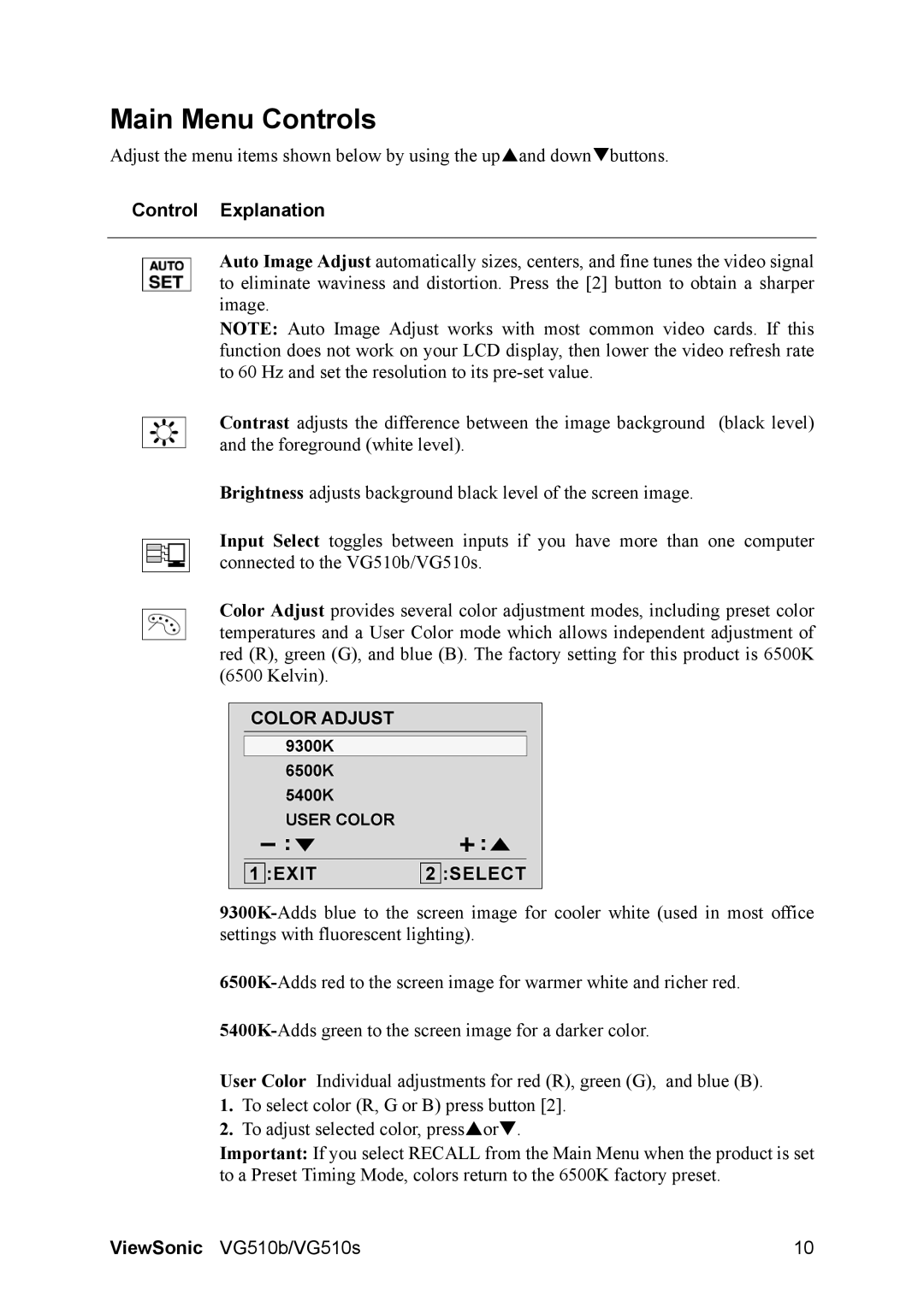VG510b-1 specifications
The ViewSonic VG510b-1 is a versatile and reliable display solution designed to meet the needs of both home and office environments. This monitor combines cutting-edge technology with user-friendly features to enhance your viewing experience. With a sleek design and a variety of functionalities, the VG510b-1 stands out as a compelling choice for anyone looking for a quality monitor.At the heart of the ViewSonic VG510b-1 is its impressive display performance. The monitor boasts a Full HD resolution of 1920x1080 pixels, providing sharp and vibrant images. With a 75Hz refresh rate, the VG510b-1 ensures smooth visuals, making it ideal for gaming, video playback, and everyday tasks. Additionally, the monitor features a 5ms response time that minimizes motion blur, contributing to a clearer viewing experience during fast-paced content.
Color accuracy is another highlight of the VG510b-1. It supports 100% sRGB color coverage, ensuring that images are displayed in their true colors. This makes the monitor an excellent choice for graphic designers, photographers, and video editors who require precise color representation for their work. The monitor’s flicker-free technology and blue light filter help reduce eye strain during extended use, making it suitable for long hours of usage without discomfort.
Connectivity is seamless with the ViewSonic VG510b-1. It comes equipped with multiple input options, including HDMI and VGA ports, allowing users to effortlessly connect laptops, gaming consoles, and other devices. The monitor's built-in speakers provide basic audio capabilities, eliminating the need for external speakers in simple setups.
Moreover, the VG510b-1 features an ergonomic design that supports various adjustments. Users can tilt the monitor to find the perfect angle for their viewing comfort. The slim profile and narrow bezels enhance its modern aesthetic, making it an attractive addition to any workspace.
In summary, the ViewSonic VG510b-1 is a highly capable monitor that combines excellent display quality, user-friendly features, and versatile connectivity options. With its focus on color accuracy, eye care technologies, and ergonomic design, the VG510b-1 is an exceptional choice for anyone looking to enhance their visual experience in both professional and personal environments. Whether for work or leisure, this monitor delivers reliable performance that meets a wide range of needs.