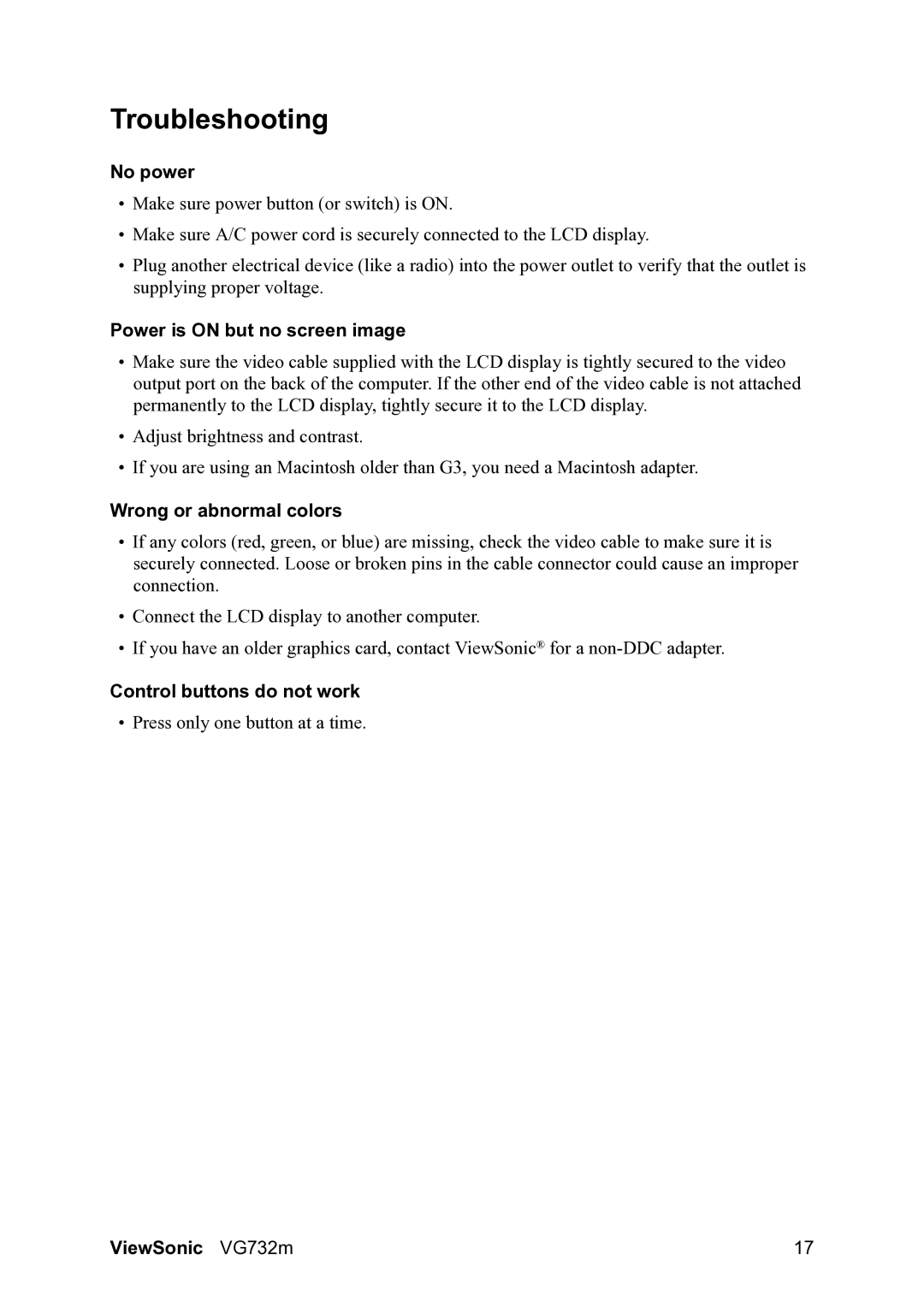VG732M specifications
The ViewSonic VG732M is a robust and versatile 73-inch display designed primarily for business and educational environments, where high-quality visuals and interactive capabilities are paramount. Known for its exceptional performance, the VG732M combines cutting-edge technology with user-friendly features, making it an ideal choice for presentations, classrooms, and collaborative workspaces.One of the standout features of the VG732M is its impressive Full HD resolution of 1920x1080 pixels. This high-definition display ensures that images, videos, and graphics are sharp and clear, providing an immersive viewing experience. The screen has a brightness rating of 400 nits, allowing it to deliver vibrant visuals even in brightly lit environments. With a wide viewing angle, users can enjoy consistent picture quality from various positions, making it suitable for group settings.
The VG732M is equipped with advanced IPS (In-Plane Switching) technology, which enhances color accuracy and provides rich colors that remain consistent across the screen. This technology ensures that the display can showcase detailed presentations and multimedia content without color distortion. The capacity for 16.7 million colors makes the VG732M an excellent choice for applications requiring precise color representation.
Another key characteristic of the VG732M is its interactive touch functionality. Featuring up to ten touch points, it supports multi-user collaboration, allowing multiple users to interact with the display simultaneously. This is particularly advantageous in educational environments, where students can engage directly with the content, enhancing learning experiences.
Connectivity options are plentiful on the VG732M, including HDMI, VGA, and USB ports, which facilitate seamless integration with various devices such as laptops, tablets, and multimedia players. Additionally, the display can be easily mounted on walls or placed on stands, offering flexibility to fit diverse room layouts.
In conclusion, the ViewSonic VG732M is a powerful and feature-rich display that meets the needs of modern business and educational settings. Its combination of Full HD resolution, advanced IPS technology, interactive touch capabilities, and versatile connectivity make it an excellent investment for those looking to enhance their visual communication and collaborative efforts. Whether for presentations, interactive learning, or team brainstorming sessions, the VG732M delivers outstanding performance and exceptional quality.