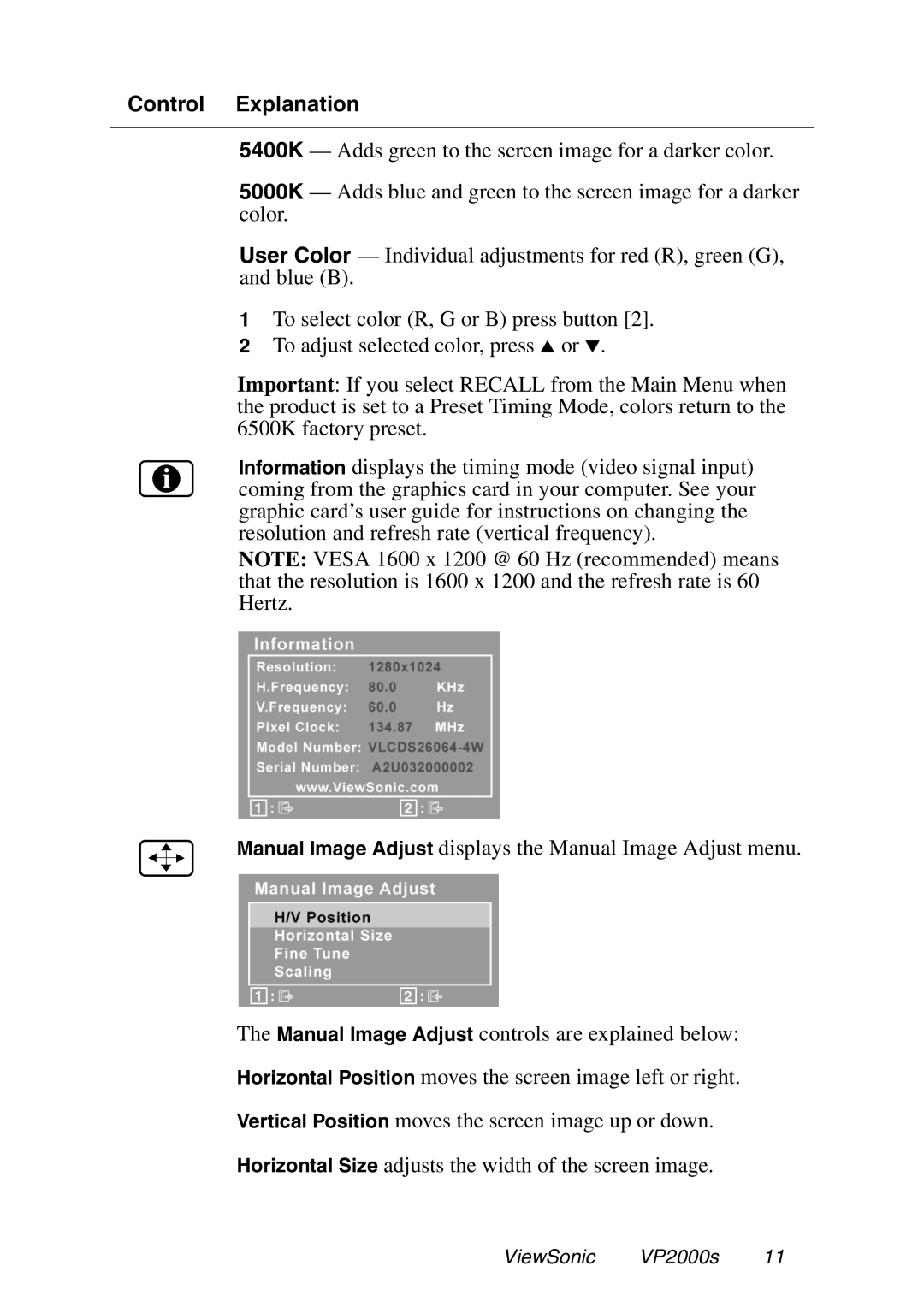Control Explanation
5400K — Adds green to the screen image for a darker color.
5000K — Adds blue and green to the screen image for a darker color.
User Color — Individual adjustments for red (R), green (G), and blue (B).
1To select color (R, G or B) press button [2].
2 To adjust selected color, press ▲ or ▼.
Important: If you select RECALL from the Main Menu when the product is set to a Preset Timing Mode, colors return to the 6500K factory preset.
Information displays the timing mode (video signal input) coming from the graphics card in your computer. See your graphic card’s user guide for instructions on changing the resolution and refresh rate (vertical frequency).
NOTE: VESA 1600 x 1200 @ 60 Hz (recommended) means that the resolution is 1600 x 1200 and the refresh rate is 60 Hertz.
Manual Image Adjust displays the Manual Image Adjust menu.
The Manual Image Adjust controls are explained below:
Horizontal Position moves the screen image left or right.
Vertical Position moves the screen image up or down.
Horizontal Size adjusts the width of the screen image.
ViewSonic VP2000s 11