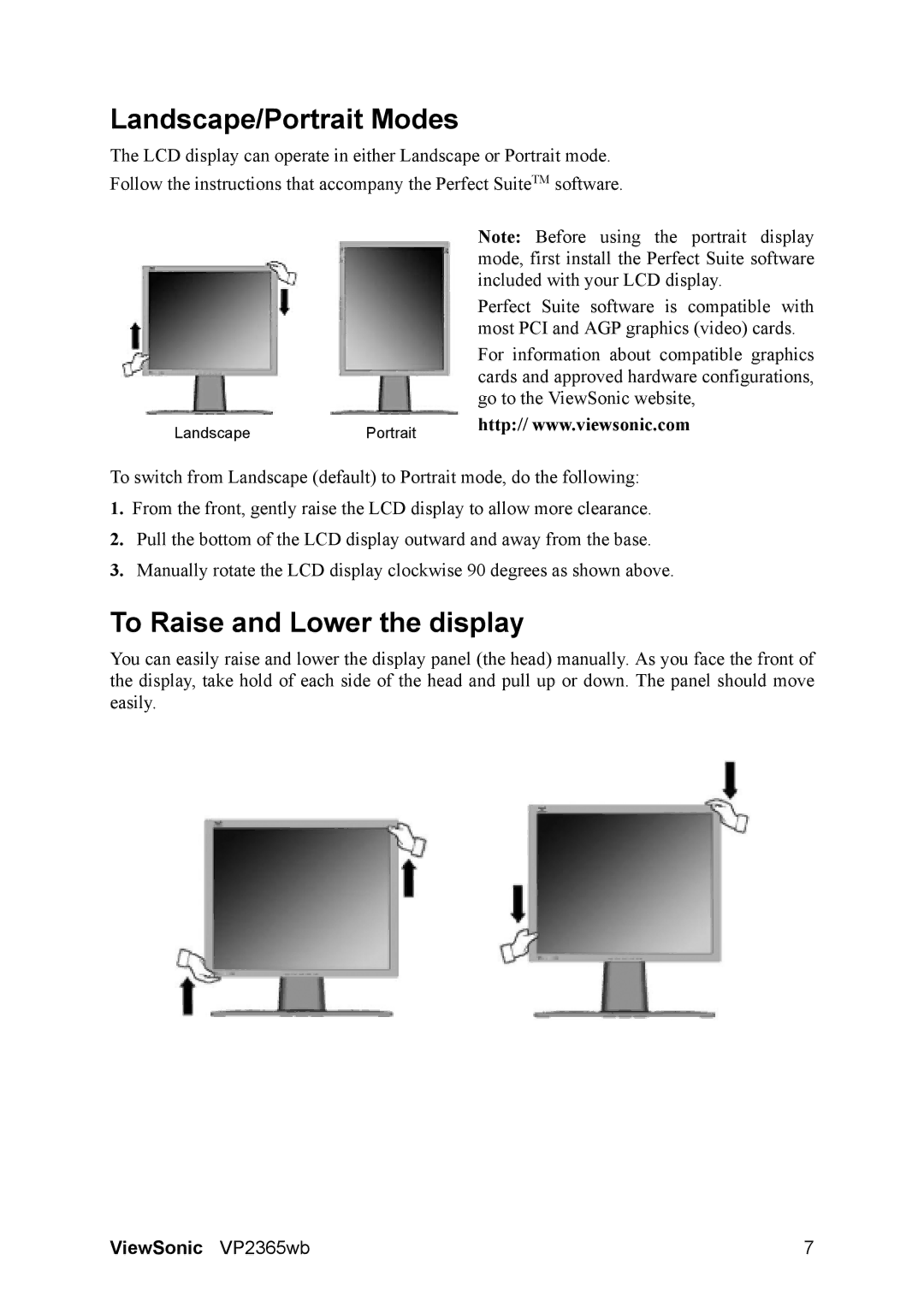Landscape/Portrait Modes
The LCD display can operate in either Landscape or Portrait mode.
Follow the instructions that accompany the Perfect SuiteTM software.
Note: Before using the portrait display mode, first install the Perfect Suite software included with your LCD display.
Perfect Suite software is compatible with most PCI and AGP graphics (video) cards.
For information about compatible graphics cards and approved hardware configurations, go to the ViewSonic website,
Landscape | Portrait | http:// www.viewsonic.com |
|
To switch from Landscape (default) to Portrait mode, do the following:
1.From the front, gently raise the LCD display to allow more clearance.
2.Pull the bottom of the LCD display outward and away from the base.
3.Manually rotate the LCD display clockwise 90 degrees as shown above.
To Raise and Lower the display
You can easily raise and lower the display panel (the head) manually. As you face the front of the display, take hold of each side of the head and pull up or down. The panel should move easily.
ViewSonic VP2365wb | 7 |