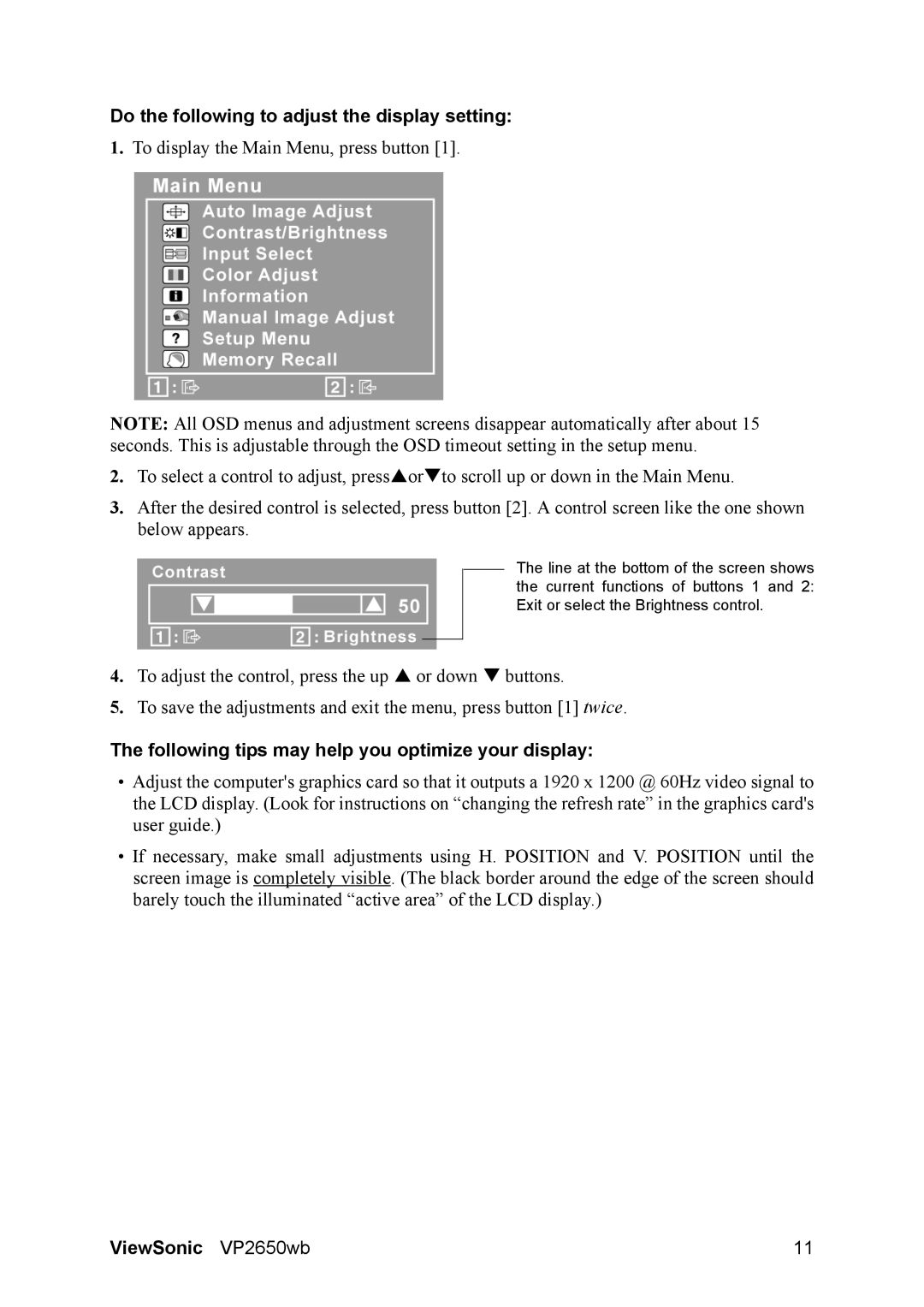VP2650WB specifications
The ViewSonic VP2650WB is a premium professional monitor designed specifically for creative professionals, designers, and photographers who demand exceptional color accuracy and image quality. With a 26-inch display that boasts a QHD resolution of 2560 x 1440, this monitor provides a stunning level of detail, making it an ideal choice for tasks such as graphic design, video editing, and 3D rendering.One of the standout features of the VP2650WB is its impressive color performance. The monitor covers 100% of the sRGB color space and 99% of Adobe RGB, ensuring that users can work with colors that are true-to-life. This level of accuracy is crucial for professionals in fields where color grading and fidelity are paramount. The monitor also supports 14-bit 3D lookup tables, providing precise color calibration and allowing users to achieve consistent color representation across different devices.
The VP2650WB utilizes advanced IPS technology, which ensures wide viewing angles of up to 178 degrees, so images remain clear and vibrant even when viewed from extreme angles. This feature is particularly beneficial in collaborative work environments, where multiple team members may need to view the screen simultaneously.
Another significant characteristic of this monitor is its versatile connectivity options. Equipped with multiple inputs, including HDMI, DisplayPort, and USB-C, the VP2650WB can easily connect to a variety of devices. This flexibility allows users to switch between different workstations without hassle. The built-in USB hub with multiple ports adds even more convenience, enabling quick connections to peripherals like mice, keyboards, and external drives.
Ergonomically designed, the monitor's stand offers height adjustment, tilt, swivel, and pivot functionalities, allowing users to customize their viewing experience for maximum comfort. This is especially important during long working hours, as proper ergonomics can help reduce eye strain and improve productivity.
In summary, the ViewSonic VP2650WB is a top-tier monitor that excels in color accuracy, display clarity, and ergonomic design. It meets the demanding needs of creative professionals and is equipped with technologies that enhance productivity and comfort. Whether you are engaged in graphic design, photography, or video production, this monitor is sure to elevate your work to new heights.