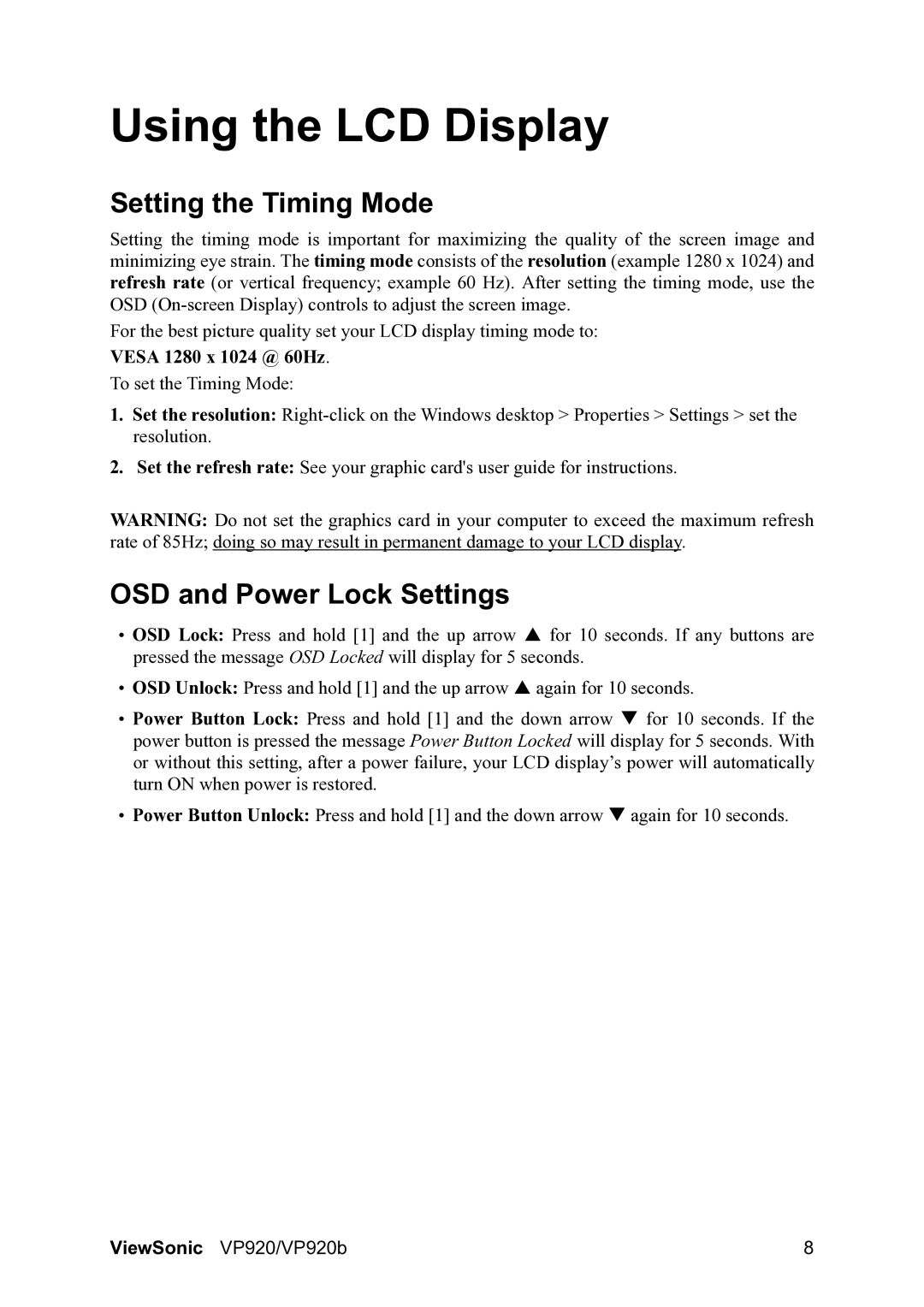VP920B specifications
The ViewSonic VP920B is a 19-inch LCD monitor that has been designed specifically for professionals in graphic design, photography, and video editing. Renowned for its exceptional color accuracy and versatile features, this display enables users to work with precision and detail across various applications.One of the standout features of the VP920B is its SuperClear technology, which offers wide viewing angles and superior color reproduction. It supports a 1280 x 1024 native resolution, ensuring that images and graphics are rendered sharp and clear. The 1000:1 contrast ratio contributes to the vividness of colors, allowing users to enjoy deep blacks and bright whites. This is crucial for professionals who require consistency in color for their projects.
In terms of connectivity, the ViewSonic VP920B is equipped with multiple inputs, including VGA and DVI. This flexibility allows professionals to connect it seamlessly with different types of workstations and laptops, making it an efficient choice for a variety of setups. Furthermore, it supports a quick response time of 5ms, reducing motion blur and ensuring smooth transitions during video playback or high-speed graphics rendering.
Ergonomics and user comfort are also prioritized in the design of the VP920B. The monitor comes with height and tilt adjustments, allowing users to position it according to their comfort levels and workspace requirements. This adjustability reduces strain during extended use, making it an ideal choice for professionals who spend long hours in front of their screens.
The monitor has built-in proprietary color calibration technology, further enhancing its suitability for professionals who demand accuracy. This feature enables users to tailor the display settings according to specific project needs, ensuring consistent results across different projects.
Additionally, the ViewSonic VP920B is energy-efficient, conforming to the ENERGY STAR certification standards. This not only helps in reducing electricity costs but also minimizes environmental impact, a consideration increasingly important to many businesses today.
In summary, the ViewSonic VP920B combines exceptional color accuracy, ergonomic features, and versatile connectivity options, making it an excellent choice for creative professionals. With its robust performance and thoughtful design, this monitor stands out in the crowded field of professional displays.