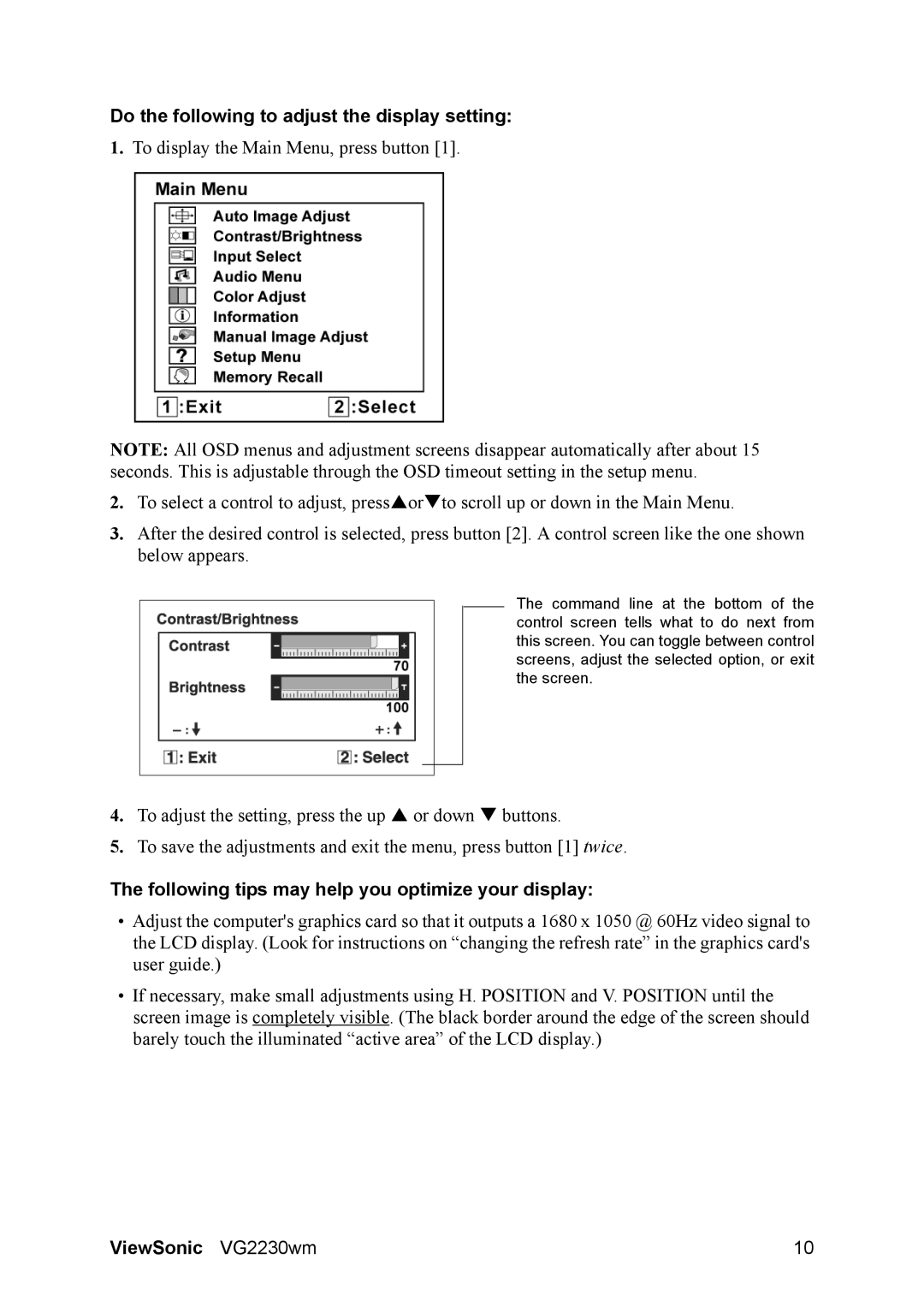VS11422 specifications
The ViewSonic VS11422 is a powerful education-focused interactive display that is designed to enhance collaboration and learning experiences in classrooms and meeting spaces. With its impressive features, advanced technologies, and user-friendly characteristics, the VS11422 stands out as an ideal option for educators and professionals alike.One of the main features of the ViewSonic VS11422 is its 86-inch 4K Ultra HD display. This high-resolution screen offers crisp, vibrant visuals that can capture the attention of students and participants. The large screen size is perfect for showing detailed images, videos, and presentations, making it easier for everyone in the room to engage with the content being presented.
Equipped with advanced touch technology, the VS11422 supports up to 20-point multi-touch capability. This allows multiple users to interact with the display simultaneously, facilitating group activities and collaborative learning. The responsive touch feature ensures a smooth and intuitive experience, whether users are writing, drawing, or navigating through applications.
In terms of connectivity, the VS11422 offers a range of options including HDMI, USB-C, and VGA ports, making it compatible with various devices such as laptops, tablets, and smartphones. This versatility allows seamless integration into existing setups and encourages the use of a wide array of presenting tools.
Additionally, the ViewSonic VS11422 comes with built-in speakers that deliver clear audio, eliminating the need for external audio devices in smaller settings. The integrated sound system enhances the overall multimedia experience, making presentations more engaging and immersive.
The display also features ViewSonic's vPresenter software, which enables users to wirelessly share content from their devices directly to the screen. This function is particularly useful in educational environments where teachers can easily showcase student work or share multimedia resources without being tethered to a computer.
Moreover, the VS11422 is designed with education in mind, featuring a user-friendly interface and tools that enhance lesson delivery. The included digital whiteboard software allows teachers to brainstorm, illustrate concepts, and encourage participation among students effectively.
Overall, the ViewSonic VS11422 combines high-quality visuals, versatile connectivity, and interactive capabilities to create a dynamic learning environment. Whether in classrooms or boardrooms, this interactive display stands to revolutionize the way content is presented and shared, thereby fostering more collaborative and engaging experiences.