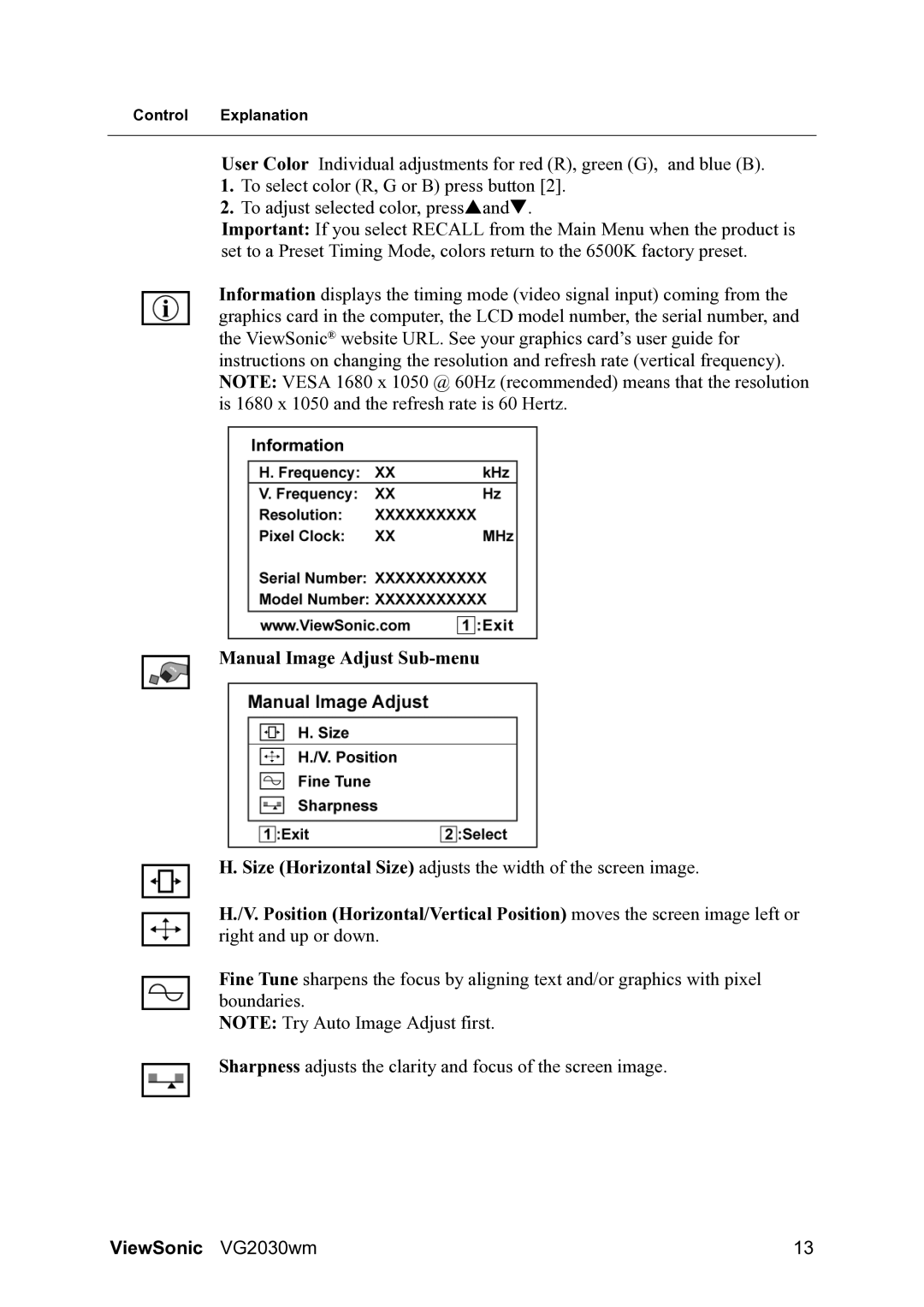VS11425 specifications
The ViewSonic VS11425 is a cutting-edge projector designed to meet the needs of both educational and business environments. It stands out for its portability and versatility, making it an ideal choice for presentations, lectures, and even home entertainment.One of the main features of the VS11425 is its impressive brightness level. With a brightness rating of 3,600 ANSI lumens, this projector offers vibrant and clear images even in well-lit rooms. This makes it suitable for a variety of settings where ambient light cannot be controlled.
The VS11425 also utilizes advanced technology to deliver stunning visual performance. It incorporates a DLP (Digital Light Processing) engine, which provides excellent color accuracy and sharpness. The projector's native resolution is XGA (1024x768), ensuring that text and images appear crisp and detailed, making it perfect for showcasing presentations with charts and graphs.
Another key characteristic of the ViewSonic VS11425 is its impressive contrast ratio of 22,000:1. This enhances the depth and richness of colors, allowing users to experience more lifelike images during their presentations. The deep blacks and bright whites make it easier for audiences to focus on the content being presented.
Connectivity options are abundant with the VS11425. It offers multiple input ports, including HDMI, VGA, and USB, which allow for seamless connections with a range of devices such as laptops, document cameras, and even smartphones. The inclusion of a built-in 10-watt speaker further adds to its functionality, providing decent audio output for presentations without the need for external speakers.
Portability is another noteworthy feature of the VS11425. Weighing just around 6.3 pounds, it is lightweight and compact, making it easy to transport from one location to another. Its built-in carrying handle and adjustable feet contribute to its practicality, allowing users to set it up quickly and effortlessly.
A user-friendly interface enhances the overall experience with the ViewSonic VS11425. The intuitive control panel and remote control allow for easy adjustments of settings and functions during presentations. Additionally, the projector has multiple viewing modes to accommodate various content types, ensuring optimal performance whether displaying images, videos, or presentations.
In conclusion, the ViewSonic VS11425 is a highly capable projector that combines excellent brightness, advanced DLP technology, and versatility. Its user-friendly features, along with robust connectivity options, make it a suitable choice for educators and business professionals who require a reliable and high-performing projector.