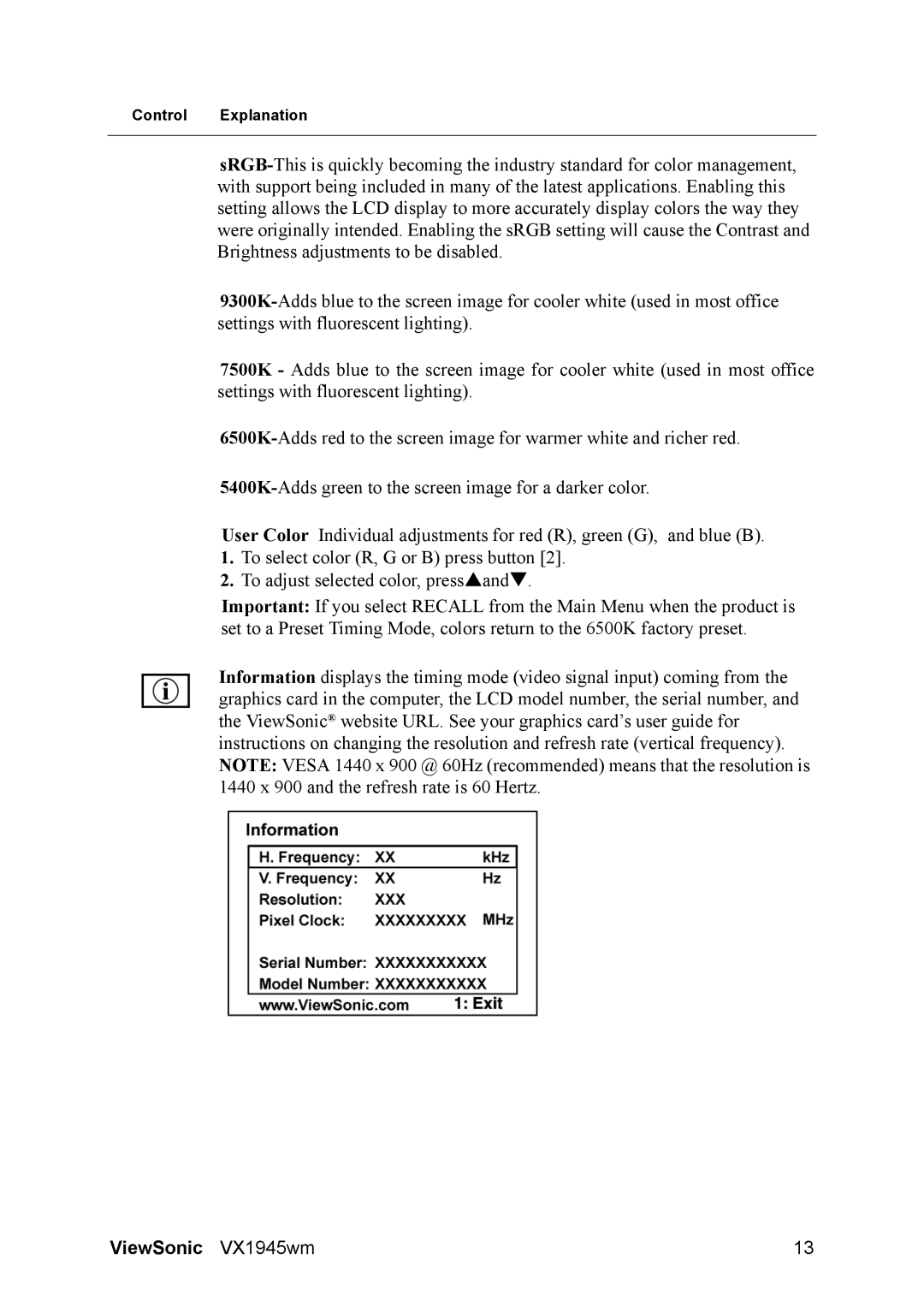Control Explanation
7500K - Adds blue to the screen image for cooler white (used in most office settings with fluorescent lighting).
User Color Individual adjustments for red (R), green (G), and blue (B).
1.To select color (R, G or B) press button [2].
2.To adjust selected color, pressSandT.
Important: If you select RECALL from the Main Menu when the product is set to a Preset Timing Mode, colors return to the 6500K factory preset.
Information displays the timing mode (video signal input) coming from the graphics card in the computer, the LCD model number, the serial number, and the ViewSonic® website URL. See your graphics card’s user guide for instructions on changing the resolution and refresh rate (vertical frequency). NOTE: VESA 1440 x 900 @ 60Hz (recommended) means that the resolution is 1440 x 900 and the refresh rate is 60 Hertz.
ViewSonic VX1945wm | 13 |