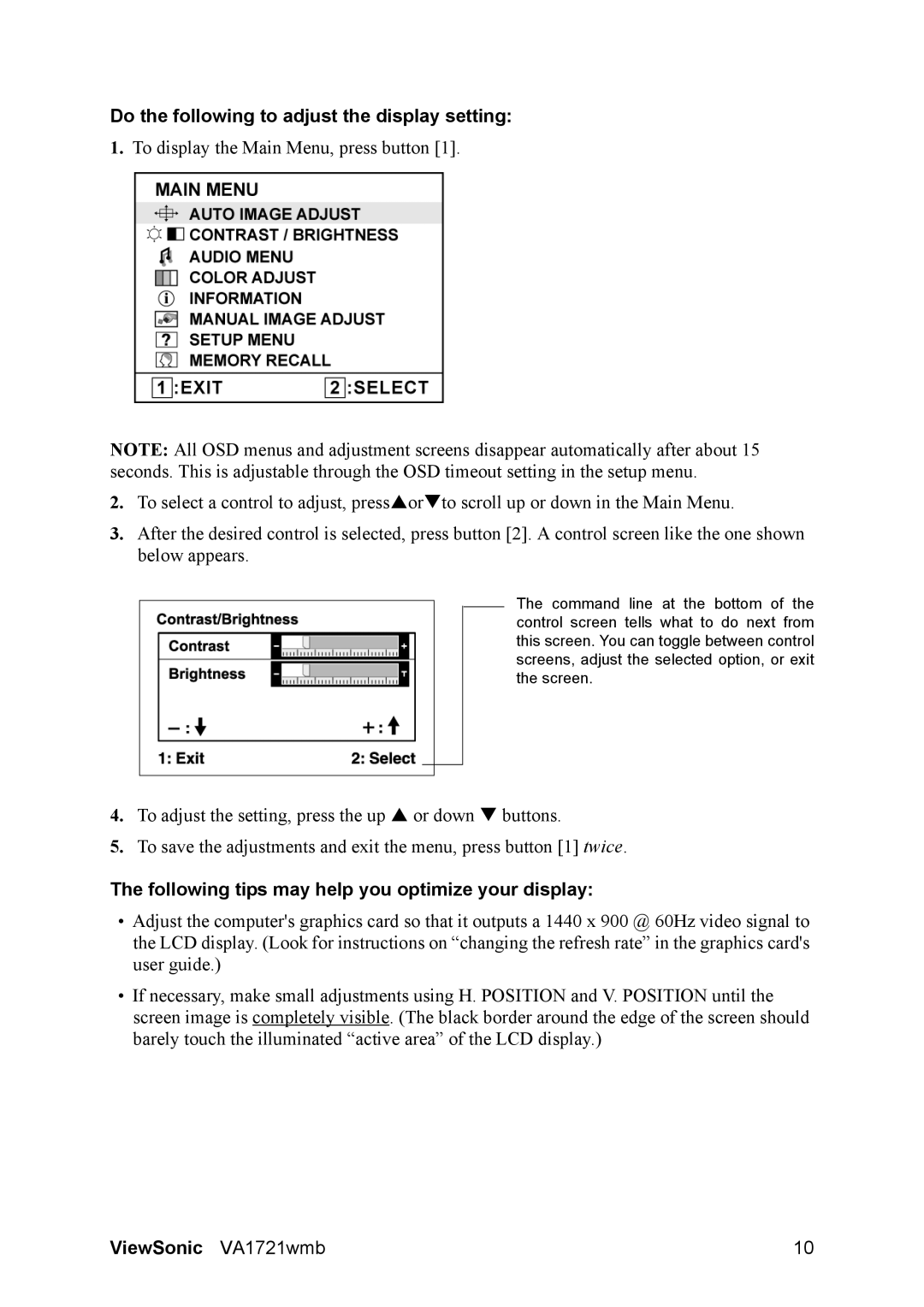VS11605 specifications
The ViewSonic VS11605 is an innovative display solution designed to meet the needs of various users, from educators to business professionals. This versatile projector is packed with features that elevate its performance, making it an excellent choice for both small and large venues.One of the standout features of the ViewSonic VS11605 is its impressive brightness capacity, delivering up to 4,000 lumens. This high brightness level ensures clear and vibrant images even in well-lit environments, making it ideal for classrooms, conference rooms, and lecture halls. Coupled with a high contrast ratio, this projector produces sharp, detailed visuals that enhance the viewing experience.
The VS11605 utilizes advanced DLP technology, which not only provides excellent color reproduction but also improves the longevity of the device. This technology ensures that colors remain vivid and true to life, making it suitable for a wide range of presentations, from educational content to graphic-intensive media.
Connectivity is a strong suit of the ViewSonic VS11605. It offers multiple input options, including HDMI, VGA, and USB ports, allowing users to connect various devices such as laptops, tablets, and media players effortlessly. Moreover, it supports wireless connectivity options, enabling seamless presentations without the hassle of cables. This feature increases flexibility, particularly in collaborative settings where multiple users may need to share their screens.
Enhanced ease of use is another hallmark of this projector. With features like automatic keystone correction and a user-friendly interface, setting up the VS11605 is straightforward, even for those who may not be tech-savvy. The quick start-up time ensures that users can begin presenting without unnecessary delays.
Notably, the ViewSonic VS11605 is designed with energy efficiency in mind. Its Eco mode helps to reduce power consumption, extending lamp life and decreasing the overall operating costs. This is not only better for the environment but also practical for long-term usage, especially in institutional settings.
In summary, the ViewSonic VS11605 combines high brightness, advanced DLP technology, versatile connectivity options, ease of use, and energy efficiency, establishing itself as a robust solution for anyone in need of reliable and high-quality projection capabilities. Whether for educational purposes or business presentations, this projector is equipped to deliver exceptional performance across various applications.