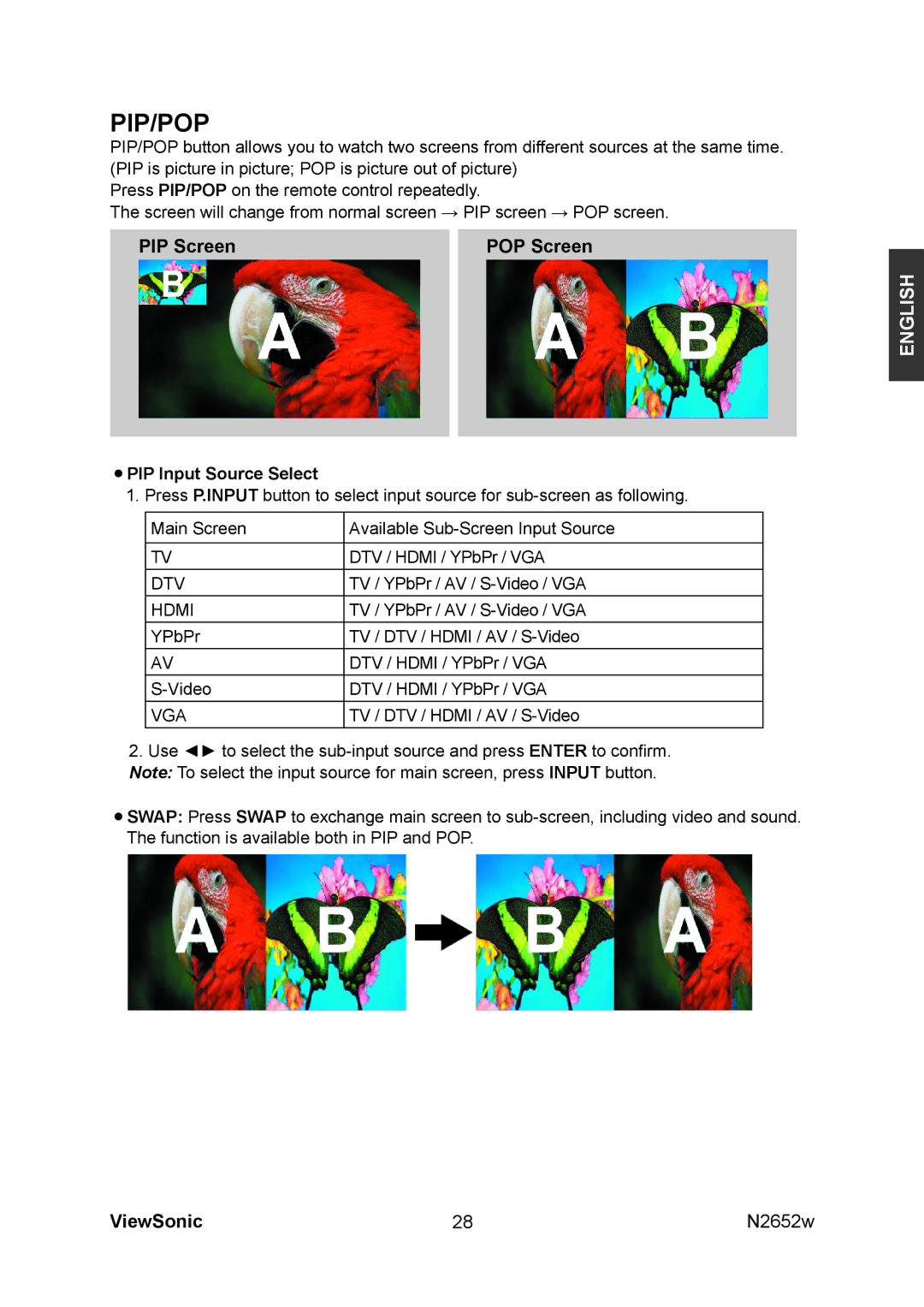PIP/POP
PIP/POP button allows you to watch two screens from different sources at the same time. (PIP is picture in picture; POP is picture out of picture)
Press PIP/POP on the remote control repeatedly.
The screen will change from normal screen → PIP screen → POP screen.
PIP Screen | POP Screen |
ENGLISH
•PIP Input Source Select
1.Press P.INPUT button to select input source for
Main Screen | Available |
|
|
TV | DTV / HDMI / YPbPr / VGA |
DTV | TV / YPbPr / AV / |
HDMI | TV / YPbPr / AV / |
YPbPr | TV / DTV / HDMI / AV / |
AV | DTV / HDMI / YPbPr / VGA |
DTV / HDMI / YPbPr / VGA | |
VGA | TV / DTV / HDMI / AV / |
2.Use ◄► to select the
•SWAP: Press SWAP to exchange main screen to
ViewSonic | 28 | N2652w |