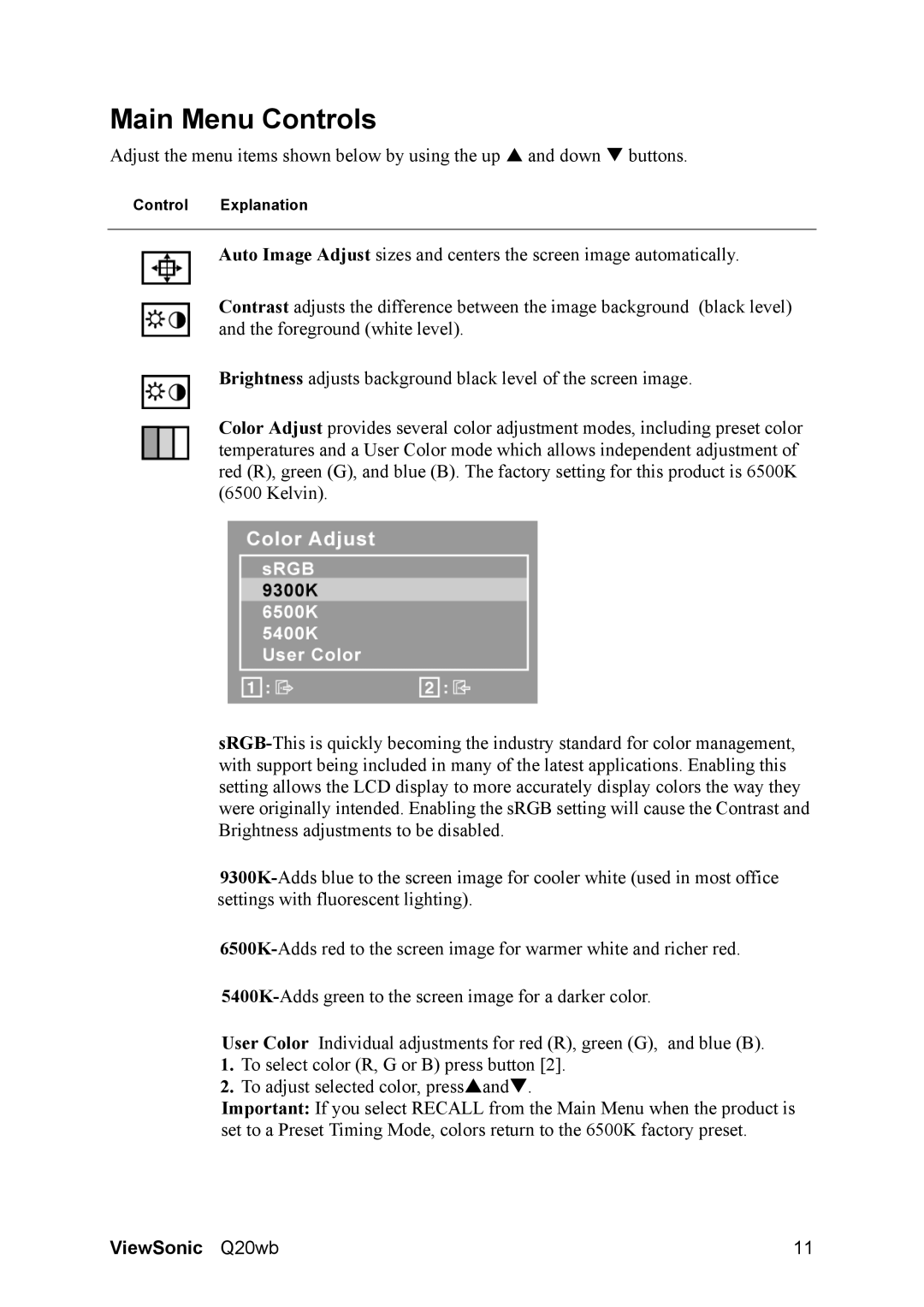Q20WB, VS11674 specifications
ViewSonic has long been a respected name in the display technology market, and the VS11674,Q20WB is no exception. This versatile monitor is designed to meet the demands of a variety of users, whether for professional workspace settings, home entertainment, or casual browsing. With a focus on delivering outstanding image quality, user-friendly features, and cutting-edge technology, the VS11674, Q20WB stands out in a crowded field.One of the primary features of the VS11674, Q20WB is its high-definition display. Boasting a resolution of 1920 x 1080 pixels, this monitor delivers sharp, clear images, making it ideal for video editing, gaming, and graphic design tasks. The full HD resolution ensures that users can enjoy vivid colors and detailed visuals, enhancing the overall viewing experience. Additionally, the monitor incorporates advanced panels that provide excellent color accuracy, allowing creative professionals to trust their work.
The connectivity options on the VS11674,Q20WB add to its versatility. Equipped with multiple ports, including HDMI and VGA, this monitor allows for seamless connections to a wide array of devices, from laptops and desktops to gaming consoles. This adaptability makes it an excellent choice for both business presentations and home use. Moreover, the monitor’s compatibility with various operating systems ensures that users can easily integrate it into their existing setups without hassle.
Another significant characteristic of the ViewSonic VS11674, Q20WB is its ergonomic design. With features like adjustable height, tilt, and swivel options, this monitor provides users with customizable viewing angles, which is essential for long hours of use. This ergonomic design reduces neck strain and promotes comfort, making it suitable for both work and entertainment.
In terms of technology, the VS11674, Q20WB supports flicker-free viewing and Blue Light Filter, which are critical features for reducing eye fatigue. These technologies make prolonged use more comfortable, appealing to users who spend extensive amounts of time in front of a screen.
In conclusion, the ViewSonic VS11674, Q20WB is a robust monitor that offers a combination of impressive display quality, flexible connectivity options, ergonomic design, and eye-care technologies. Whether for professional or personal use, this monitor caters to a wide range of needs, making it a valuable addition to any workspace or entertainment setup. The VS11674, Q20WB represents a solid investment for anyone seeking reliability and high performance from their display technology.