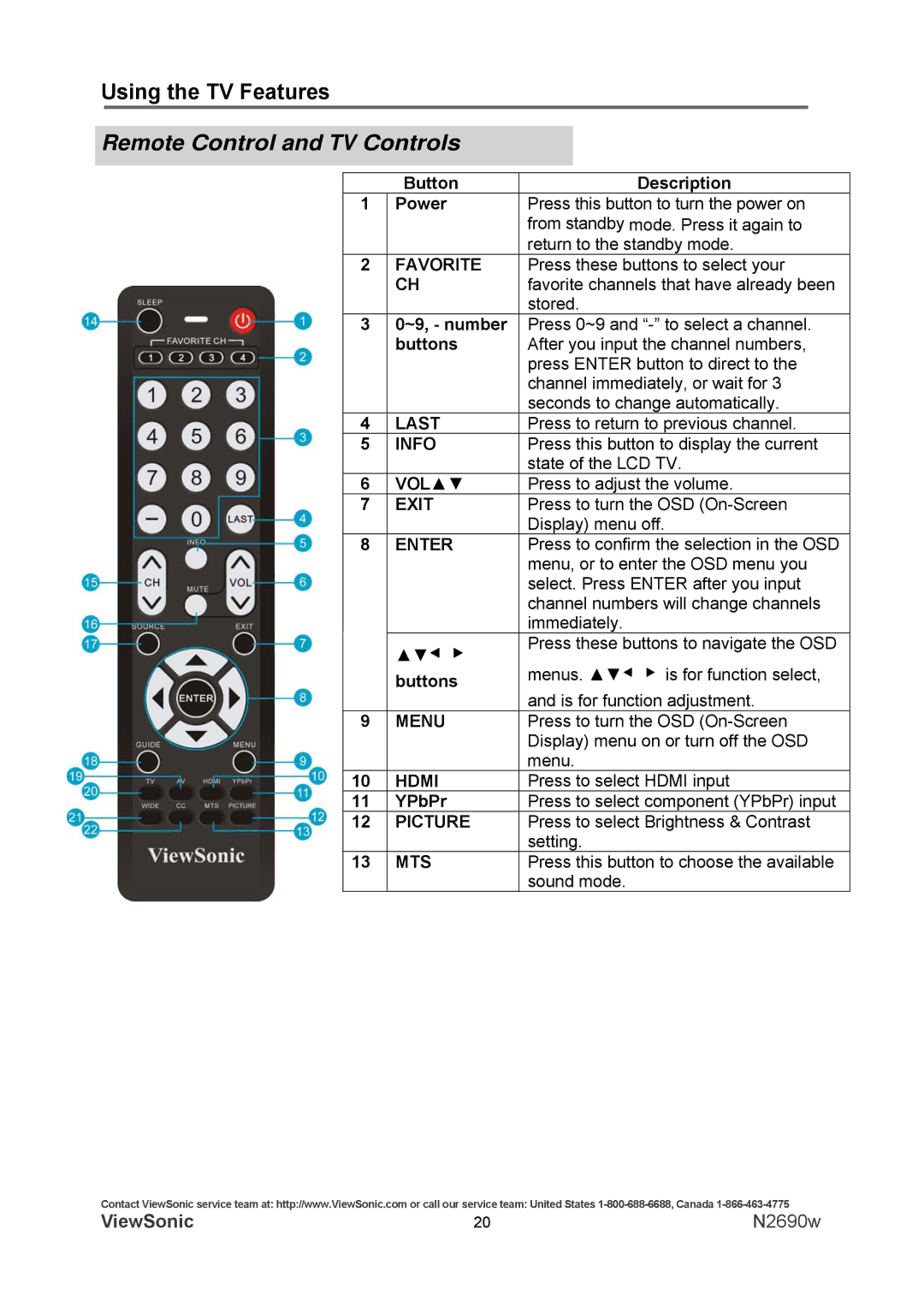Using the TV Features
Remote Control and TV Controls
| Button | Description |
1 | Power | Press this button to turn the power on |
|
| from standby mode. Press it again to |
|
| return to the standby mode. |
2 | FAVORITE | Press these buttons to select your |
| CH | favorite channels that have already been |
|
| stored. |
3 | 0~9, - number | Press 0~9 and |
| buttons | After you input the channel numbers, |
|
| press ENTER button to direct to the |
|
| channel immediately, or wait for 3 |
|
| seconds to change automatically. |
4 | LAST | Press to return to previous channel. |
5 | INFO | Press this button to display the current |
|
| state of the LCD TV. |
6 | VOL▲▼ | Press to adjust the volume. |
7 | EXIT | Press to turn the OSD |
|
| Display) menu off. |
8 | ENTER | Press to confirm the selection in the OSD |
|
| menu, or to enter the OSD menu you |
|
| select. Press ENTER after you input |
|
| channel numbers will change channels |
|
| immediately. |
| ▲▼◀ ▶ | Press these buttons to navigate the OSD |
| menus. ▲▼◀ ▶ is for function select, | |
| buttons | |
|
| and is for function adjustment. |
9 | MENU | Press to turn the OSD |
|
| Display) menu on or turn off the OSD |
|
| menu. |
10 | HDMI | Press to select HDMI input |
11 | YPbPr | Press to select component (YPbPr) input |
12 | PICTURE | Press to select Brightness & Contrast |
|
| setting. |
13 | MTS | Press this button to choose the available |
|
| sound mode. |
Contact ViewSonic service team at: http://www.ViewSonic.com or call our service team: United States
ViewSonic | 20 | N2690w |