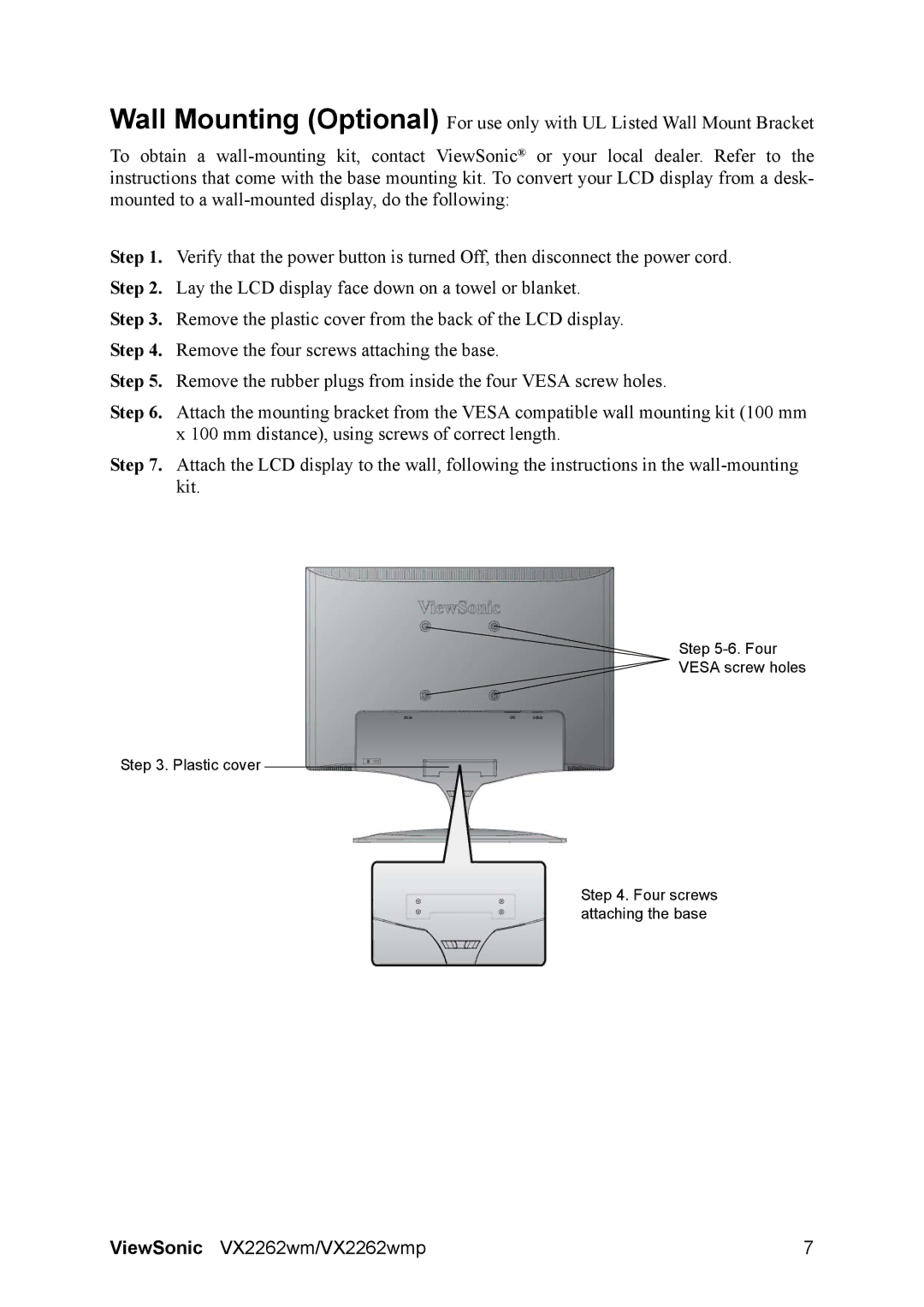Wall Mounting (Optional) For use only with UL Listed Wall Mount Bracket
To obtain a
Step 1. Verify that the power button is turned Off, then disconnect the power cord. Step 2. Lay the LCD display face down on a towel or blanket.
Step 3. Remove the plastic cover from the back of the LCD display. Step 4. Remove the four screws attaching the base.
Step 5. Remove the rubber plugs from inside the four VESA screw holes.
Step 6. Attach the mounting bracket from the VESA compatible wall mounting kit (100 mm x 100 mm distance), using screws of correct length.
Step 7. Attach the LCD display to the wall, following the instructions in the
Step
VESA screw holes
Step 3. Plastic cover
Step 4. Four screws attaching the base
ViewSonic VX2262wm/VX2262wmp | 7 |