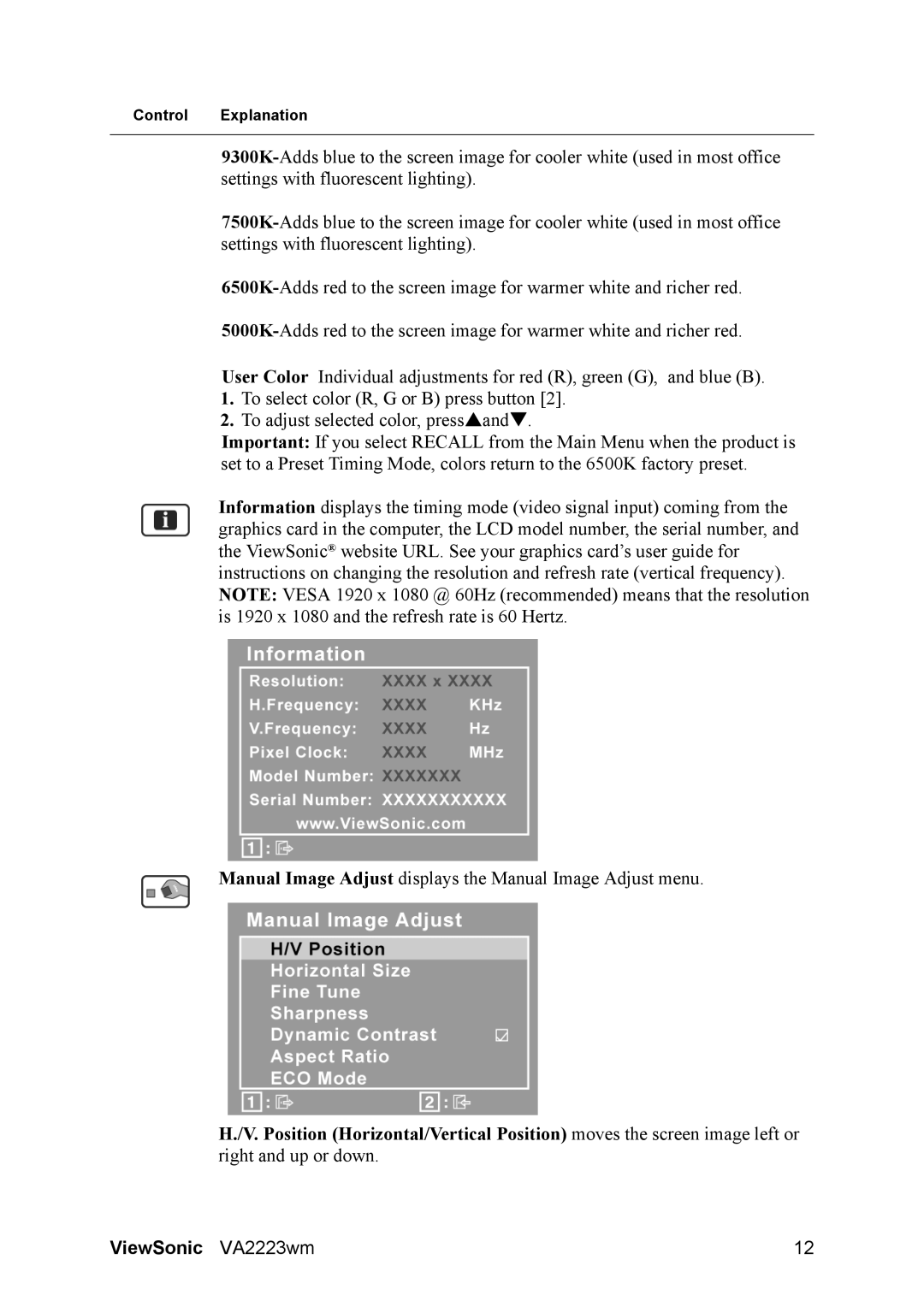VS12506 specifications
The ViewSonic VS12506 is an innovative display solution designed to elevate both personal and professional viewing experiences. This display excels in delivering high-quality visuals while integrating advanced technologies that cater to a wide array of applications.One of the standout features of the VS12506 is its exceptional resolution capabilities. With a native 4K Ultra HD resolution, it provides stunning image clarity and precision, ensuring that every detail is visible. This makes it an ideal choice for creative professionals who rely on color accuracy and detail in their work, such as graphic designers and videographers. The display’s high pixel density ensures that images and text are crisp and clear, enhancing productivity and making work enjoyable.
In addition to its impressive resolution, the ViewSonic VS12506 incorporates advanced color technologies. It supports a wide color gamut, which allows for the reproduction of more vibrant and lifelike colors. This feature is particularly beneficial for applications that demand rich visuals, including video editing, gaming, and digital art. Coupled with color calibration features, users can achieve highly accurate color representation, ensuring that the output matches their creative vision.
The VS12506 also boasts a range of connectivity options, including HDMI, DisplayPort, and USB-C. This versatility allows users to easily connect various devices, from laptops to gaming consoles, facilitating seamless multi-tasking and a clutter-free workspace. The inclusion of USB-C is particularly notable, as it enables fast data transfer and can also provide power delivery, which further streamlines the user experience.
Ergonomics and user comfort are also considered in the design of the VS12506. The display supports multiple viewing angles and height adjustments, allowing users to customize their setup according to their needs and preferences. Additionally, the flicker-free technology and blue light filter help to reduce eye strain during extended use, contributing to a more comfortable viewing experience.
In summary, the ViewSonic VS12506 is a feature-rich display that combines high-resolution visuals, advanced color technologies, versatile connectivity, and ergonomic design. Whether for professional use in creative fields or for entertainment, this display offers a remarkable viewing experience tailored to the demands of modern users.