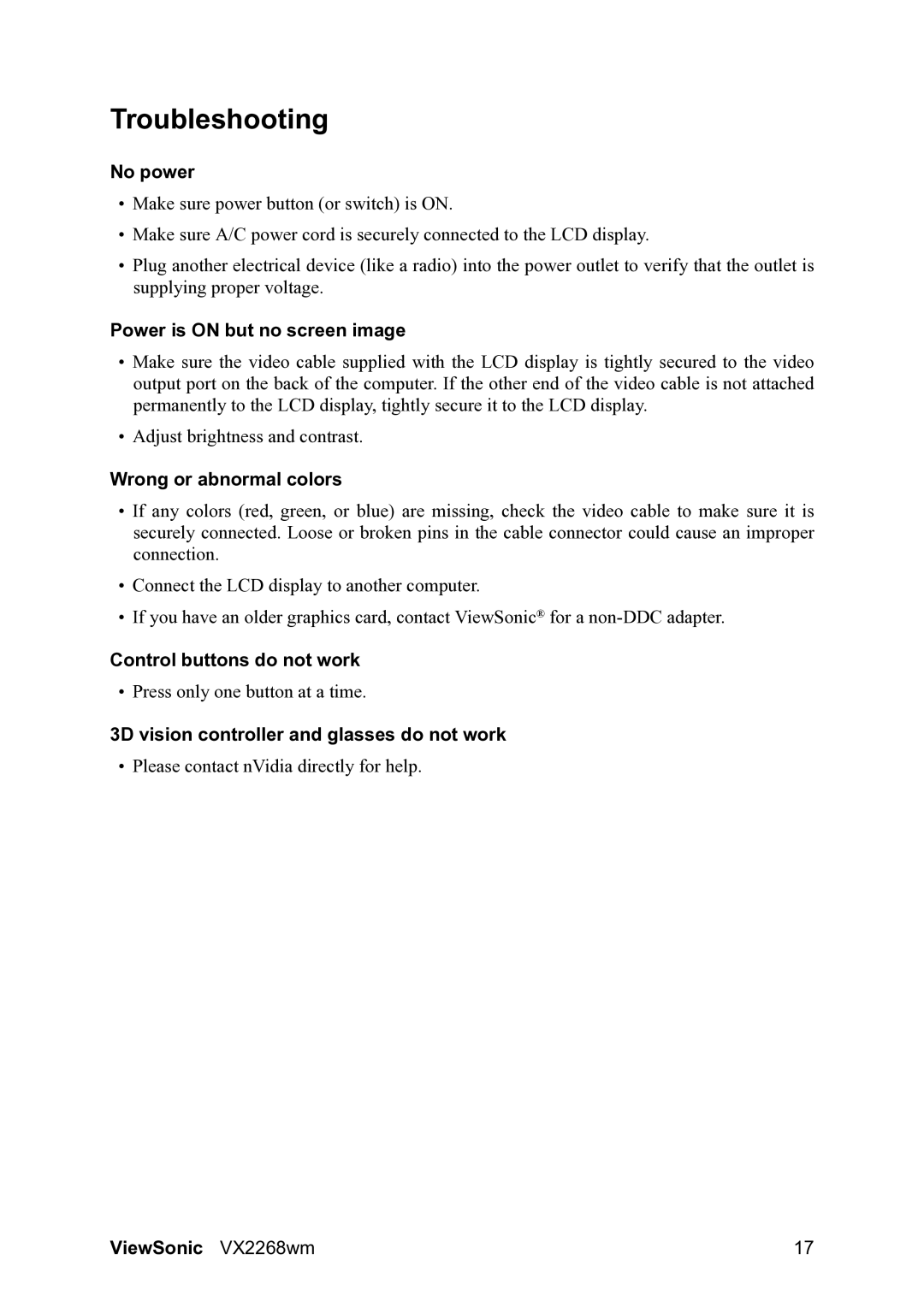Troubleshooting
No power
•Make sure power button (or switch) is ON.
•Make sure A/C power cord is securely connected to the LCD display.
•Plug another electrical device (like a radio) into the power outlet to verify that the outlet is supplying proper voltage.
Power is ON but no screen image
•Make sure the video cable supplied with the LCD display is tightly secured to the video output port on the back of the computer. If the other end of the video cable is not attached permanently to the LCD display, tightly secure it to the LCD display.
•Adjust brightness and contrast.
Wrong or abnormal colors
•If any colors (red, green, or blue) are missing, check the video cable to make sure it is securely connected. Loose or broken pins in the cable connector could cause an improper connection.
•Connect the LCD display to another computer.
•If you have an older graphics card, contact ViewSonic® for a
Control buttons do not work
• Press only one button at a time.
3D vision controller and glasses do not work
• Please contact nVidia directly for help.
ViewSonic VX2268wm | 17 |