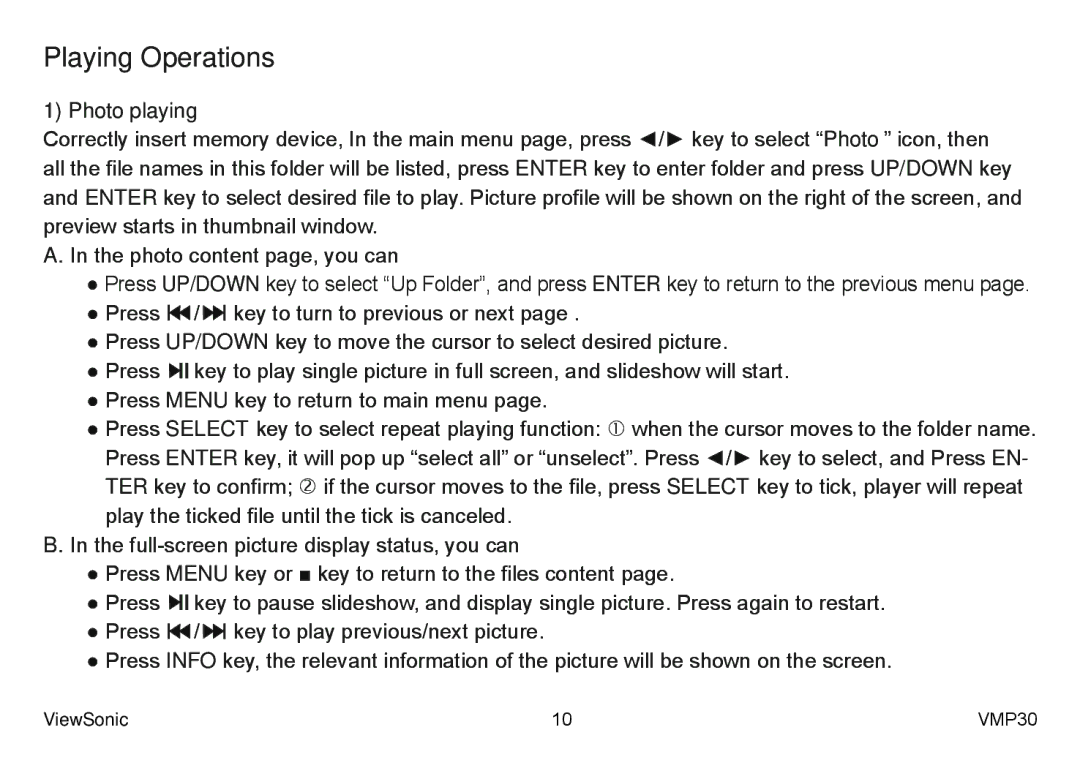Playing Operations
1) Photo playing
Correctly insert memory device, In the main menu page, press ◄/► key to select “Photo” icon, then all the file names in this folder will be listed, press ENTER key to enter folder and press UP/DOWN key and ENTER key to select desired file to play. Picture profile will be shown on the right of the screen, and preview starts in thumbnail window.
A. In the photo content page, you can
●Press UP/DOWN key to select “Up Folder”, and press ENTER key to return to the previous menu page.
●Press ![]()
![]() /
/ ![]()
![]() key to turn to previous or next page .
key to turn to previous or next page .
●Press UP/DOWN key to move the cursor to select desired picture.
●Press ![]()
![]() key to play single picture in full screen, and slideshow will start.
key to play single picture in full screen, and slideshow will start.
●Press MENU key to return to main menu page.
●Press SELECT key to select repeat playing function: when the cursor moves to the folder name. Press ENTER key, it will pop up “select all” or “unselect”. Press ◄/► key to select, and Press EN- TER key to confirm; if the cursor moves to the file, press SELECT key to tick, player will repeat play the ticked file until the tick is canceled.
B. In the
●Press MENU key or ■ key to return to the files content page.
●Press ![]()
![]() key to pause slideshow, and display single picture. Press again to restart.
key to pause slideshow, and display single picture. Press again to restart.
●Press ![]()
![]() /
/ ![]()
![]() key to play previous/next picture.
key to play previous/next picture.
●Press INFO key, the relevant information of the picture will be shown on the screen.
ViewSonic | 10 | VMP30 |