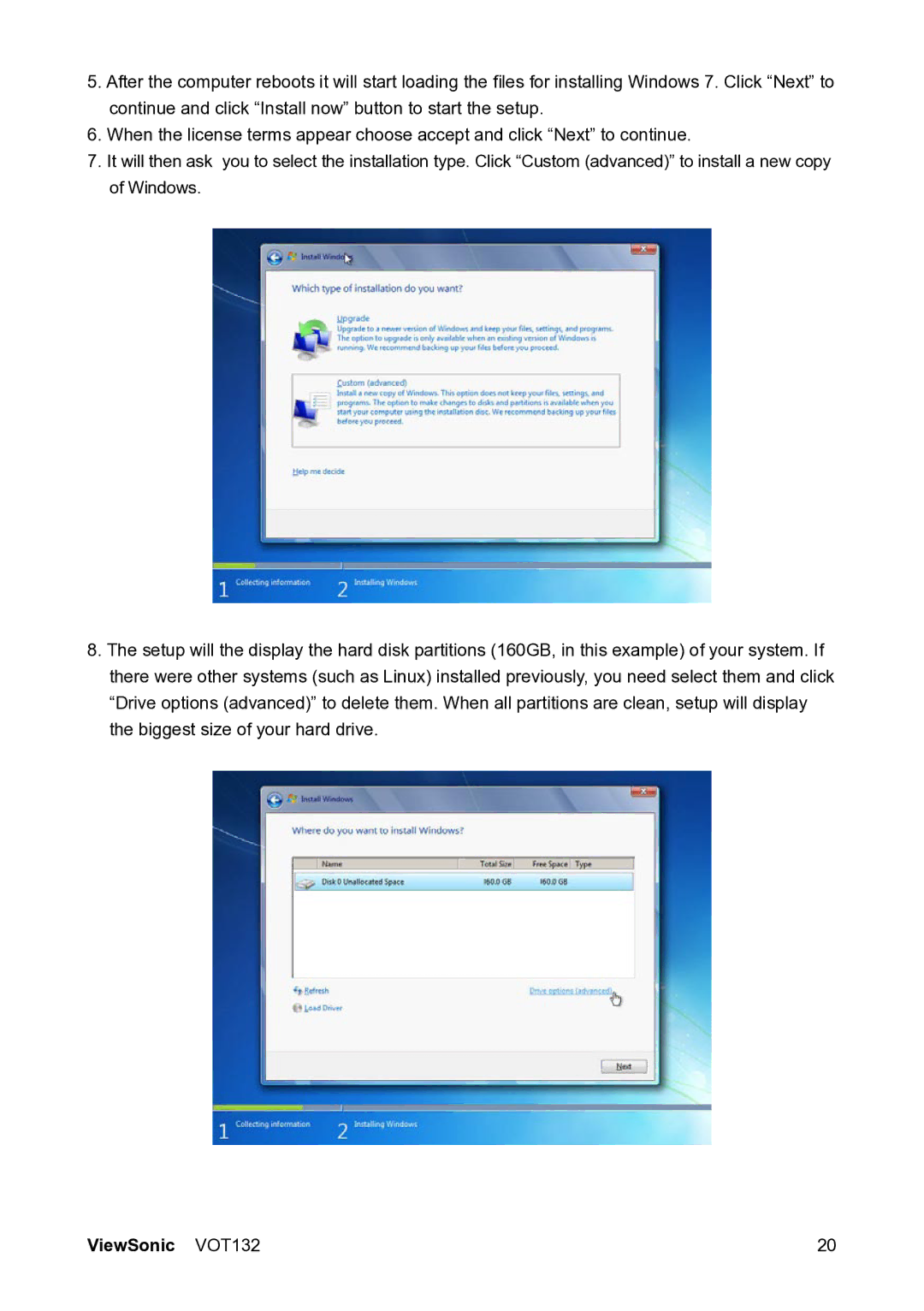VS12933 specifications
The ViewSonic VS12933 is an innovative display solution designed to meet the needs of various environments such as classrooms, conference rooms, and home offices. This versatile model is particularly beneficial for educators and professionals who require a reliable and capable display for presentations, multimedia content, and interactive learning experiences.One of the standout features of the ViewSonic VS12933 is its stunning resolution. The display offers Full HD 1920x1080 resolution, delivering sharp and clear images that enhance the viewing experience. This high resolution ensures that text, graphics, and videos are crisp and vibrant, making it ideal for detailed presentations where clarity is paramount.
Another notable characteristic of the VS12933 is its impressive brightness level, with a typical brightness of around 3000 lumens. This makes it suitable for various lighting conditions, ensuring that your content remains visible even in well-lit rooms. Whether it’s a sunlit classroom or a brightly lit conference hall, the VS12933 delivers consistent performance.
The display also incorporates advanced visual technologies, including a high contrast ratio, which enhances the depth of images and improves details in both light and dark scenes. This quality becomes particularly important when presenting multimedia content that requires attention to detail, such as videos or graphical data.
Additionally, the ViewSonic VS12933 features multiple connectivity options, including HDMI, VGA, USB, and audio ports. This wide range of inputs allows users to connect various devices like laptops, tablets, and multimedia players with ease. Furthermore, it supports wireless connectivity, enabling seamless sharing of content from smartphones and other wireless devices.
For educational and collaborative environments, the VS12933 supports interactive capabilities. With compatible touch technology, users can engage with the display directly, making it an interactive hub for lessons and discussions. This feature fosters collaboration, enabling a more hands-on approach to learning.
In terms of design, the ViewSonic VS12933 is sleek and modern, making it a fitting addition to any professional or educational setting. Its durable build ensures longevity, while its energy-efficient operation helps reduce overall power consumption.
In summary, the ViewSonic VS12933 stands out with its Full HD resolution, high brightness, versatile connectivity options, and interactive features. It is well-equipped to elevate presentations, enhance learning experiences, and facilitate collaboration, making it an excellent choice for educators and professionals alike.