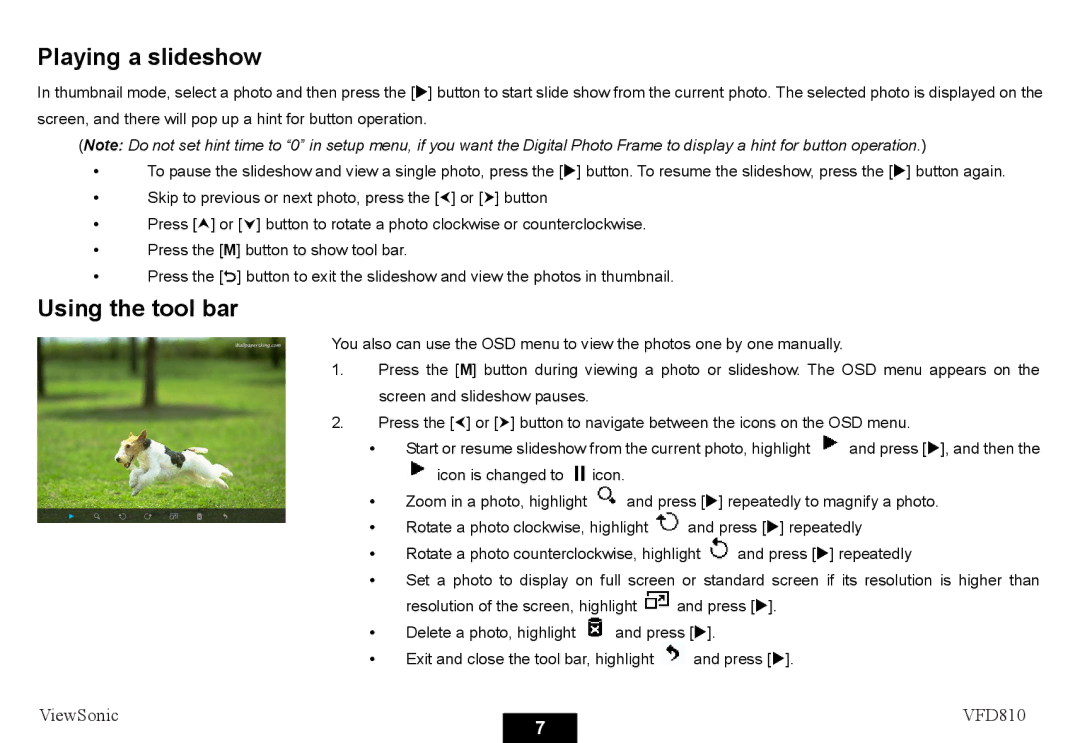VS12978 specifications
The ViewSonic VS12978 is a versatile 27-inch monitor designed to deliver exceptional viewing experiences for both professional and casual users. With its sleek design and advanced features, this monitor stands out in today’s competitive market.At the heart of the VS12978 is its Full HD resolution of 1920x1080 pixels, which provides crisp and clear visuals. The monitor's IPS panel technology ensures accurate color reproduction and wide viewing angles up to 178 degrees. This makes it ideal for tasks that require color precision, such as graphic design, photo editing, and video production. The monitor covers 100% of the sRGB color gamut, allowing users to see vibrant and realistic colors in their work.
One notable characteristic of the ViewSonic VS12978 is its fast response time of 5 milliseconds. This feature minimizes motion blur, making it suitable for fast-paced gaming as well as dynamic video playback. Coupled with a refresh rate of 75Hz, users can enjoy smooth visuals that enhance overall performance in gaming and multimedia consumption.
Ergonomics play an important role in the design of the VS12978, allowing users to adjust the height, tilt, and swivel settings for optimal comfort during prolonged use. The monitor is also equipped with anti-glare technology, reducing reflections and enhancing visibility in various lighting conditions.
Connectivity options are abundant with this model, featuring HDMI, DisplayPort, and VGA inputs. This diversity enables users to connect multiple devices, such as laptops, gaming consoles, and desktops, ensuring seamless integration into any workspace or entertainment setup.
The ViewSonic VS12978 is designed with energy efficiency in mind, meeting Energy Star certification standards. This not only helps reduce electricity costs but also contributes to environmental sustainability.
In summary, the ViewSonic VS12978 offers an impressive combination of advanced display technology, ergonomic design, and connectivity options, making it an excellent choice for professionals and gamers alike. Its Full HD resolution, wide color gamut, and fast response times help provide a superior visual experience, while its thoughtful design elements ensure comfort and usability. Whether for work or play, the ViewSonic VS12978 is a monitor that caters to various needs and preferences, ensuring satisfaction in every use case.