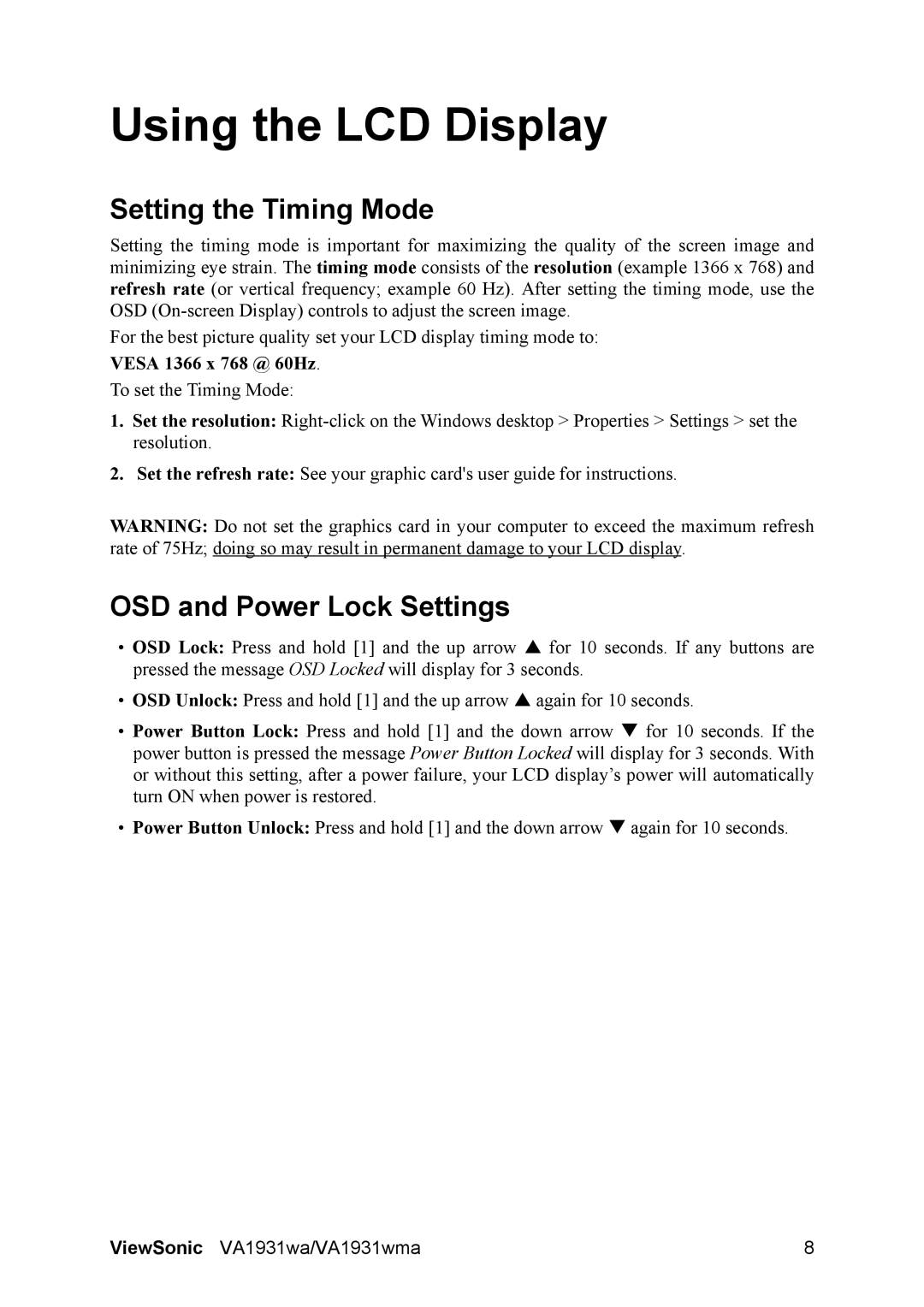VS13208 specifications
The ViewSonic VA1931WMA is a 19-inch LCD monitor that stands out for its excellent blend of performance and affordability, making it an attractive option for both home and office users. Part of ViewSonic's extensive lineup, the VA1931WMA is built to deliver vivid visuals and impressive functionalities suitable for a variety of tasks, from day-to-day computing to entertainment applications.At the core of the VA1931WMA is its 1440 x 900 resolution, which offers a good balance between image clarity and detail. While some may see it as limited compared to newer high-definition displays, the monitor compensates with its ability to produce bright and vibrant colors. The 250 cd/m² brightness rating ensures that visuals are clear even in well-lit environments. With a static contrast ratio of 1000:1 and a response time of 5 milliseconds, the display minimizes ghosting effects while providing sharp contrasts that enhance both text and graphical content.
One standout feature of the VA1931WMA is its wide viewing angle, reaching up to 170 degrees both vertically and horizontally. This ensures that the display maintains consistent color accuracy and sharpness from various positions, making it ideal for collaborative working scenarios or for sharing content within a group.
The monitor is equipped with ViewSonic's energy-saving Eco Mode technology, which helps users reduce power consumption while still enjoying optimal performance. This not only benefits users by lowering their electricity bills but also contributes to a greener planet, aligning with eco-conscious practices.
Connectivity options on the VA1931WMA are practical and versatile, with VGA and DVI inputs available. This compatibility allows for easy integration with a wide range of devices, from traditional computers to newer laptops and graphics systems.
In terms of design, the VA1931WMA features a sleek black frame that can seamlessly blend into any workspace. Its adjustable stand allows users to customize the viewing angle, ensuring comfort during extended usage periods.
Overall, the ViewSonic VA1931WMA provides a practical solution for users seeking a reliable monitor that does not compromise on essential technologies and characteristics. Its combination of color accuracy, energy efficiency, and user-friendly features makes it a valuable addition for both workplaces and home offices. Whether for professional tasks or casual browsing, this monitor stands as a commendable option in today's monitor market.