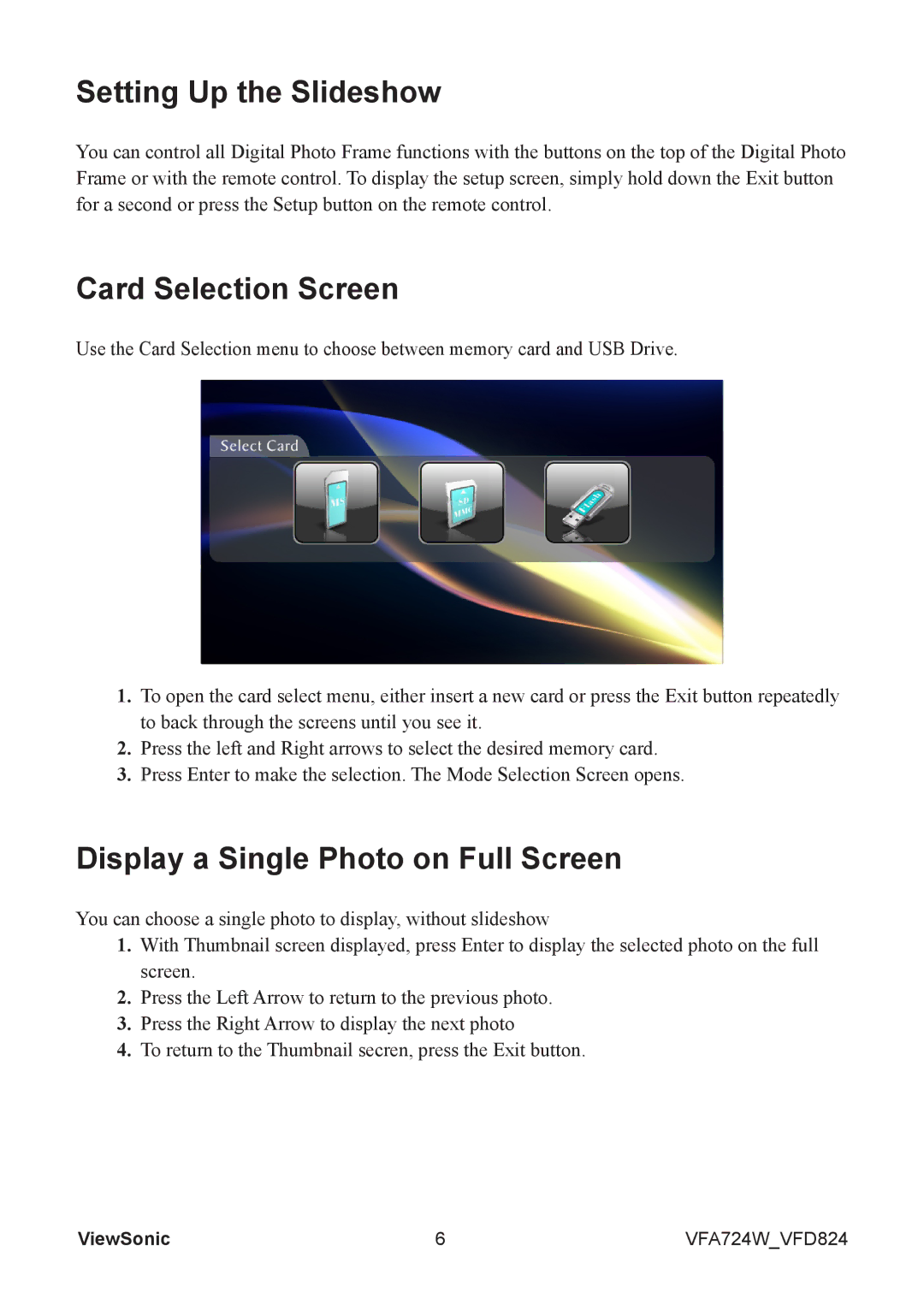VS13475 specifications
The ViewSonic VS13475 is a versatile and high-performing display solution designed for a range of applications, including professional presentations, educational environments, and digital signage. With its cutting-edge technologies and robust features, this display is well-suited for both commercial and personal use.At the core of the ViewSonic VS13475 is its impressive display resolution. The model boasts Full HD (1920x1080) resolution, ensuring that visuals are sharp and clear, which enhances the overall viewing experience. This makes the display ideal for showcasing detailed images, intricate designs, and high-quality videos, making it a valuable tool for educators, business professionals, and content creators alike.
One of the standout features of the VS13475 is its advanced connectivity options. It supports multiple input formats, including HDMI, VGA, and USB ports, allowing users to easily connect various devices such as laptops, projectors, and media players. This flexibility makes the display an excellent choice for collaborative environments where multiple devices may need to be connected at once.
The technology behind the VS13475 also includes features designed for convenience and efficiency. The display is equipped with an energy-efficient LED backlight, which not only improves brightness and color accuracy but also reduces power consumption. This sustainability aspect appeals to businesses looking to minimize their environmental impact while still delivering high-quality presentations.
In terms of design, the ViewSonic VS13475 offers a sleek and modern aesthetic that fits well into any professional or educational setting. Its slim profile and lightweight construction make it easy to mount on walls or use as a freestanding unit, ensuring that it can adapt to various spatial requirements.
Another significant characteristic of the VS13475 is its user-friendly interface. The display is designed for easy navigation, allowing users to intuitively adjust settings, switch between input sources, and customize their viewing experience without hassle.
Durability is also a key aspect of the ViewSonic VS13475. Built with high-quality materials, it is engineered to withstand the rigors of daily use, making it a reliable choice for any busy environment. Overall, the ViewSonic VS13475 stands out as a powerful and flexible display solution that balances advanced technology, energy efficiency, and user-friendly features, making it an excellent investment for those seeking a dependable display.