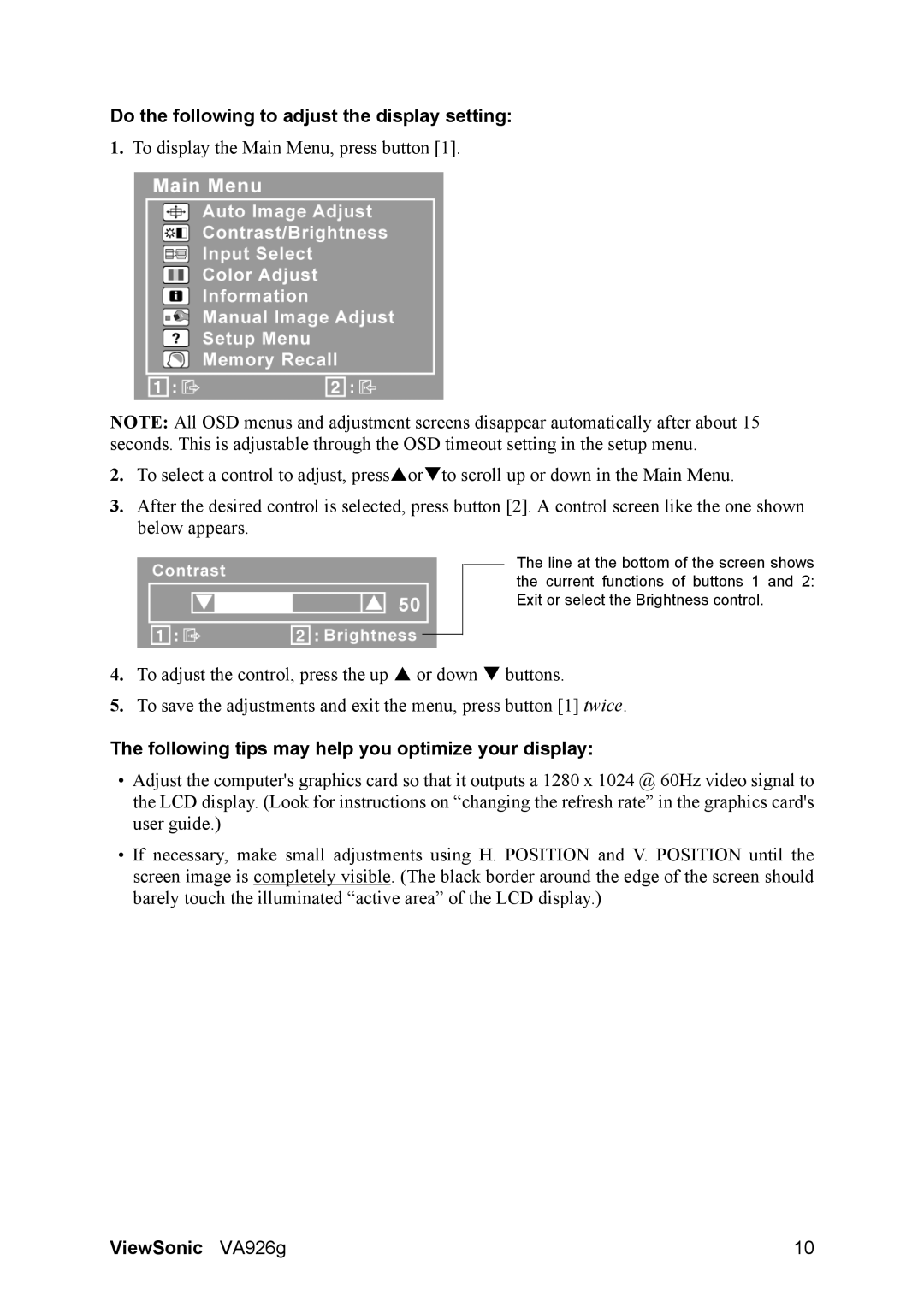VS13642 specifications
The ViewSonic VS13642 is a premium 136-inch 4K Ultra HD display designed to deliver stunning visuals for a variety of applications, including conference rooms, educational settings, and entertainment venues. One of the most notable features of the VS13642 is its exceptional resolution, providing a crystal-clear image with vibrant colors and sharp details, making it ideal for presentations, videos, and interactive applications.Equipped with advanced display technologies, the VS13642 utilizes HDR (High Dynamic Range) to enhance contrast and color accuracy. HDR technology expands the range of color and brightness, allowing users to experience images that are closer to real life. This is particularly beneficial for multimedia presentations where engaging visuals are crucial for audience retention and interest.
Another standout characteristic of the ViewSonic VS13642 is its versatility in connectivity options. It supports multiple input sources, including HDMI, DisplayPort, and VGA, ensuring compatibility with various devices such as laptops, gaming consoles, and media players. This flexibility allows users to easily switch between different sources during presentations or entertainment sessions without any hassle.
The display also incorporates Smart Display Technology that enhances user experience. This technology provides features such as automatic image adjustment, to ensure optimal viewing conditions, regardless of the ambient lighting. Furthermore, the VS13642 includes advanced color calibration capabilities, ensuring that colors remain consistent and true to life over time.
The construction of the VS13642 is robust, featuring an ultra-slim bezel design that maximizes the viewing area, making it visually appealing in any environment. Its lightweight design simplifies installation, whether mounted on a wall or used as a standalone unit.
For added functionality, the ViewSonic VS13642 supports multi-screen configurations, allowing users to create a seamless visual experience by linking multiple displays together. This is particularly advantageous for creating engaging digital signage solutions or immersive gaming setups.
Overall, the ViewSonic VS13642 stands out in the crowded display market due to its impressive 4K resolution, advanced HDR technology, versatile connectivity options, and user-friendly features. Whether in a boardroom or classroom, it effectively meets diverse viewing needs while delivering an exceptional visual experience.