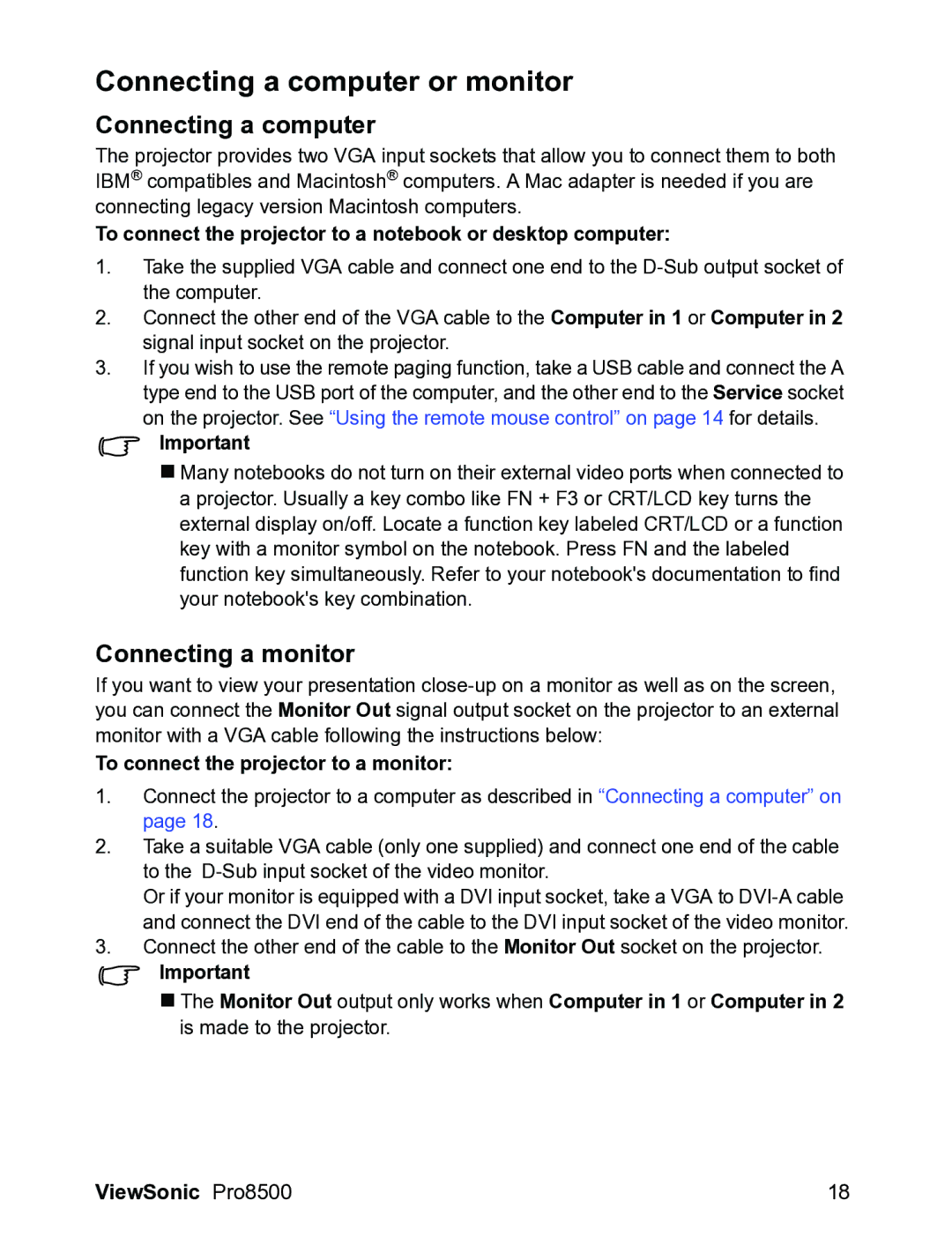VS13645 specifications
The ViewSonic VS13645 is a versatile and high-performing projector that caters to a wide range of application needs, from classroom use to corporate presentations. This model is designed to deliver exceptional performance, convenience, and flexibility, making it an ideal choice for users looking for a reliable projection solution.One of the standout features of the VS13645 is its impressive brightness level. With a lumens rating that ensures vibrant and clear imagery even in well-lit environments, this projector excels in delivering true-to-life visuals. The high brightness level is complemented by a native resolution that guarantees sharp detail and clarity, making it suitable for displaying intricate graphics, detailed presentations, and videos.
In terms of technology, the VS13645 utilizes advanced DLP (Digital Light Processing) technology, which enhances image quality, provides rich color accuracy, and minimizes the risk of pixelation. This technology also helps in extending the lifespan of the projector, ensuring that users enjoy a long-lasting and reliable performance without the need for frequent lamp replacements.
Connectivity options are another strong point of the VS13645. It features multiple input ports, including HDMI, VGA, and USB, which allows users to connect a variety of devices such as laptops, tablets, and streaming devices with ease. This versatility makes it easy to switch between different sources of content, thus enhancing the user experience in dynamic presentation environments.
Portability is essential for many users, and the VS13645 does not disappoint. Its compact design allows for easy transport between locations or to be set up in different rooms, making it an excellent choice for mobile professionals or educators who require on-the-go solutions. Additionally, its user-friendly interface simplifies setup and operation, ensuring that even those who are not tech-savvy can produce a successful presentation.
The projector also comes equipped with built-in sound capabilities that provide adequate audio output for small to medium-sized rooms, eliminating the need for additional speakers. This all-in-one functionality further enhances the convenience of the VS13645, streamlining the preparation process for any event.
In summary, the ViewSonic VS13645 stands out as a multifunctional projector with bright display capabilities, user-friendly features, and robust connectivity options. Its DLP technology, compact design, and adequate sound make it a go-to solution for anyone needing reliable, high-quality projection for various scenarios. Whether in education, business, or entertainment, the VS13645 proves to be a significant asset.