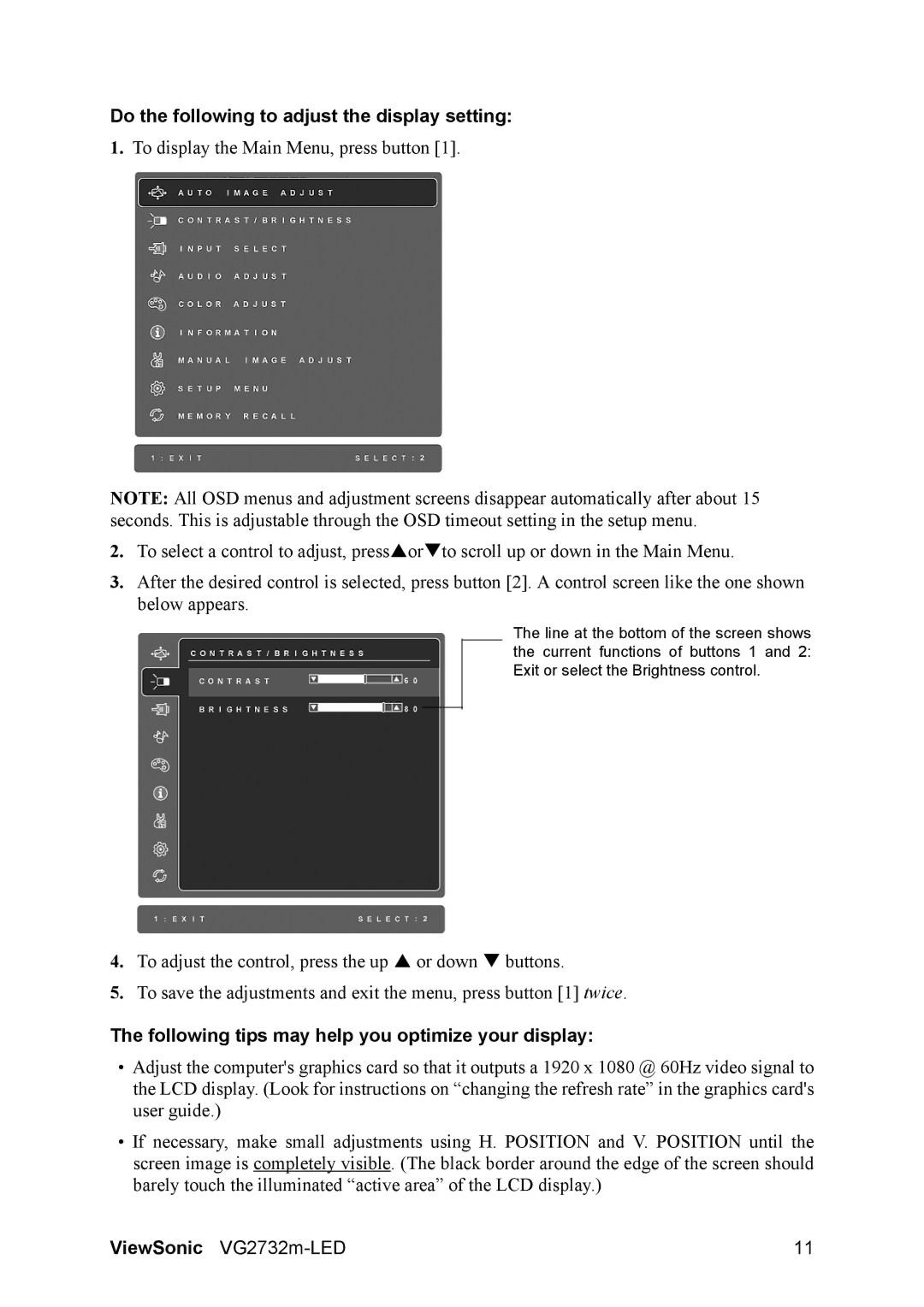VS14102 specifications
The ViewSonic VS14102 is a remarkable interactive flat panel display designed specifically for educational and collaborative environments. This display combines advanced technology with user-friendly features to enhance teaching and learning experiences.At the heart of the ViewSonic VS14102 is its impressive 14-point touch technology, which allows multiple users to interact with the screen simultaneously. This feature is essential in classrooms or meeting rooms, where collaboration is key. The touch function supports various gestures and enables users to write, draw, and navigate with ease, making it an ideal tool for interactive lessons and group activities.
The display boasts a stunning 4K Ultra HD resolution, ensuring that images and text are crisp and vibrant. With a resolution of 3840 x 2160 pixels, the VS14102 delivers exceptional clarity, making it suitable for detailed presentations, videos, and educational content. This high-definition display also ensures that visuals are engaging and captivating, capturing the attention of students and participants alike.
One of the standout features of the VS14102 is its integrated software. It comes pre-loaded with ViewSonic's myViewBoard digital whiteboarding solution, offering an intuitive platform for educators and presenters. This software provides a variety of tools for annotation, screen sharing, and content creation, fostering a more interactive and engaging environment.
Moreover, the VS14102 is equipped with multiple connectivity options, including HDMI, USB-C, and DisplayPort. These ports make it easy to connect a variety of devices, such as laptops, tablets, and smartphones, allowing for a seamless integration into existing technology setups. Additionally, the display supports wireless screen sharing, enabling users to share their screens without the need for cables, which simplifies the collaboration process.
In terms of audio quality, the ViewSonic VS14102 does not disappoint. It features built-in speakers that deliver clear sound, essential for video presentations and interactive sessions. The display is also designed with a sleek and modern aesthetic, which complements any classroom or conference room environment.
Overall, the ViewSonic VS14102 is a versatile and powerful interactive flat panel display that significantly enhances the way educators and teams collaborate. Its touch technology, 4K resolution, integrated software, and diverse connectivity options make it an invaluable tool for anyone looking to create a dynamic learning or working space.