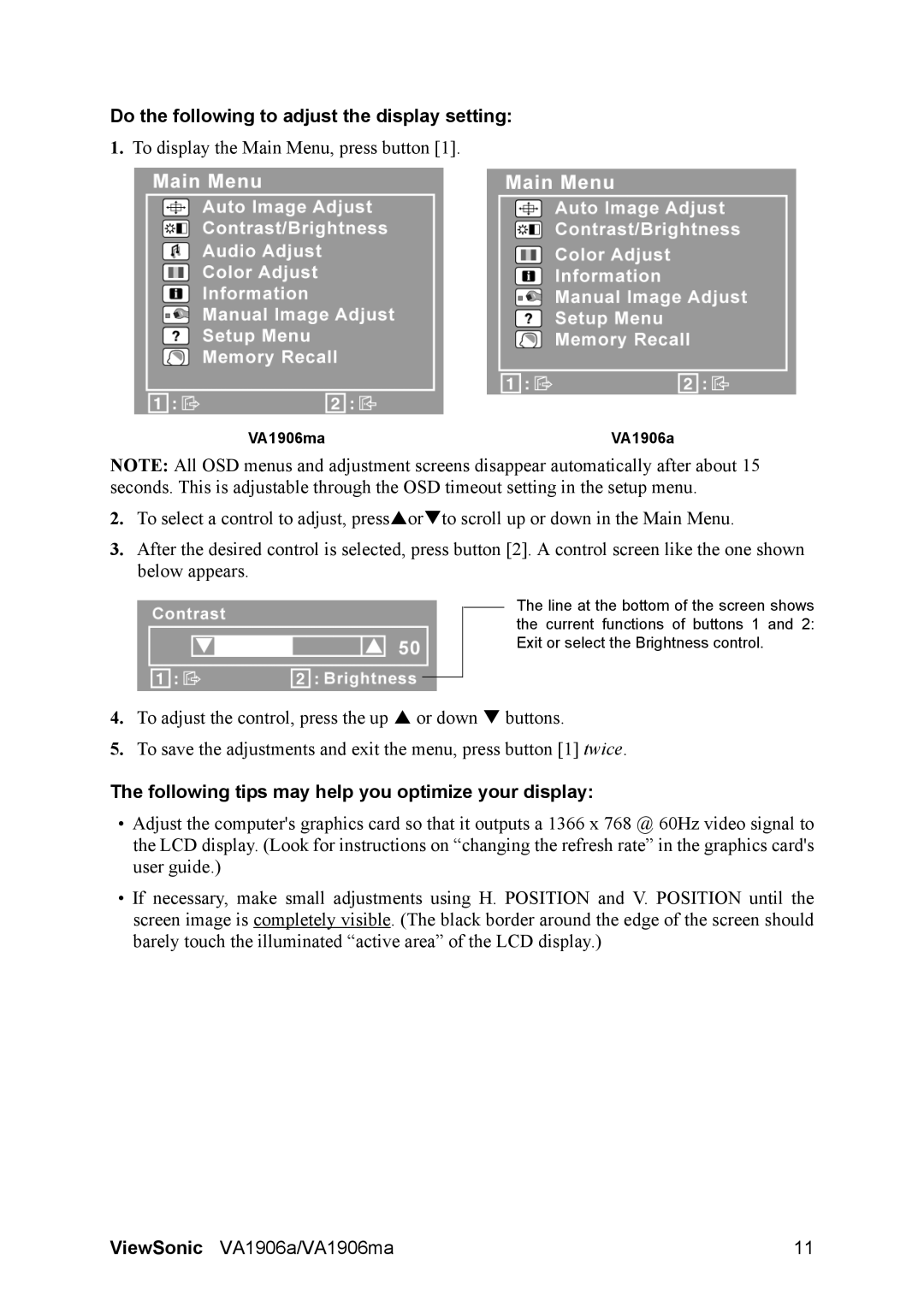VS14151, VS14120 specifications
The ViewSonic VS14151 and VS14120 are two impressive models in the realm of professional displays, designed to cater to the diverse needs of businesses, educational institutions, and creative professionals. Both models offer a blend of advanced features, superior visual performance, and user-friendly technologies.The ViewSonic VS14151 features a large 15.6-inch Full HD display with a resolution of 1920x1080 pixels, providing vibrant visuals and sharp image quality. With an LED backlight, it ensures energy efficiency while delivering incredible brightness and color accuracy. The anti-glare surface reduces reflections, making it an ideal choice for both well-lit and dim environments.
Conversely, the ViewSonic VS14120 boasts a slightly smaller 14-inch display, also featuring Full HD resolution. This model prioritizes portability while still maintaining top-tier visual clarity. The lightweight design and slim profile make it suitable for on-the-go professionals who require reliability without sacrificing performance.
One of the standout features of both models is their connectivity options. They are equipped with multiple input ports, including HDMI, USB, and VGA, allowing users to connect various devices seamlessly. This versatility ensures compatibility with a wide range of laptops, desktops, and multimedia devices. Moreover, the Plug and Play functionality allows for effortless setup, enabling users to start their tasks promptly.
In terms of technology, both the VS14151 and VS14120 utilize advanced color calibration technology, ensuring that color reproduction is consistent and accurate. This feature is particularly beneficial for graphic designers and video editors who demand precision in their work. Additionally, both models are designed with a wide viewing angle, allowing multiple viewers to experience the same high-quality visuals without distortion.
Durability is another hallmark of the ViewSonic brand, and both the VS14151 and VS14120 are built with robust materials to withstand daily use. The screens are designed to be scratch-resistant, providing added protection against unintentional damage.
In conclusion, the ViewSonic VS14151 and VS14120 represent excellent choices for anyone in need of high-quality, portable display solutions. With their combination of stunning visuals, extensive connectivity options, and user-centric technologies, they are well-equipped to meet the demands of various professional environments. Whether for presentations, creative projects, or everyday computing tasks, these monitors deliver exceptional performance and reliability.