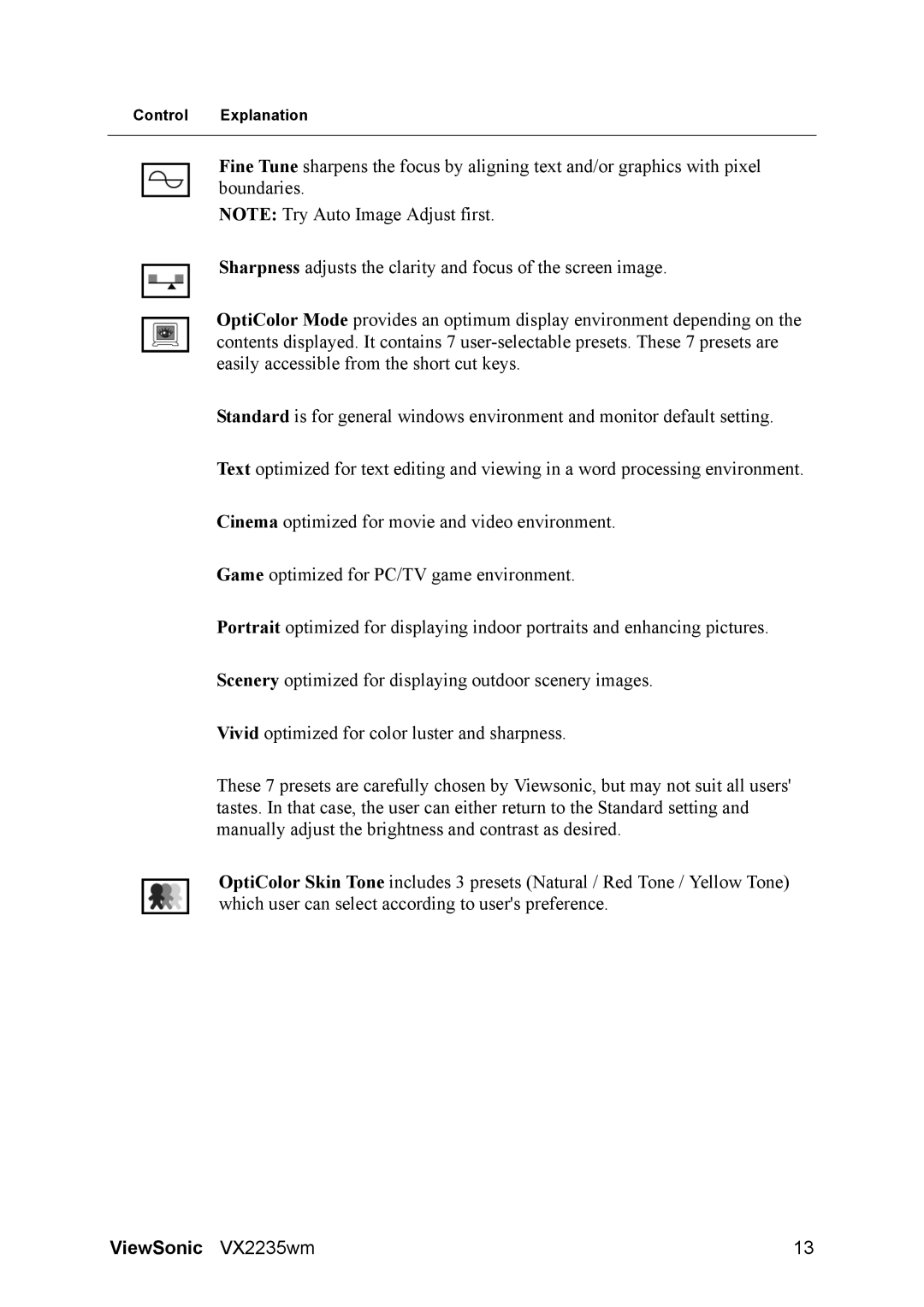VX2235WM specifications
The ViewSonic VX2235WM is a well-rounded 22-inch wide-screen monitor designed to cater to both casual users and professionals seeking reliable performance. With its 1680 x 1050 native resolution, this monitor provides stunning clarity, making it suitable for various applications, whether for office tasks, multimedia consumption, or gaming.One of the standout features of the VX2235WM is its impressive 5ms response time. This rapid response is essential for reducing motion blur and ghosting, making it an excellent choice for gaming enthusiasts who require smooth visuals during high-action scenes. Additionally, the monitor employs an 80,000:1 dynamic contrast ratio, which enhances image depth and richness by ensuring that the brightest whites and the darkest blacks are vivid and well-defined.
In terms of connectivity, the ViewSonic VX2235WM offers a comprehensive range of options. It includes both VGA and DVI inputs, enabling users to easily connect the monitor to various computers and devices. This versatility makes it ideal for home and office environments where multiple devices may be used.
The monitor features integrated speakers, which deliver decent audio quality for users who prefer a compact setup without the need for external audio devices. This enhances the overall user experience, particularly for watching videos or streaming content.
Built with energy efficiency in mind, the VX2235WM incorporates Eco Mode, which allows users to adjust settings to reduce power consumption without sacrificing performance. This feature is particularly beneficial for environmentally-conscious consumers looking to lower their energy bills.
Another important aspect of the VX2235WM is its ergonomic design. The monitor includes a tilt feature, allowing users to adjust the angle for optimal viewing comfort. Its sleek, modern aesthetics make it an attractive addition to any workspace.
To sum up, the ViewSonic VX2235WM is a versatile, feature-rich monitor that caters to a wide range of users. With its excellent resolution, rapid response time, diverse connectivity options, integrated audio, and energy-efficient features, it stands out as a reliable and stylish choice for anyone in need of a quality display. Whether for work, play, or general use, the VX2235WM delivers an impressive performance that fulfills the demands of modern computing.