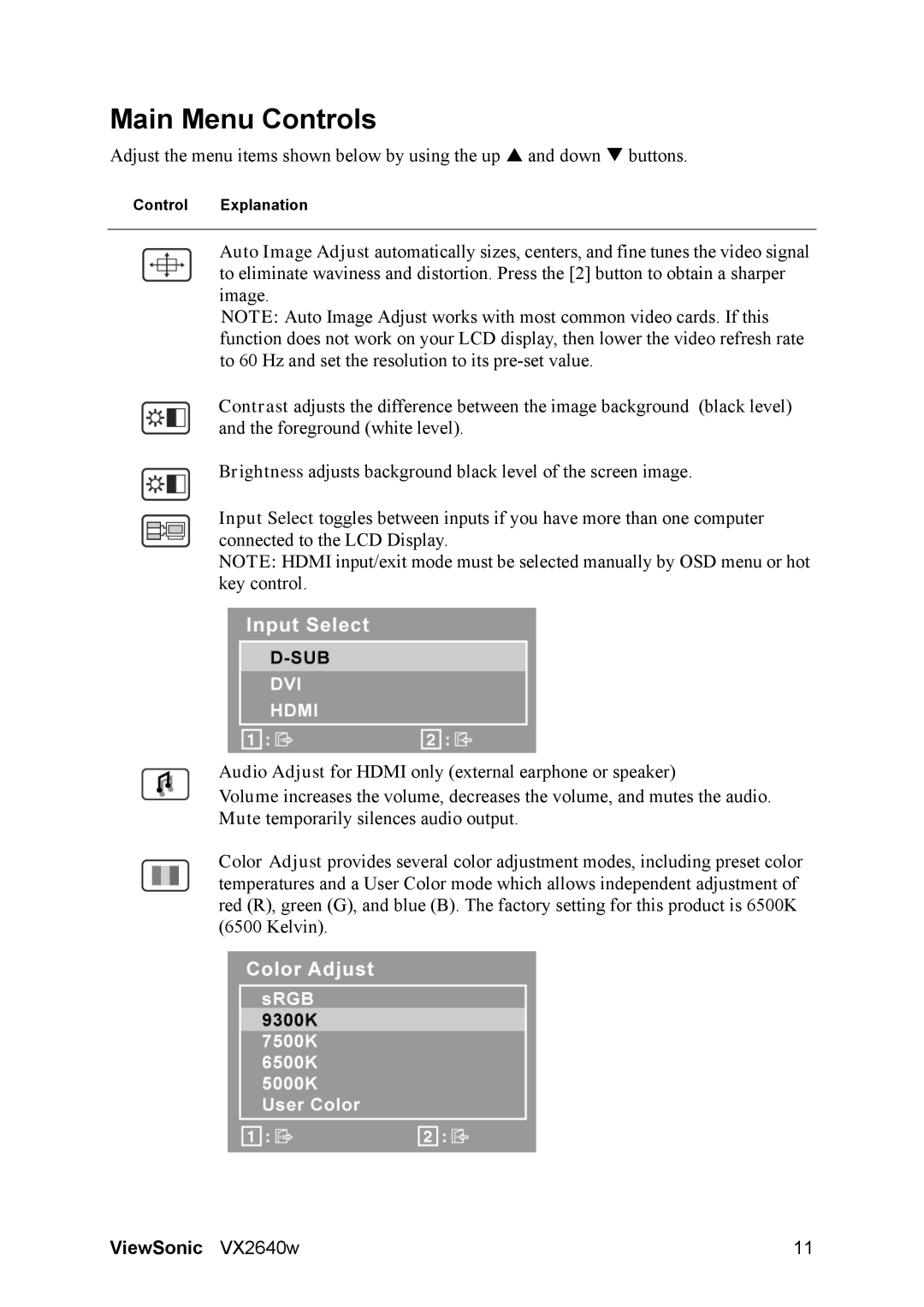VX2640W specifications
The ViewSonic VX2640W is a high-performance monitor designed to meet the needs of both professional and casual users. This 26-inch display, with a native resolution of 1920x1200, offers an impressive visual experience that is ideal for multitasking, gaming, and multimedia consumption.One of the standout features of the VX2640W is its advanced IPS (In-Plane Switching) technology. This panel type provides exceptional color accuracy and wide viewing angles, ensuring that images remain consistent and vibrant regardless of the viewer's position. Whether you're working on graphic design projects or enjoying a movie, the monitor’s 178-degree viewing angle helps eliminate color distortion and loss of detail.
The VX2640W also boasts a rapid response time of 5ms, which minimizes motion blur and ghosting during fast-paced gaming sessions. Coupled with a refresh rate of 60Hz, this monitor is well-suited for gamers who demand smooth and responsive gameplay. The bright LED backlighting enhances the overall picture quality, with a maximum brightness of 300 nits, making it suitable for both dim and brightly lit environments.
Connectivity options on the ViewSonic VX2640W are comprehensive, featuring HDMI, DisplayPort, and DVI-D inputs. This versatility allows for easy connection to a range of devices, including laptops, desktops, and gaming consoles. The monitor also includes integrated speakers, enhancing the overall multimedia experience without the need for external audio devices.
In terms of ergonomics, the VX2640W offers tilt adjustments to provide a comfortable viewing angle, reducing strain during long hours of use. Its sleek design and narrow bezels also contribute to a modern aesthetic that fits seamlessly into any workspace.
Furthermore, the monitor includes energy-saving features, meeting Energy Star certifications that help reduce power consumption. This means users can enjoy high-quality visual performance while being mindful of their energy footprint.
Overall, the ViewSonic VX2640W stands out as a versatile monitor that blends cutting-edge technology and user-friendly features. Whether for professional use, gaming, or everyday tasks, this model delivers reliable performance and stunning visuals, making it a worthy investment for a variety of applications.