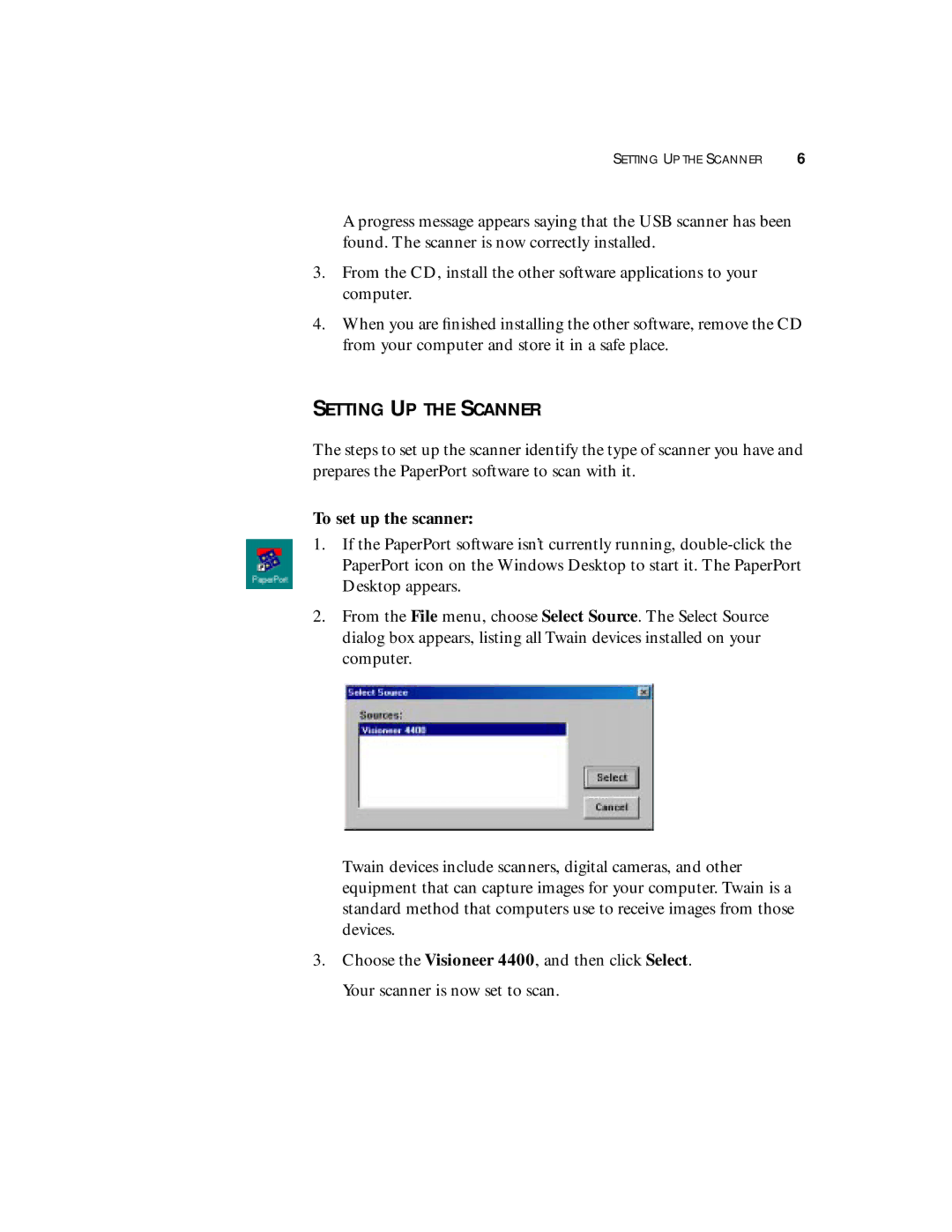SETTING UP THE SCANNER | 6 |
A progress message appears saying that the USB scanner has been found. The scanner is now correctly installed.
3.From the CD, install the other software applications to your computer.
4.When you are finished installing the other software, remove the CD from your computer and store it in a safe place.
SETTING UP THE SCANNER
The steps to set up the scanner identify the type of scanner you have and prepares the PaperPort software to scan with it.
To set up the scanner:
1.If the PaperPort software isn’t currently running,
2.From the File menu, choose Select Source. The Select Source dialog box appears, listing all Twain devices installed on your computer.
Twain devices include scanners, digital cameras, and other equipment that can capture images for your computer. Twain is a standard method that computers use to receive images from those devices.
3.Choose the Visioneer 4400, and then click Select. Your scanner is now set to scan.