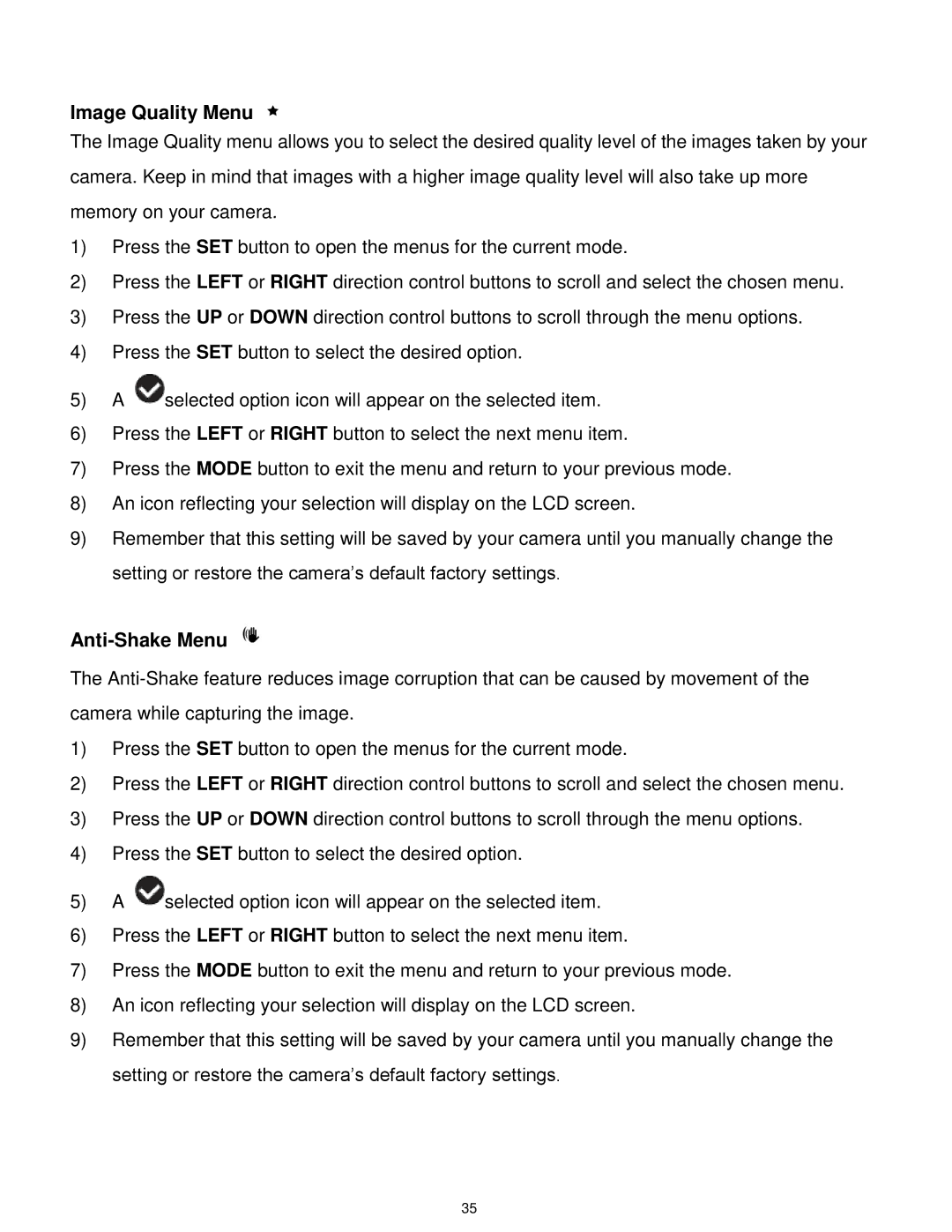5028 specifications
The Vivitar 5028 is a compact and versatile camera that has gained popularity among photography enthusiasts for its blend of user-friendly features and impressive performance. Aimed at both beginners and seasoned photographers, the 5028 is an exceptional choice for capturing vivid images and stunning videos.One of the standout features of the Vivitar 5028 is its compact design, making it lightweight and portable. Its ergonomic construction allows for comfortable handling during extended shooting sessions, making it an ideal companion for travel, events, and everyday photography. The camera also boasts a sleek aesthetic, appealing to a modern audience that values style without sacrificing functionality.
Equipped with a 20-megapixel sensor, the Vivitar 5028 excels in image quality. The high-resolution sensor captures rich details and vibrant colors, ensuring that images are sharp and lifelike. Furthermore, the camera supports full HD video recording, enabling users to capture memorable moments in high-quality motion. The ability to shoot videos at 1080p resolution makes it perfect for vlogging, family events, or other occasions where both video and still photography are desired.
The 5028 features an intuitive LCD screen that provides easy access to settings and playback options. This display is essential for navigating the camera’s menu system and making adjustments on the fly. With a variety of shooting modes available, from manual controls to preset automatic options, the camera caters to all levels of photography expertise. Users can easily switch between modes such as portrait, landscape, night, and sport, providing flexibility for different shooting scenarios.
Another notable characteristic of the Vivitar 5028 is its built-in image stabilization technology. This feature significantly reduces blurriness resulting from camera shake, making it easier to capture crisp images in low-light conditions or during movement.
Additionally, the camera supports various shooting accessories, such as external flashes and tripods, enhancing its versatility even further. With a range of connectivity options, including USB ports for easy transfer of images and videos, the Vivitar 5028 allows for seamless sharing and storage.
Overall, the Vivitar 5028 is a commendable camera that combines user-friendly features with advanced technology, making it a solid choice for anyone looking to enhance their photography skills while enjoying a compact and stylish design.