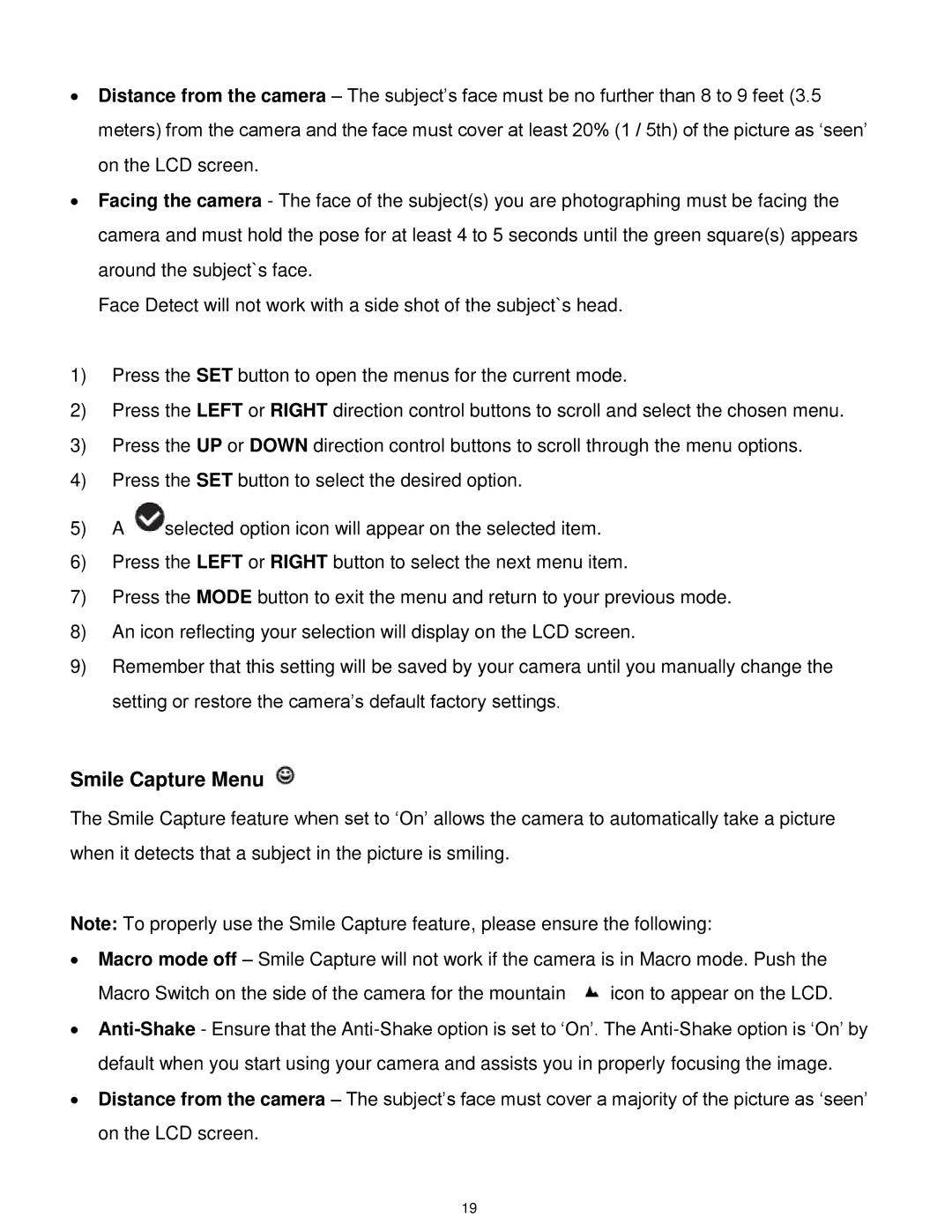∙Distance from the camera – The subject‟s face must be no further than 8 to 9 feet (3.5 meters) from the camera and the face must cover at least 20% (1 / 5th) of the picture as „seen‟ on the LCD screen.
∙Facing the camera - The face of the subject(s) you are photographing must be facing the camera and must hold the pose for at least 4 to 5 seconds until the green square(s) appears around the subject`s face.
Face Detect will not work with a side shot of the subject`s head.
1)Press the SET button to open the menus for the current mode.
2)Press the LEFT or RIGHT direction control buttons to scroll and select the chosen menu.
3)Press the UP or DOWN direction control buttons to scroll through the menu options.
4)Press the SET button to select the desired option.
5)A ![]() selected option icon will appear on the selected item.
selected option icon will appear on the selected item.
6)Press the LEFT or RIGHT button to select the next menu item.
7)Press the MODE button to exit the menu and return to your previous mode.
8)An icon reflecting your selection will display on the LCD screen.
9)Remember that this setting will be saved by your camera until you manually change the setting or restore the camera‟s default factory settings.
Smile Capture Menu
The Smile Capture feature when set to „On‟ allows the camera to automatically take a picture when it detects that a subject in the picture is smiling.
Note: To properly use the Smile Capture feature, please ensure the following:
∙Macro mode off – Smile Capture will not work if the camera is in Macro mode. Push the
Macro Switch on the side of the camera for the mountain ![]() icon to appear on the LCD.
icon to appear on the LCD.
∙
∙Distance from the camera – The subject‟s face must cover a majority of the picture as „seen‟ on the LCD screen.
19