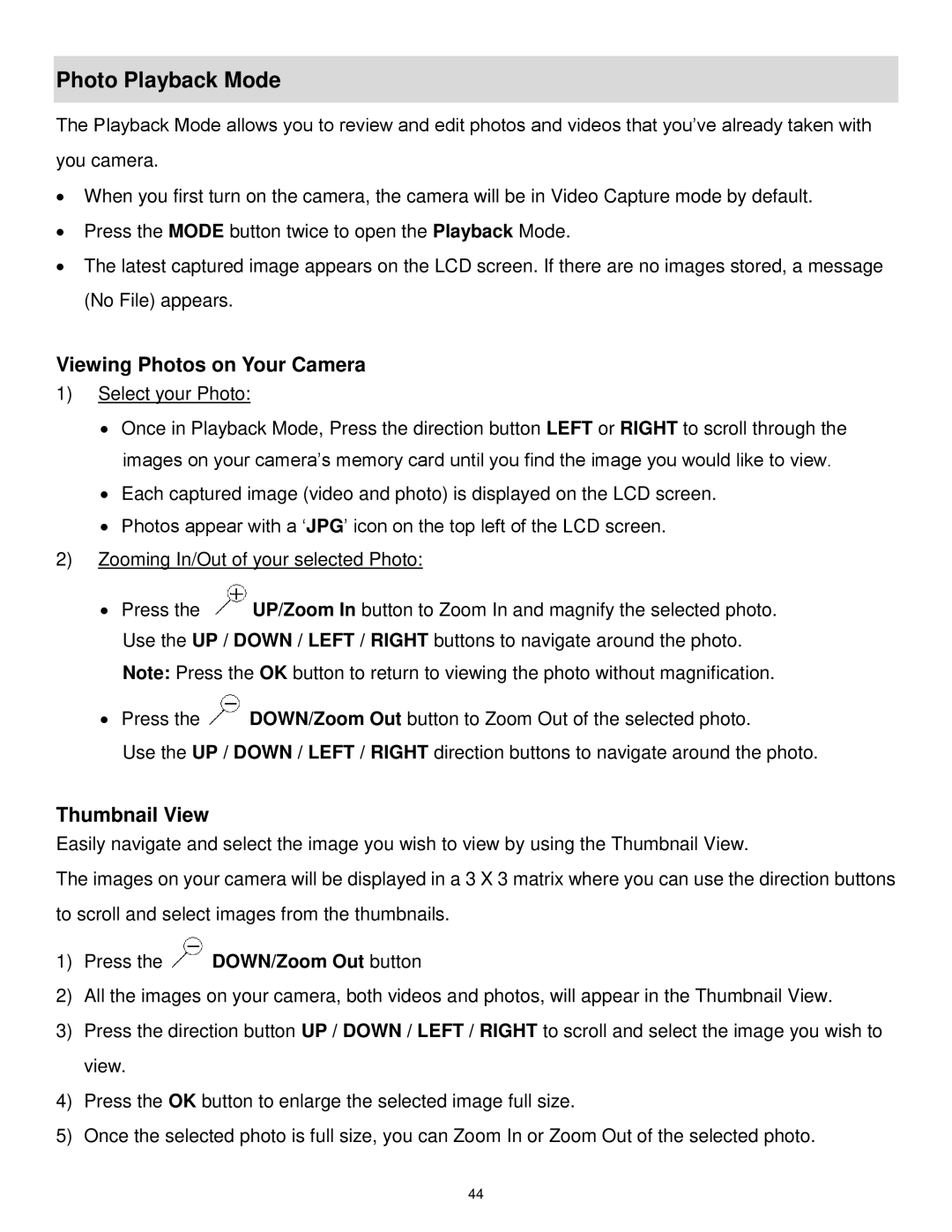DVR 1020HD specifications
The Vivitar DVR 1020HD is an impressive and compact digital video recorder that caters to both amateur and seasoned videographers. This versatile device allows users to capture high-definition video, making it an ideal choice for home videos, sports events, and travel documentation.One of the standout features of the DVR 1020HD is its ability to record videos at 1080p resolution. This high-definition quality ensures that your footage is sharp and vibrant, allowing you to relive your cherished moments in stunning clarity. With a 16MP image sensor, the camera also excels in still photography, making it a multi-functional tool for users seeking to capture both video and high-quality images.
The DVR 1020HD is designed with user convenience in mind. It is equipped with a 2.7-inch LCD display, which enables users to preview their shots and navigate through the device's menu easily. The screen is bright and clear, ensuring that you can frame every shot perfectly, even in varying light conditions.
In terms of recording capabilities, the DVR 1020HD is packed with various features to enhance the shooting experience. The device supports a range of recording formats, allowing for flexibility in editing and playback. Additionally, it has a built-in microphone to capture crystal-clear audio, complementing the high-quality video recordings.
The DVR 1020HD also boasts an impressive 4x digital zoom, enabling users to get closer to the action without sacrificing image quality. This feature is especially useful for wildlife enthusiasts or those capturing sports activities from a distance. Moreover, the device includes several shooting modes, including night vision, allowing for impressive performance in low-light settings.
Connectivity is another highlight of the DVR 1020HD. It features USB output for easy file transfer to computers or external devices, streamlining the editing process. Additionally, it is compatible with SD cards, providing expandable storage options to accommodate extended recording sessions.
In terms of build quality, the Vivitar DVR 1020HD is lightweight and portable, making it easy to carry on adventures. Its sleek design ensures that it is not only functional but also stylish, appealing to modern consumers who value aesthetics in their gadgets.
Overall, the Vivitar DVR 1020HD is a remarkable digital video recorder that combines high-definition video capabilities, user-friendly features, and excellent portability. Whether you are capturing precious family moments or documenting your travels, this device offers everything you need to create stunning videos and photographs with ease.