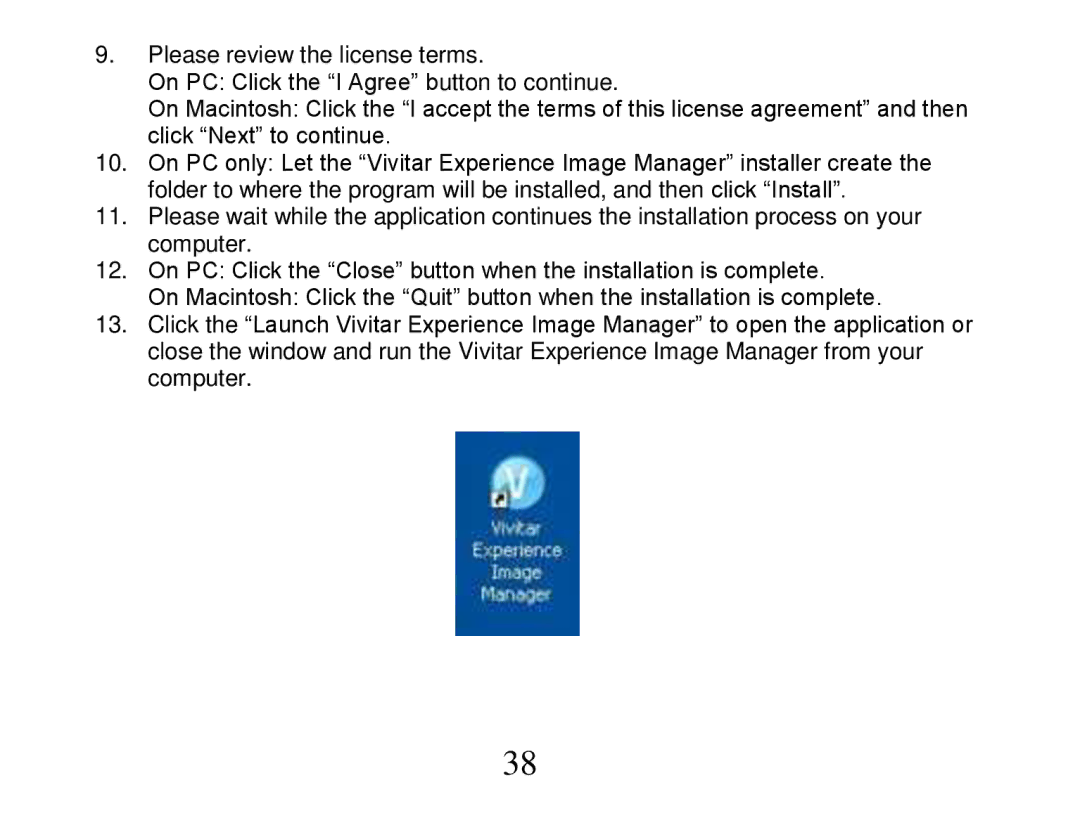9.Please review the license terms.
On PC: Click the “I Agree” button to continue.
On Macintosh: Click the “I accept the terms of this license agreement” and then click “Next” to continue.
10.On PC only: Let the “Vivitar Experience Image Manager” installer create the folder to where the program will be installed, and then click “Install”.
11.Please wait while the application continues the installation process on your computer.
12.On PC: Click the “Close” button when the installation is complete.
On Macintosh: Click the “Quit” button when the installation is complete.
13.Click the “Launch Vivitar Experience Image Manager” to open the application or close the window and run the Vivitar Experience Image Manager from your computer.
38